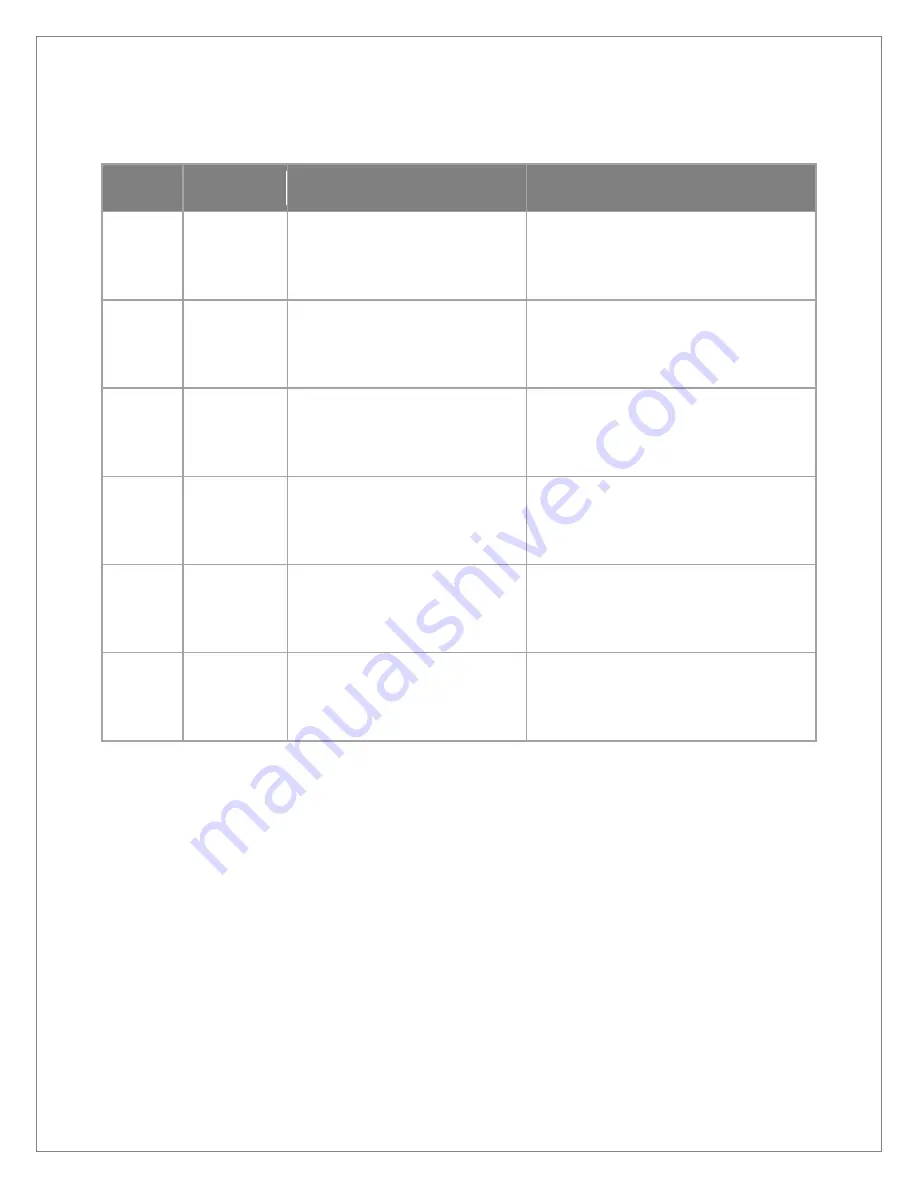
©Sealevel Systems, Inc.
HazPAC R9-8.4 Manual
12
SL9257 8/2015
Each RS-485 Isolated port has selectable line conditioning via three DIP switches. These
switches control RS-485 line termination and pull-up and pull-down resistors.
Port
DIP Switch
Position
Result
RS-485 1
Termination
OFF (Down or away from screen)
ON (Up or toward screen)
DISABLED - No termination
ENABLED - Terminate between D+ and D-
lines with 120 ohm resistor
RS-485 1
Pull-up
OFF (Down or away from screen)
ON (Up or toward screen)
DISABLED - No pull-up
ENABLED- Pull-up D+ line to isolated 3.3V
ISO1 plane via 510 ohm resistor
RS-485 1
Pull-down
OFF (Down or away from screen)
ON (Up or toward screen)
DISABLED - No pull-down
ENABLED - Pull-down D- line to isolated
GND ISO1 plane via 510 ohm resistor
RS-485 2
Termination
OFF (Down or away from screen)
ON (Up or toward screen)
DISABLED - No termination
ENABLED - Terminate between D+ and D-
lines with 120 ohm resistor
RS-485 2
Pull-up
OFF (Down or away from screen)
ON (Up or toward screen)
DISABLED - No pull-up
ENABLED - Pull-up D+ line to isolated 3.3V
ISO2 plane via 510 ohm resistor
RS-485 2
Pull-down
OFF (Down or away from screen)
ON (Up or toward screen)
DISABLED - No pull-down
ENABLED - Pull-down D- line to isolated
GND ISO2 plane via 510 ohm resistor
The pull-up and pull-down resistors ensure that the input ports are at a known state when not
driven by the RS-485 line. The first and last devices in a RS-485 chain should enable line
termination, as well as the pull-up and pull-down resistors.






























