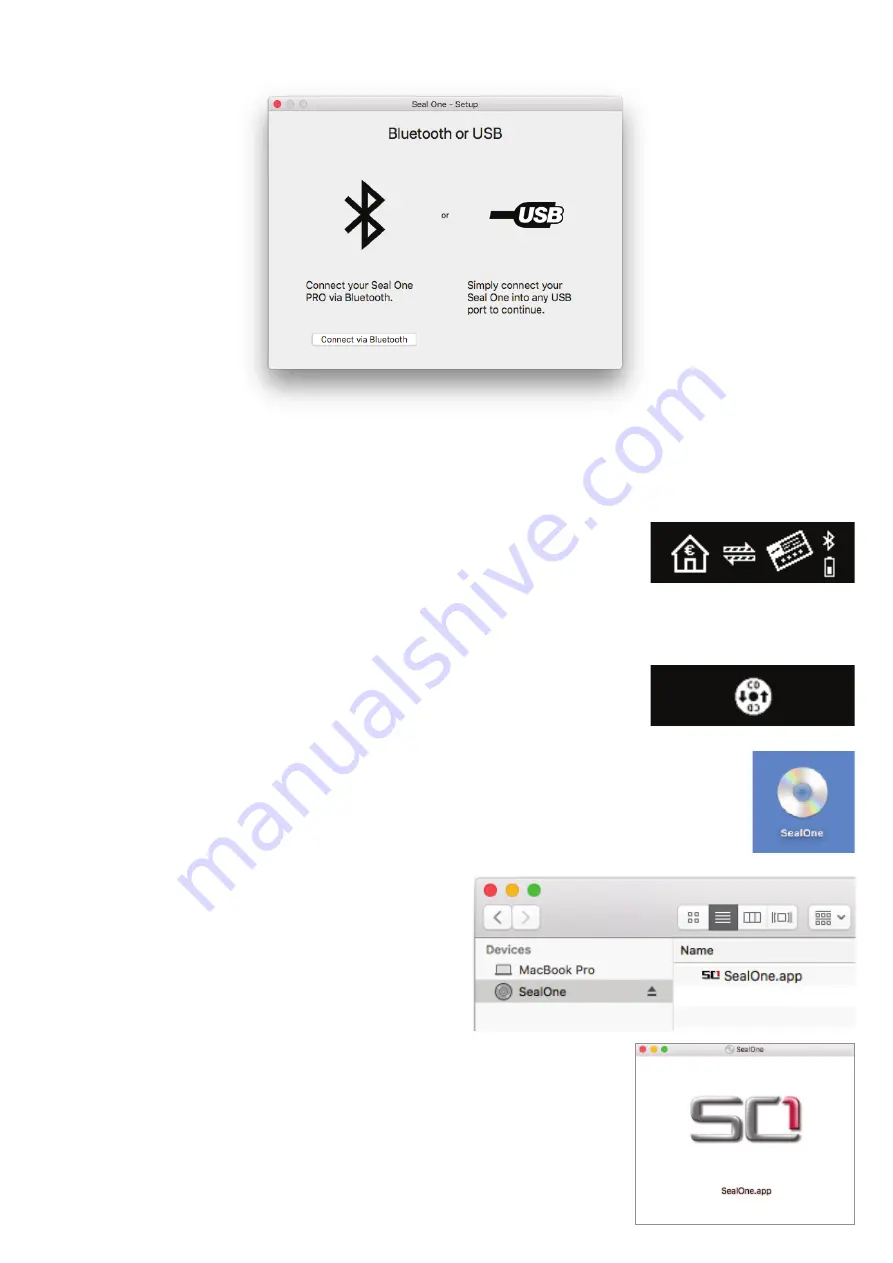
Step 3:
Follow the instructions on the setup wizard to connect your Seal One 7300pro via USB or
Bluetooth to your Mac.
N.B. If you do not see the option to connect via Bluetooth at this point, your Mac or operating system
version does not support Bluetooth LE (Low Energy). In this case, you must connect the Seal One device
to your Mac via USB.
Once you have successfully established a connection to your Mac via Bluetooth or USB, you will be
directed to a screen informing you that your Seal One is ready for use.
The following message will appear on the display of your Seal One device.
Note: The dots on the arrows are moving.
4.2.1 The CD symbol remains permanently on the display of the Seal One
The CD symbol will appear and persist on the display of your Seal One if the
Seal One application is not currently running. In this case, you will need to
manually start the application.
Open the Seal One application by double-clicking the Seal One CD icon on your Desktop.
Alternatively, you can use the “Finder” application to
find a mounted virtual CD-ROM drive and start the
application there.
Start the Seal One application with another double-click on the
Seal One application icon. If you had to follow these steps to start the
application, you are now ready to proceed with Section 4.2 Step 3.



































