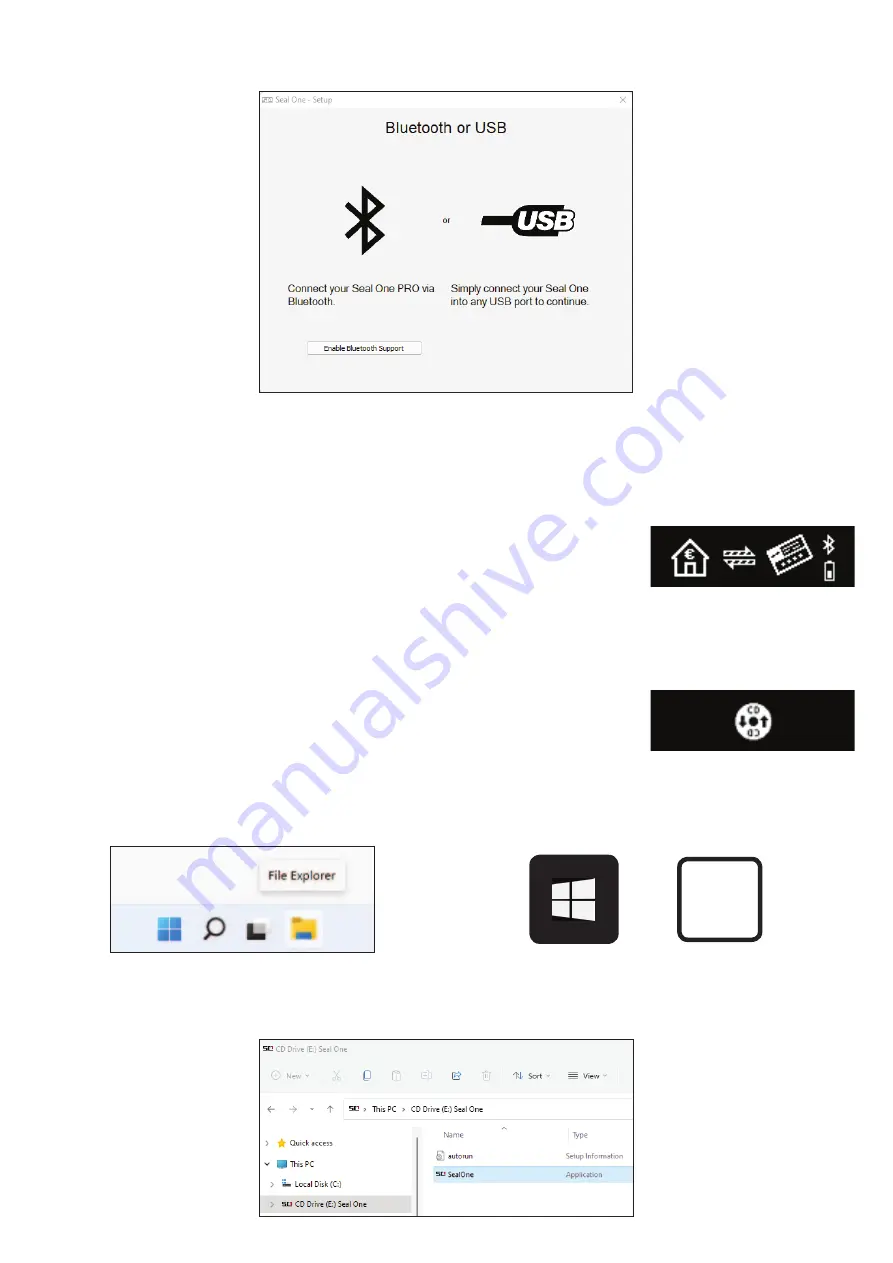
Step 3:
Follow the instructions on the setup wizard to connect your Seal One 7300pro via USB or
Bluetooth.
N.B. If you do not see the option to connect via Bluetooth at this point, your computer or operating
system does not support Bluetooth LE (Low Energy). In this case, you must connect the Seal One device
to your PC via USB.
Once you have successfully established a connection to your PC via Bluetooth or USB, you will be
directed to a screen informing you that your Seal One is ready for use.
The following message will appear on the display of your Seal One device.
Note: The dots on the arrows are moving.
4.1.1 The CD symbol remains permanently on the display of the Seal One:
By default, the application launches directly from the Seal One device when you connect it to your PC via
USB. When the application does not start automatically after connecting via
USB (e.g., auto start is disabled), you must start the application manually.
Open Windows Explorer using the Explorer icon in the taskbar, or press the following two keys on your
keyboard at the same time:
The Seal One 7300pro is mounted as a virtual CD-ROM. Start the program by double
clicking the application icon labeled “SealOne”.
+
E
or

















