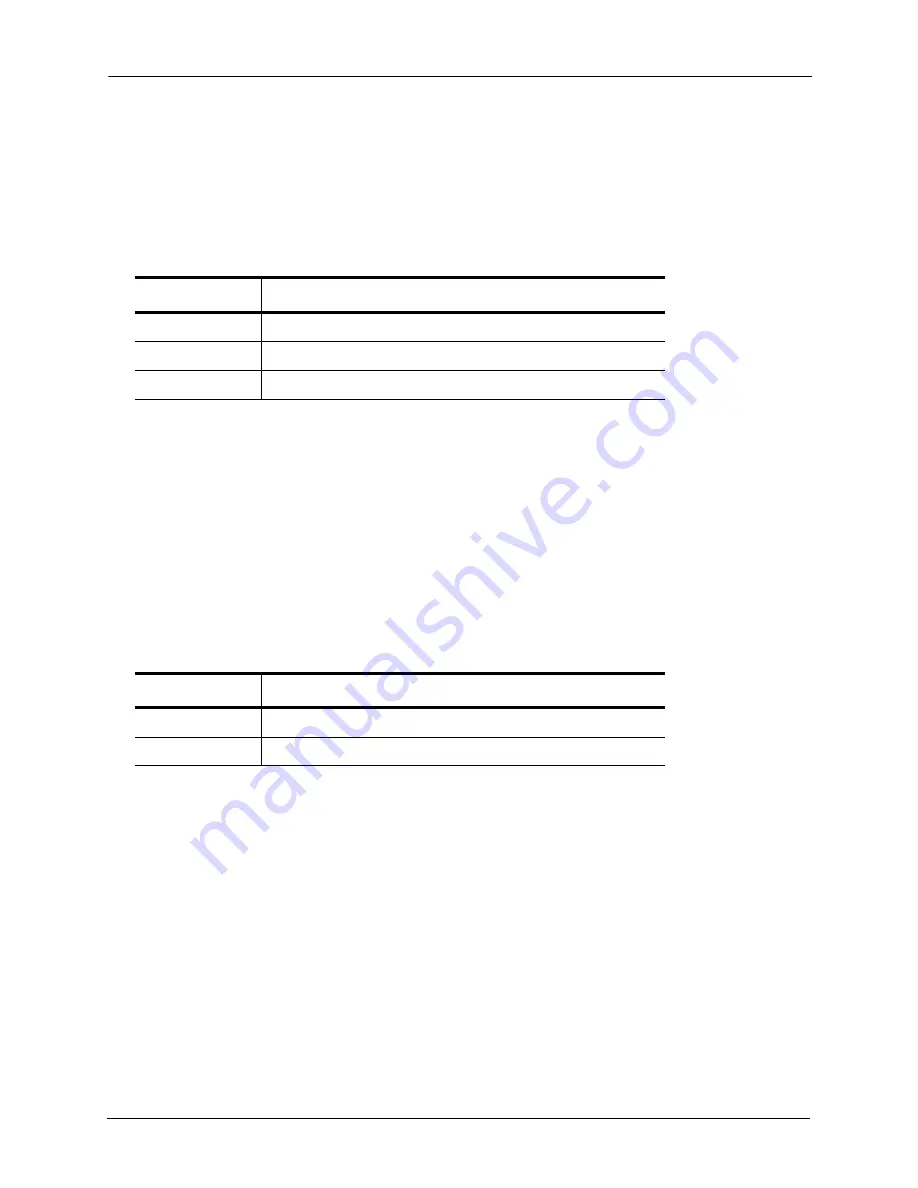
7. Solving Problems
Decoding the GoFlex Home Lights
FreeAgent® GoFlex™ Home User Guide (Version 2)
79
Decoding the GoFlex Home Lights
The lights on the front of the GoFlex Home dock change color and flash to indicate the status
of the drive and device. This section explains the meaning of the lights and what to do if a
problem occurs.
If the GoFlex Home light indicates a problem:
•
Ensure that the drive is properly and fully connected to the dock.
•
Ensure that your home network isn’t down or disabled. (Look at the lights on the back of
the GoFlex Home dock—if they’re not on and blinking, GoFlex Home is not connected to
your network.)
•
Ensure that the Ethernet cable connecting GoFlex Home to your router isn’t damaged.
•
Ensure that your Internet connection isn’t down or disabled. (Open a browser on your
computer to check.)
If the Drive light indicates a problem:
•
Ensure that the drive is properly and fully connected to the dock.
•
Ensure that neither the dock nor the drive is damaged.
Finding More Help
The GoFlex Home network storage system is easy to use, but you may still have questions.
Go to
www.seagate.com/goflexhomesupport
if you have any problems setting up or using
your GoFlex Home network storage system.
Table 1:
GoFlex Home Light (top)
State
Status
Green blinking
Starting up
Green steady
Connected to the network and ready for use
Amber blinking
Not connected to the network
Table 2:
Drive Light (bottom)
State
Status
White steady
Drive installed and ready for use
Off
Drive not properly installed or experiencing a problem






















