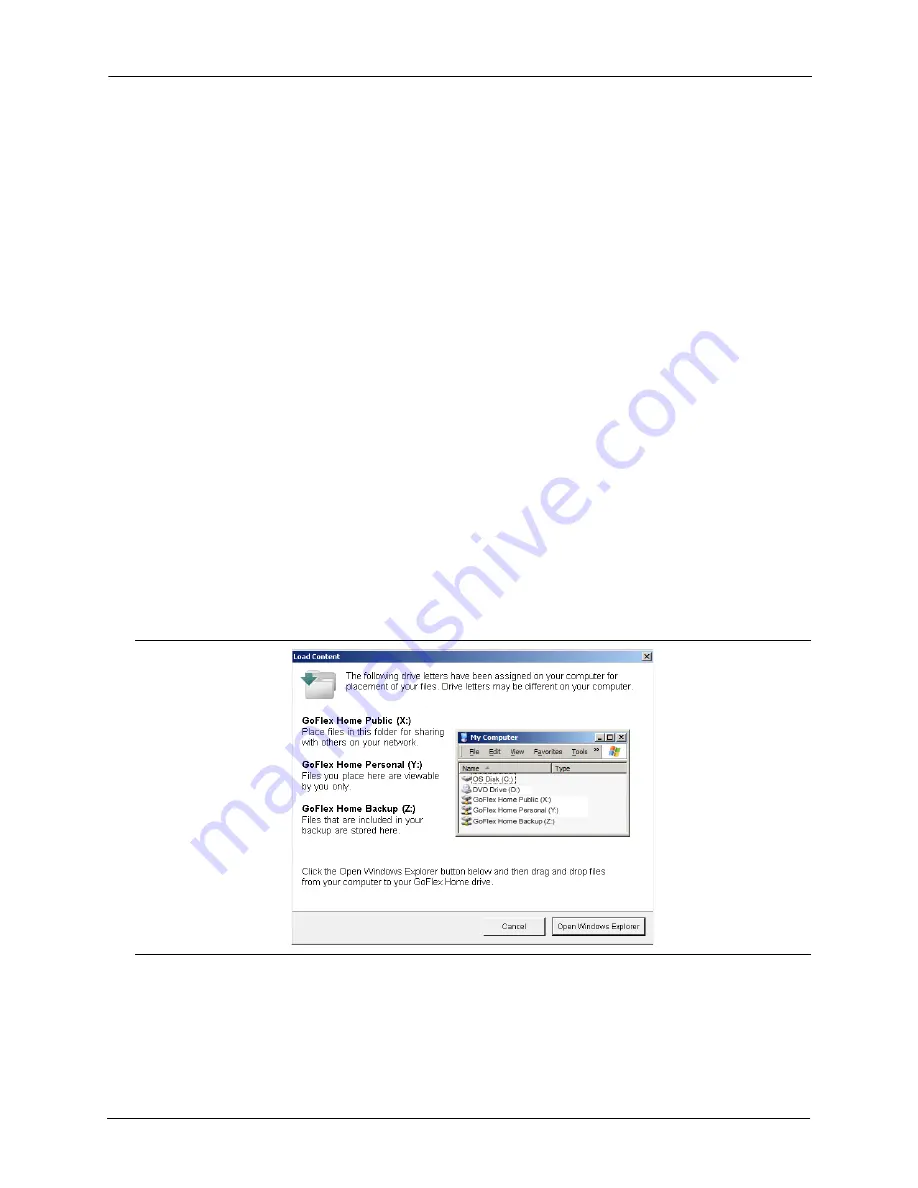
4. Getting Started with GoFlex Home
Copying Your Files to GoFlex Home
FreeAgent® GoFlex™ Home User Guide (Version 2)
39
Privacy Limitations
While the drive is docked in GoFlex Home, the contents of your Personal and Backup folders
can be accessed only by you; however, the drive itself has no built-in access limitations. Keep
in mind that as the drive is removable and can be connected directly to any computer using a
different GoFlex Desk dock when deciding whether to store financial or other private
information on GoFlex Home.
Copying Your Files to GoFlex Home
Your first step with GoFlex Home is to copy (or
upload
) files from your computer to GoFlex
Home. You can choose which files you want to upload, and choose whether to share those
files with others on your home network or keep them private and viewable only by you.
Copying files to GoFlex Home does not delete them from your computer.
To access your files once they’re stored on GoFlex Home, see “Accessing and Enjoying Your
Files on Your Home Network” on page 43 and “Accessing and Enjoying Your Files When
You’re Away from Home” on page 45.
Copying Files to GoFlex Home Using the Seagate Dashboard
1.
Open the Seagate Dashboard (see page 30).
2.
In the How to... panel, click
Load Content
.
The Load Content screen opens.
3.
Click
Open Windows Explorer
.
Figure 32:
Load Content Screen






























