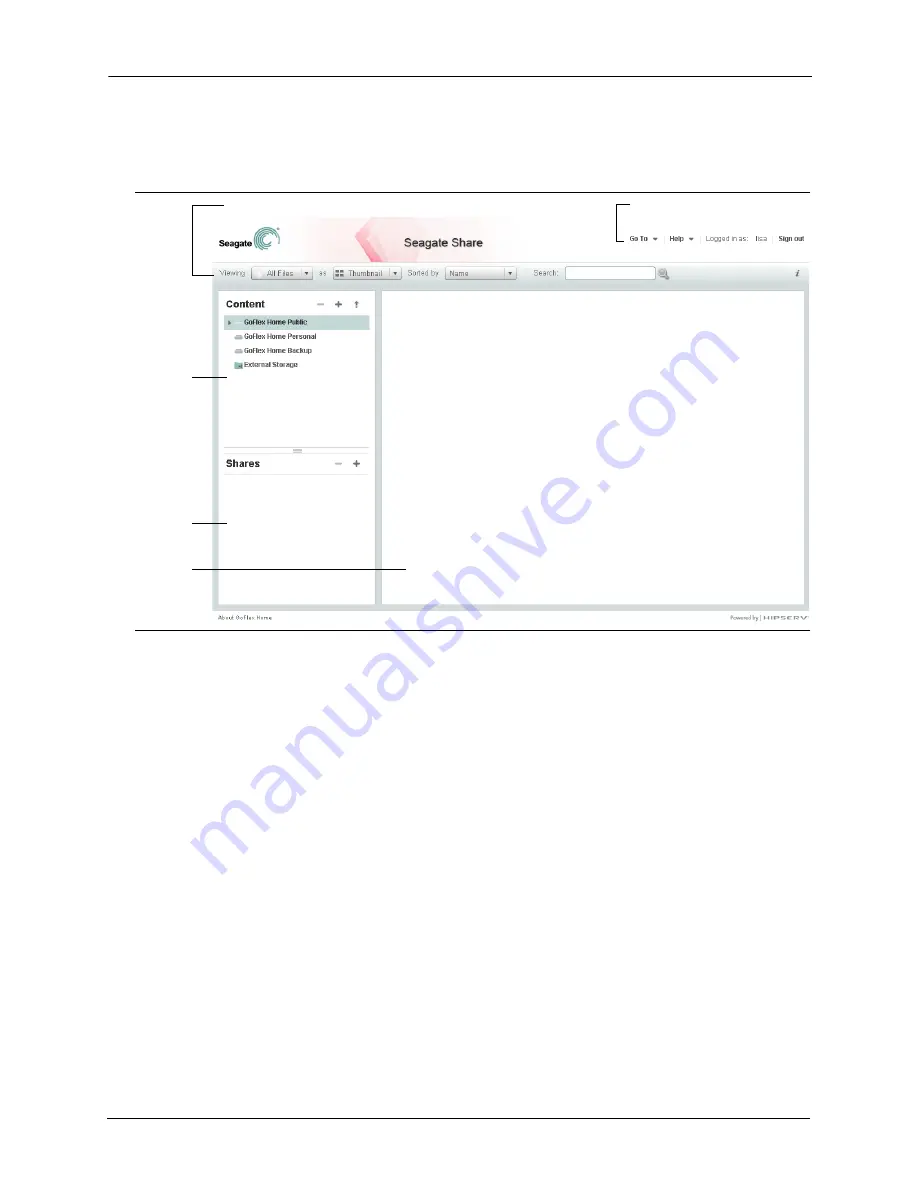
4. Getting Started with GoFlex Home
Opening Seagate Share
FreeAgent® GoFlex™ Home User Guide (Version 2)
35
5.
Click
Seagate Share
.
The Seagate Share page opens.
6.
Click
OK
to close the Tip box, if necessary.
Navigating Seagate Share
The Seagate Share page has five sections:
•
Content panel
: Lists your three GoFlex Home folders. Any external USB drive connected
to your GoFlex Home appears in the Content panel as an External Storage folder. You
can use the plus (
+
), minus (
-
), and arrow (
) buttons in the Content panel to add a
folder, delete a folder, and upload new files to GoFlex Home.
Click on any folder in the Content panel to view its contents in the Main panel to the right.
•
Shares panel
: Lists your
shares
—collections of photos, music, movies, or other
documents that you’ve assembled from the files in your GoFlex Home folders. You can
create shares for your own enjoyment, or invite family and friends (or everyone on the
Internet) to view them as well. You can use the plus (
+
) and minus (
-
) buttons in the
Shares panel to add and delete shares.
Click on any share to view its contents in the Main panel to the right.
Figure 29:
Seagate Share page
Navigation Toolbar
Search/View Toolbar
Content
Panel
Shares
Panel
Main
Panel






























