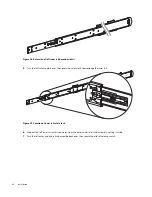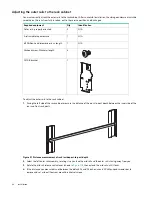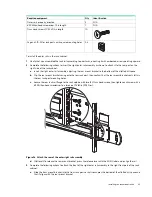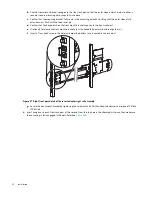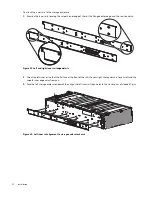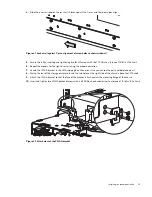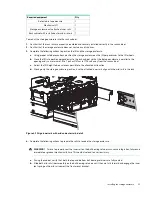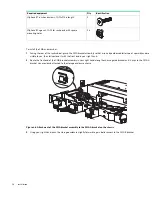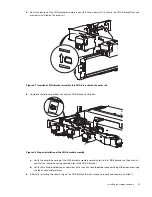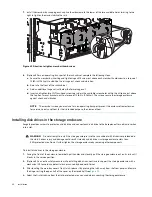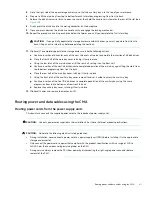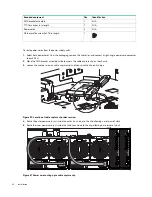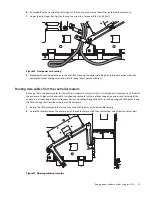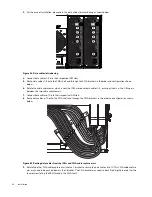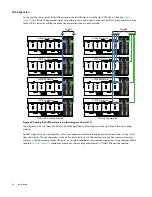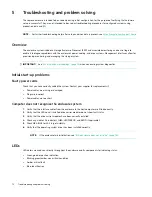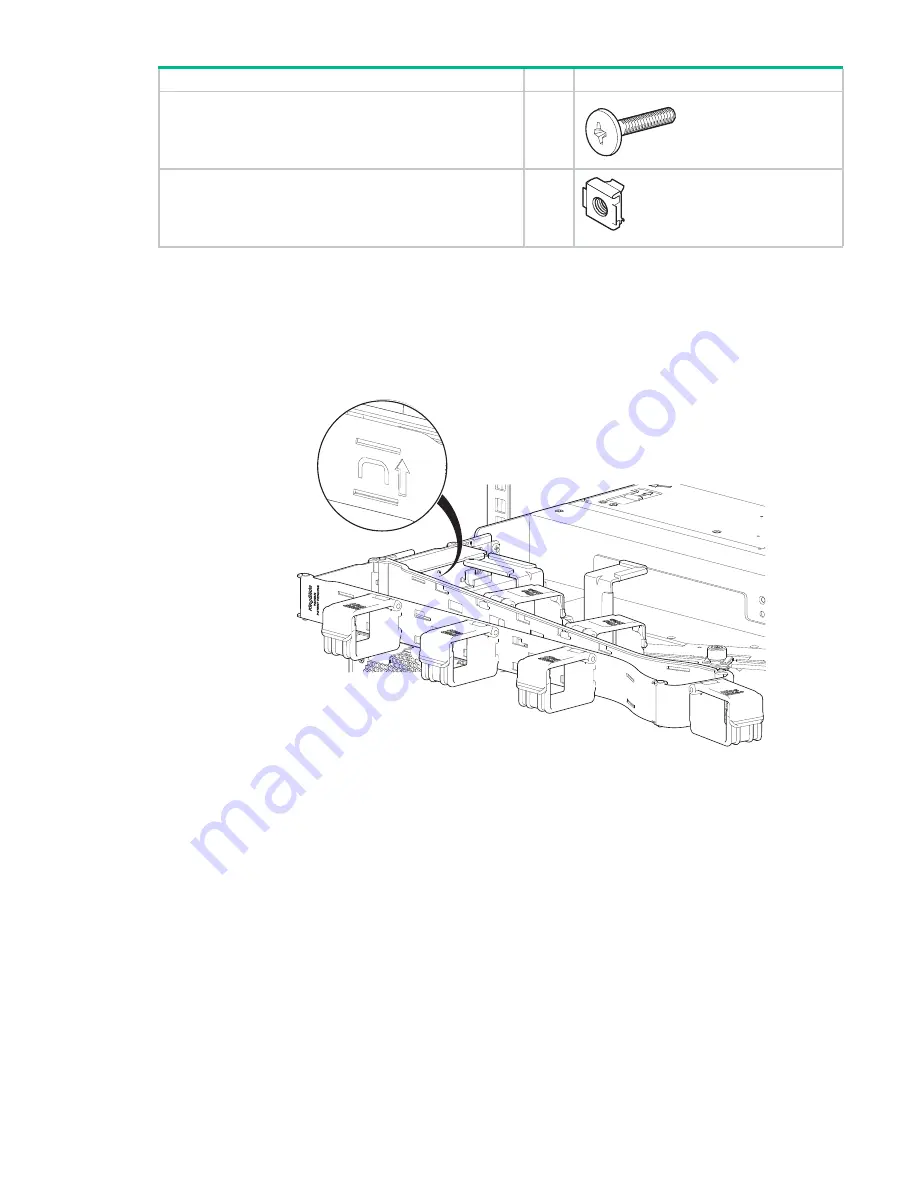
58
Installation
To install the CMA and crossbar:
1.
Facing the rear of the rack cabinet, grasp the CMA bracket assembly so that arrows by embossed letters point upwards and are
visible to you, then fully extend it with the front end in your right hand.
2.
Route the front end of the CMA bracket assembly in your right hand along the chassis guide bracket until it clips to the CMA A
bracket you previously attached to the storage enclosure chassis.
Figure 46 Attachment of the CMA bracket assembly to the CMA A bracket on the chassis
3.
Using your right hand, push the storage enclosure slightly forward to gain better access to the CMA B bracket.
(Optional) Truss head screws, 10-32x3/4 in length
2
(Optional) Cage nut, 10-32 for rack posts with square
mounting holes
2:4
Required equipment
Qty
Identification