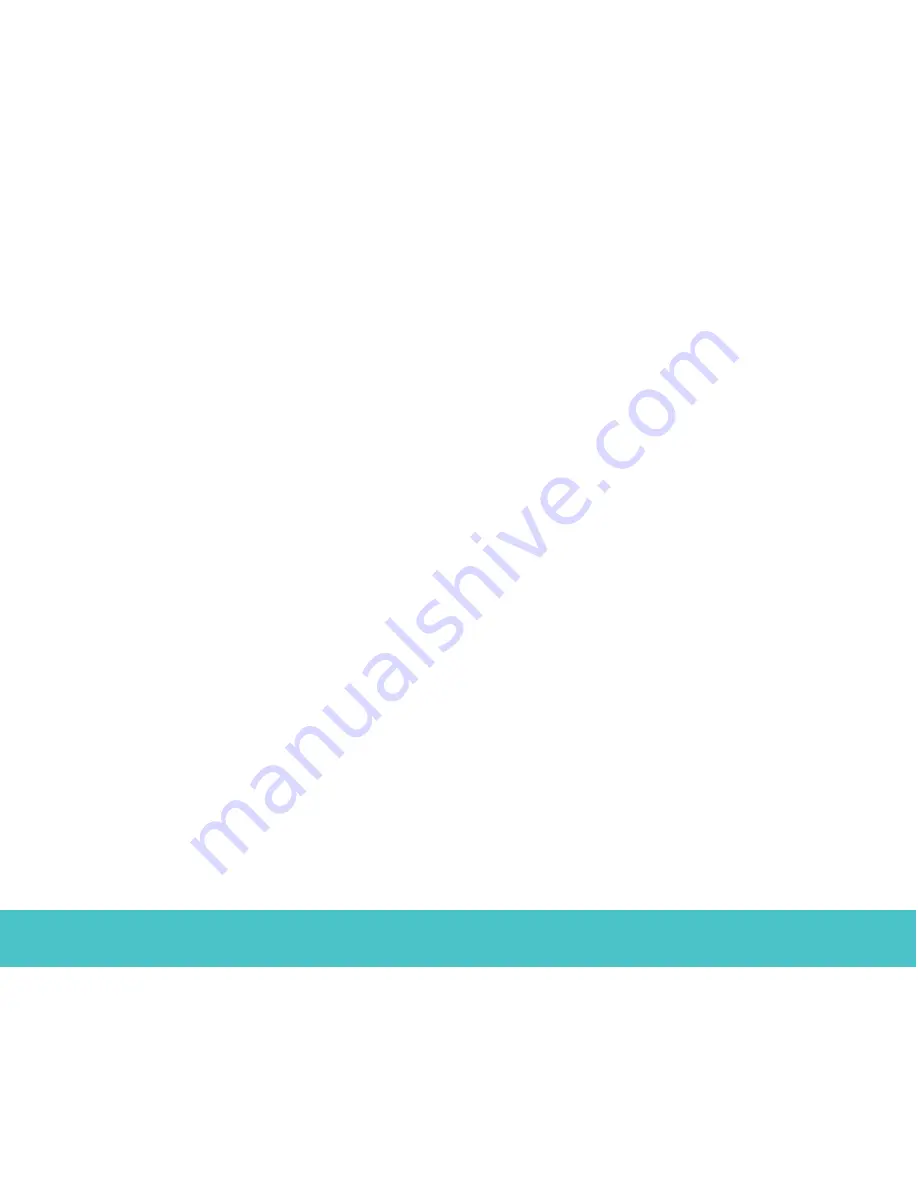
9
External Hard Drive
Dismounting your drive with Windows OS
Mounting is the beginning and dismounting is the end
of the conversation between your computer and your
external hard drive. Mounting occurs automatically
when you connect and turn on your drive, but you
must initiate the dismounting action yourself. If you
disconnect or turn off the drive before you dismount
it, neither your drive nor your OS understands that the
conversation is finished. It’s like hanging up without
saying goodbye.
Caution.
Never turn off power to the drive or physically
disconnect any cable attached to the drive when
the disc activity LED indicates disc activity. That’s like
hanging up in mid-sentence, and it will probably result
in data loss.
How to dismount the drive
1. Close all windows and quit all running applications
that are stored on the drive or that are using data
stored on the drive.
2. Click the icon in your system tray that represents
the
Safely Remove Hardware
function, and then
select the Seagate external drive.
Note.
The system tray is the area in the lower right portion of
your desktop near the clock.
Windows OS displays a message when it is safe to
disconnect the interface cable or turn off the drive.
Macintosh OS
Format (initialize) for Macintosh OS
Your new Seagate external hard drive is factory-
formatted with a FAT32 file format. Although your
Macintosh operating system may recognize and
mount your new drive with this format, FAT32 is
not recommended for use with a Macintosh OS.
You must format your drive using one of the
Mac OS format types before you use it with
your Macintosh operating system.
Reformatting
takes only a few seconds using Apple’s
Disk Utility
,
which comes with your Mac OS.
Caution.
Formatting destroys all data on the drive.
If you have data that you want to keep, back up
the data before formatting the drive. Seagate is not
responsible for lost data.
Multi-function push button operations.
• Press and hold button until LED comes on—
1st Power On occurs.
• After Power On, press button—initiates backup
(FireWire only).
• Press and hold button until LED shuts off—
Power Down occurs.





















