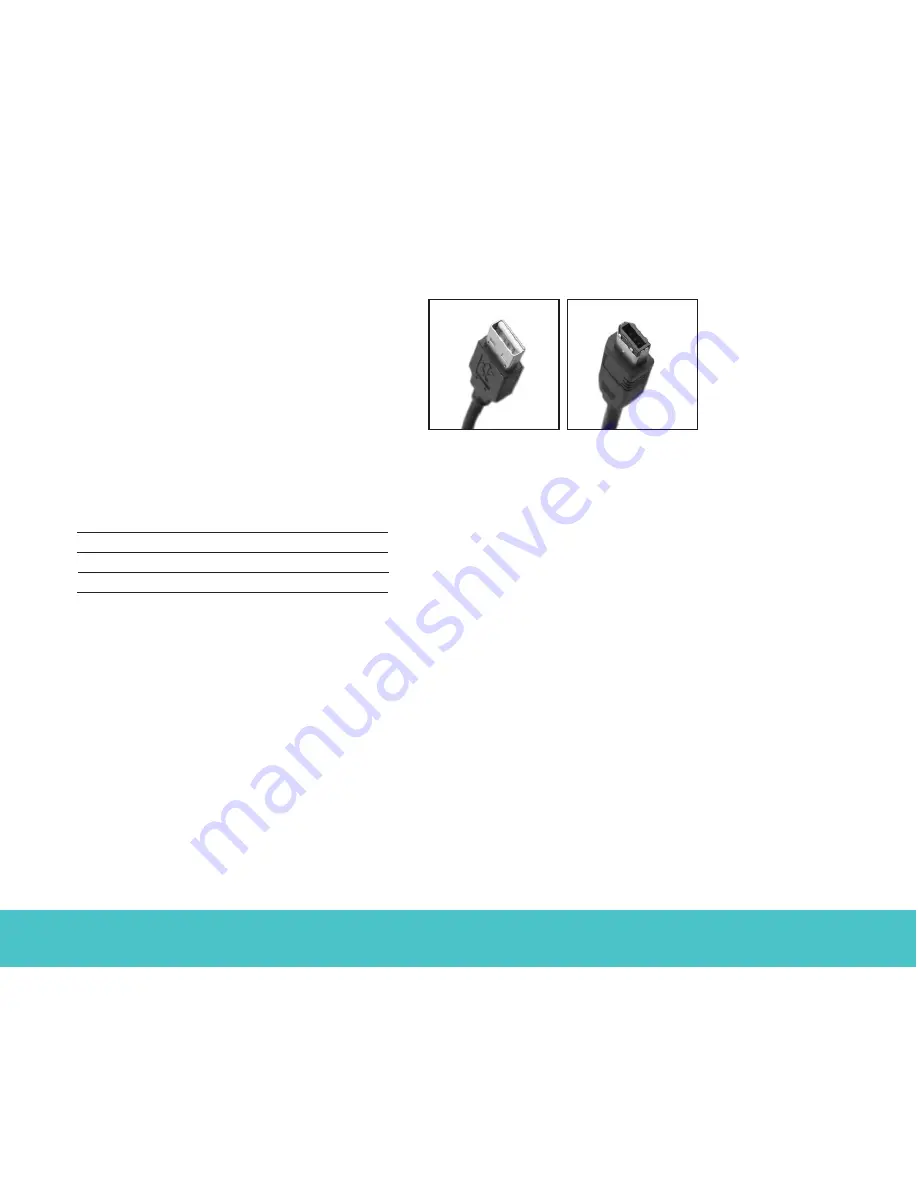
5
External Hard Drive
Hardware setup
For a dual-interface kit
1. Plug the AC-power adapter into the hard drive
and the wall outlet.
2. Refer to the table below to select the fastest
interface that is supported by your computer,
and use that cable to connect the drive to
your computer. USB and FireWire (IEEE 1394a)
connectors have unique shapes, and each
connector is shaped to allow only one way
to connect.
Interface
Transfer rate
USB 1.1
12 Mbits/sec
USB 2.0
480 Mbits/sec
FireWire (IEEE 1394a)
400 Mbits/sec
Note.
When using the FireWire (IEEE 1394a) connectors in
a daisy chain configuration, the drive must be powered on
for the pass through connection to function.
Caution.
Use only one interface at a time. If you
connect both the USB and the FireWire (IEEE 1394a)
cables to the same external drive at the same time,
you could damage the drive. However, it is OK to
connect two FireWire cables to the same drive at
the same time to daisy chain devices.
If you are a Macintosh user and you intend to use
the pushbutton-backup feature, you must use the
FireWire interface.
BounceBack Express
does not
support a Mac OS that is using a USB interface.
Continue to step 3 on page 6.
For a USB-only kit
1. Plug the AC power adapter into the hard drive
and the wall outlet.
2. Use the USB cable to connect the drive to
your computer.
Continue to step 3 on page 6.
USB
FireWire
(IEEE 1394a)




















