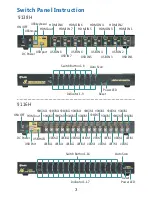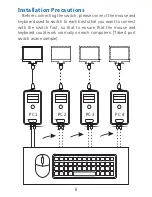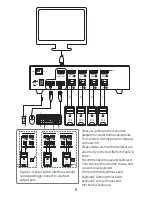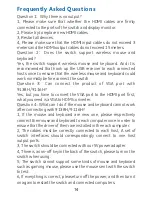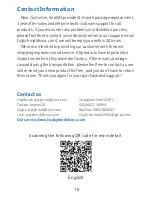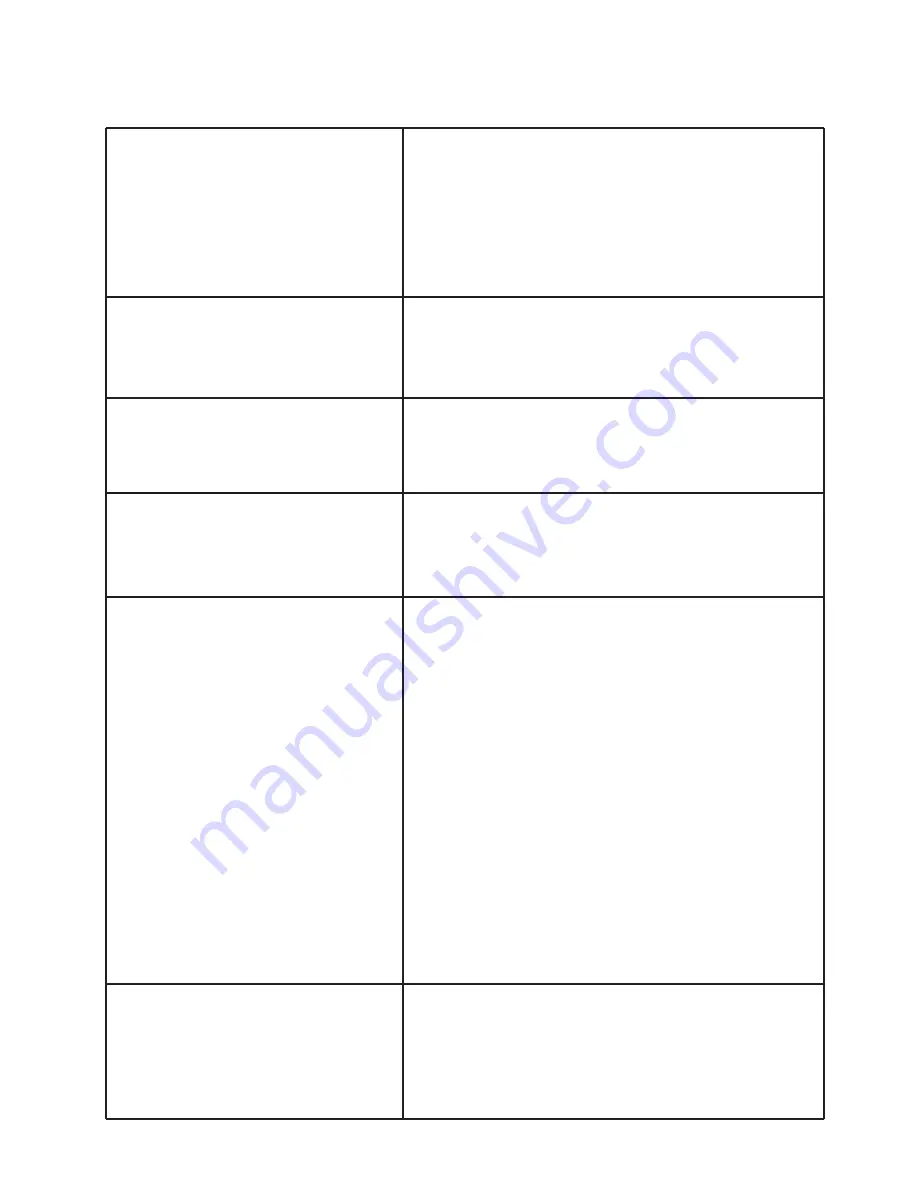
8
All
hot
-
key
combinations
and
their
functions
are
shown
as
the
following
form
:
(
The
default
hot
-
key
is
key
.)
right
【
Ctrl
】
Right
【
Ctrl
】+
【
Ctrl
】
+
【
Enter
】
Right
【
Ctrl
】+
Right
【
Ctrl
】
+【
S
】+【
Enter
】
Right
【
Ctrl
】+
Right
【
Ctrl
】
+【
S
】+
【
Enter
】
Right
【
Ctrl
】+
Right
【
Ctrl
】
+【
B
】+【
Enter
】
Right
【
Ctrl
】+
Right
【
Ctrl
】
+【
T
】+【
Enter
】
Right
【
Ctrl
】+
Right
【
Ctrl
】
+【
R
】+【
Enter
】
Right
Port Switch: The audio, video,
keyboard and mouse will be switched
to the PC of the corresponding port
number (the number you press) which
is as the same as the lighted port
number of the switch panel.
Automatic Scan: Enable/stop the
automatic scan function, which also can
be realized by press the [Scan] button on
the switch panel.
Setting the interval time of auto scan:
the time can be set from 8 to 999
seconds (The default time is 8 seconds)
Buzzer: Enable/stop buzzer (The default
setting is enable state).The switch will
make a “Di” sound when the panel or hot-
key operation succeed.
Auto Detection for Active Port:
Enable/stop the detection of the active
port (The default setting is inactive
state, please must plug USB-B cables
when using this function.)
Auto detection means: 1, The switch
will auto detect whether the connected
computers are active or inactive and
skip the inactive port. When adding a
new computer to connect, the switch
will also automatically switch to the
new connected port. 2, The switch will
only detect the active computer when
the auto detection function is on.
Reset KVM System: To solve the
malfunction of the keyboard during the
using, which is like the reset function of
the switch panel. (Note: The setting of
the hot-key and state will not be reset. )