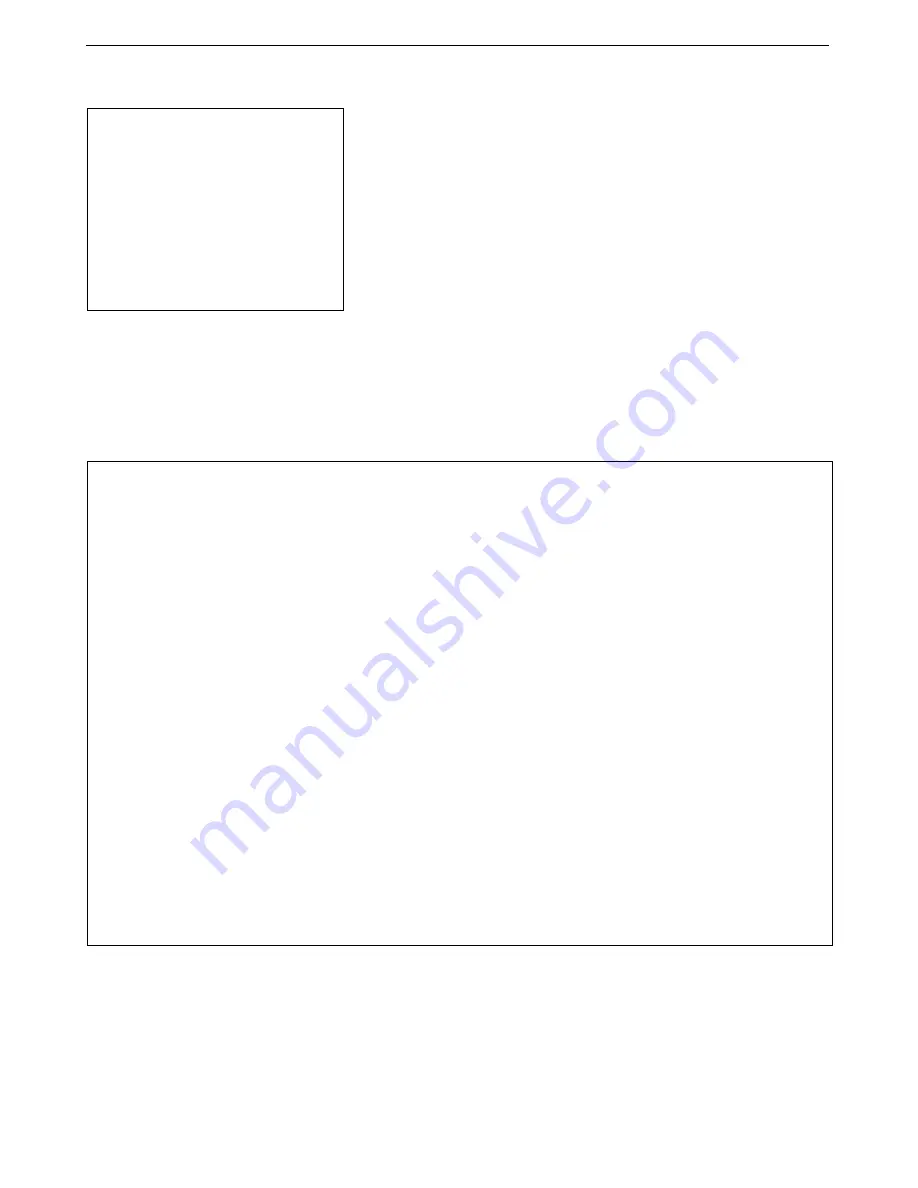
Manual revision 041
Section 4: Deploying and Operating MicroCAT
SBE 37-SM RS-232
26
Autonomous Sampling (Logging commands)
At pre-programmed intervals (
SampleInterval=
) the MicroCAT wakes up,
samples data, stores the data in its FLASH memory, and goes to sleep (enters
quiescent state). Logging is started with
StartNow
or
StartLater
, and is
stopped with
Stop
. Transmission of real-time data to the computer is
dependent on
TxRealTime
.
The MicroCAT has a
lockout
feature to prevent unintended interference with
sampling. If the MicroCAT is logging or waiting to start logging (
StartLater
has been sent, but logging has not started yet), the MicroCAT will only accept
the following commands:
GetCD
,
GetSD
,
GetCC
,
GetEC
,
GetHD
,
DS
,
DC
,
TS
,
TSH
,
SL
,
SLT
,
QS
, and
Stop
.
Additionally, if the MicroCAT is logging,
it cannot be interrupted during a
measurement
to accept any commands. If the MicroCAT is logging and
appears unresponsive, it may be in the middle of taking a measurement;
continue to try to establish communications.
If transmitting real-time data, keep the signal line open circuit or within
± 0.3 V relative to ground to minimize power consumption when not
trying to send commands.
Example: Autonomous Sampling
(user input in bold).
Wake up MicroCAT. Initialize logging to overwrite previous data in memory. Set current date and time to September 1,
2017 9 am. Set up to sample every 60 seconds. Do not transmit real-time data to computer. Set up to automatically start
logging on 10 September 2017 at 12:00:00. Send power-off command after all parameters are entered – system will
automatically wake up and go to sleep for each sample.
(Select
Connect
in Seaterm232’s Communications menu to connect and wake up.)
INITLOGGING
DATETIME=09012017090000
SAMPLEINTERVAL=60
TXREALTIME=N
STARTDATETIME=09102017120000
STARTLATER
GETCD
(to verify setup)
GETSD
(to verify status is
waiting to start logging
)
QS
After logging begins, look at data from last sample to check results, and then go to sleep:
(Select
Connect
in Seaterm232’s Communications menu to connect and wake up.)
SL
QS
When ready to upload all data to computer, wake up MicroCAT, stop sampling, upload data, and then go to sleep:
(Select
Connect
in Seaterm232’s Communications menu to connect and wake up.)
STOP
(Click Upload menu – Seaterm232 leads you through screens to define data to be uploaded and where to store it.)
QS
Notes:
If the FLASH memory is filled to
capacity, sampling continues, but
excess data is not saved in memory
(i.e., the MicroCAT does not
overwrite the data in memory).
Use
Stop
to:
stop logging.
stop waiting to start logging (after
StartLater
has been sent).
Once
Stop
is sent, the MicroCAT
will accept all commands again.






























