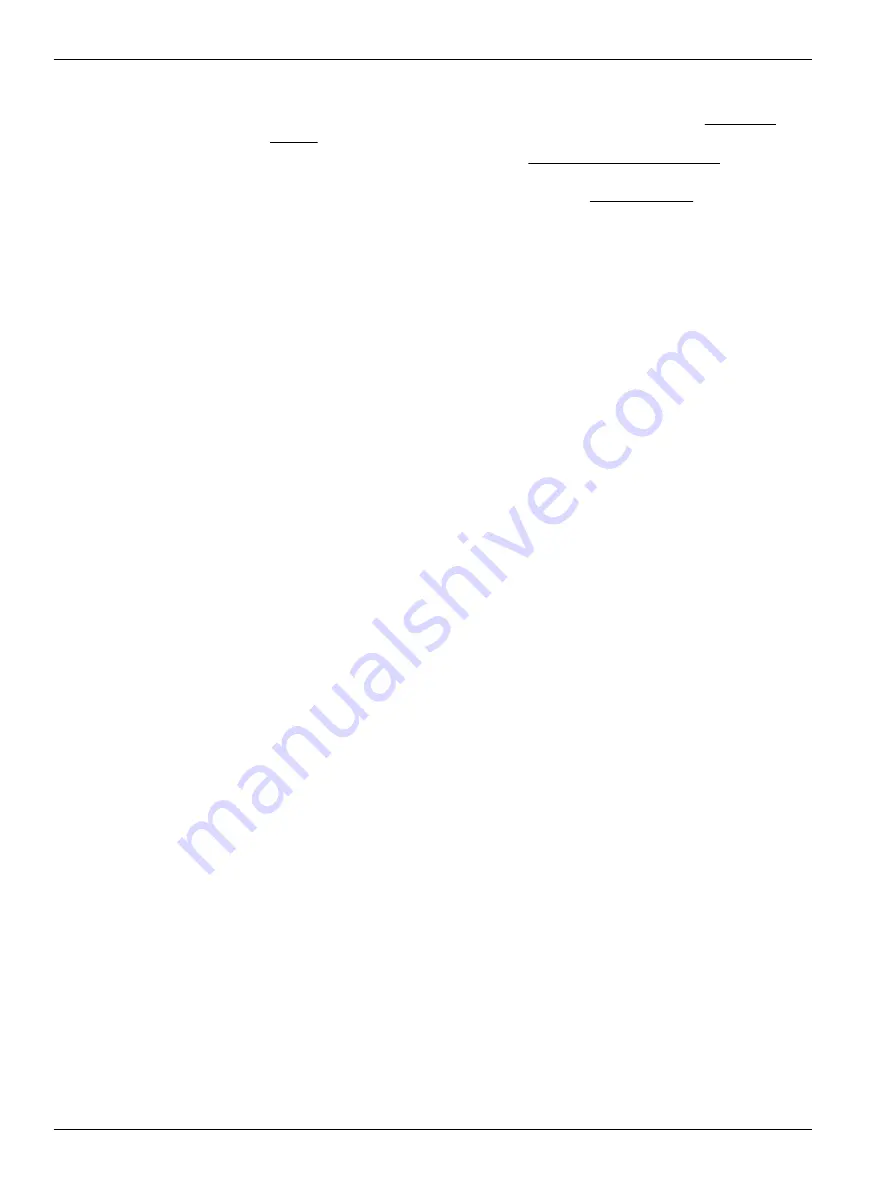
6.
Push
Next
. Select the options for the file to export:
a.
Select either "Excel Workbook" or "Comma Separated Values" in Export File
Format.
b.
Select the filters to apply to the data in Export Samples QAQC Filter (ECO
V2 only.)
c.
Select either the "UTC" or "Local" time stamp in Format Options.
7.
Push
Browse
to select the directory in which the exported data will be saved.
8.
Push
Finish
.
6.5 Show data from the sensor
1.
Go to the
Data
menu and select the applicable sensor.
2.
Push
Show Data from Sensor
.
3.
Select the data file to look at.
4.
Push
Open
. The data shows in the
Time Series
graph.
6.6 Erase data stored in sensor
Sensors will append data as it is collected. If the memory is full, new data is saved over
the oldest data and will continue to do that until the memory is erased. This operation
erases all data stored in the sensor. It is not possible to select which data to erase.
1.
Select the
Sensor
menu item.
2.
Select the connected sensor.
3.
Select
Advanced
.
4.
Select
Erase Data
.
5.
Push
OK
.
6.
Push
OK
when the status in
Clear Data Progress
is 100%.
Transmit and process data
28
Summary of Contents for Deep SeapHOx V2
Page 2: ......
Page 8: ...2 1 3 Illustrations Figure 1 SeaFET V2 dimensions Specifications 6 ...
Page 9: ...Figure 2 Y cable for SeapHOx V2 Figure 3 Data I O cable Specifications 7 ...
Page 12: ...Specifications 10 ...
Page 16: ...Product overview 14 ...
Page 26: ...Deployment and recovery 24 ...
Page 42: ...Maintenance 40 ...
Page 46: ...Reference 44 ...
Page 50: ...Software reference 48 ...
Page 55: ......






























