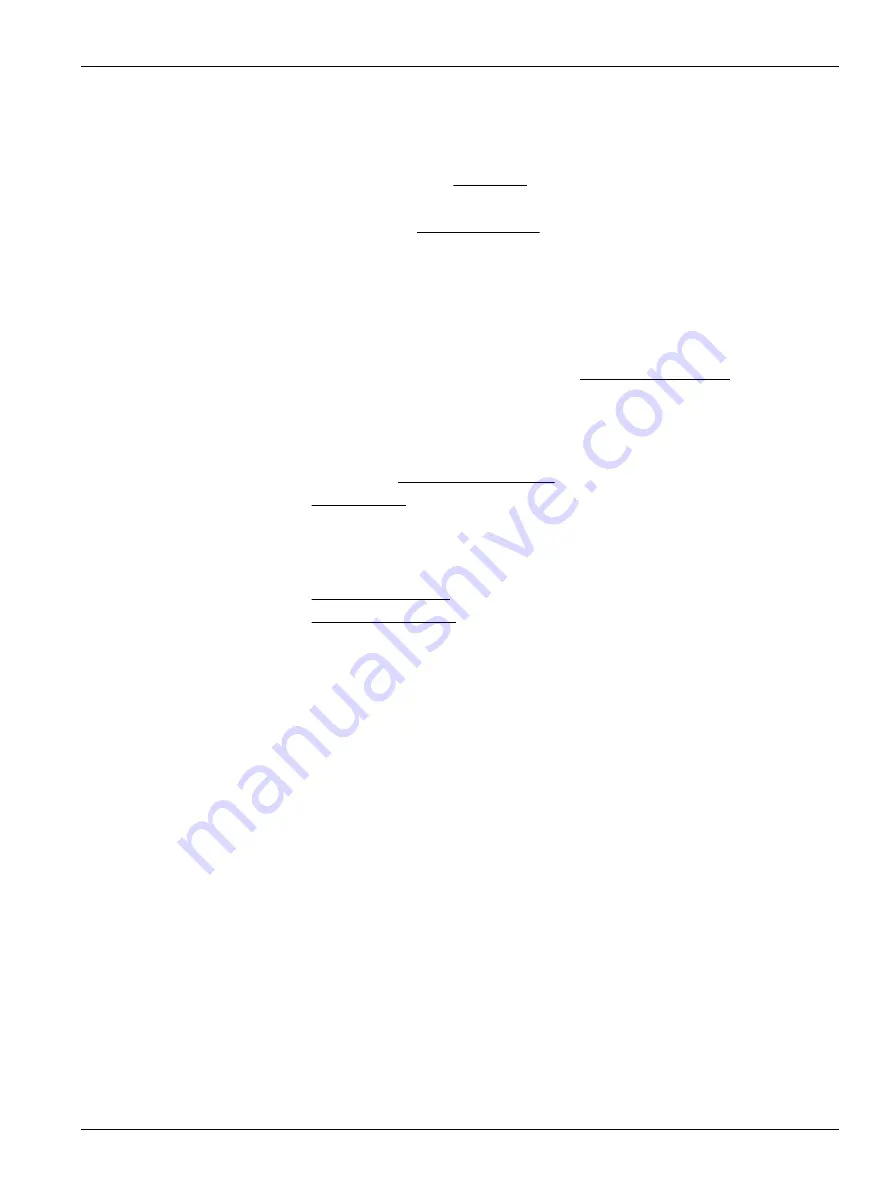
Section 6 Transmit and process data
Data that is collected and stored by sensors must be transmitted to a PC to be processed
into a human-readable format. The data in an .sbsdat file is binary. When you use the
software to transmit the data, it is converted to a human-readable comma-separated
value (.csv) file.
1.
Push
Transmit Data
in the Dashboard area.
The
Transmit Data
window shows.
•
Information in the Memory Summary lets the user see the available data storage
in the sensor.
•
"Bytes" is the amount of memory in use.
•
"Samples" is the number of samples the sensor has collected and stored.
•
"Free Samples" is the number of samples the sensor can store.
•
"Sample Length" is sensor-specific and shows the length of each data record
that the sensor stores.
2.
In the "Transmit Type" drop-down menu in the Data Transmit Options area, select
either "All Data" or "Block size (bytes)."
•
"All Data": all data stored in the sensor is transmitted to the PC in both .csv
and .sbsdat file types.
•
"Sample Number Range": a user-specified range of samples. Select the specific
samples in the Sample Number Range area.
3.
In the Data Transmit area, the software automatically selects the fastest baud rate to
use to transmit data, which is 115200.
The software temporarily increases the sensor's baud rate to upload data more
quickly. After the transmission is complete, the software changes the baud rate to the
default for the connected sensor.
4.
In the CSV Format Options area, specify either the "UTC" or "Local" time stamp.
5.
In the Output CSV Data File area, type a new file name or use the automatically
generated file name.
6.
Push
Transmit
.
•
The data is copied to the PC.
•
The software uploads a raw
.sbsdat
file and automatically converts the data to a
readable
.csv
file type.
•
The
Transmit Progress
window shows the status of the file transmission and
conversion.
•
The default is a check in the boxes for "Display Data when Conversion
Completed" and "Close this Dialog when Conversion Completed."
6.1 SeaFET V2 output formats
Default output format
OutputFormat=1 is data in decimal format, converted to engineering units. Order in which
the parameters show in the output:
FrameSync,DateTime (UTC+00:00), Sample Number(#),Error
Flags(#),External pH (pH), Internal pH(pH),External pH(Volt),
Internal pH(Volt), pH Temperature(Celsius), Relative Humidity(%),
Int Temperature(Celsius)
Example output:
SEAFET02001,08/12/2020 10:36:34, 5,0000, 7.8625, 7.8485,
-0.858358, -0.900168, 8.8229, -0.6, 11.4
Note: values for salinity, sound velocity, specific conductivity, and sample number are not
sent, even if the settings shows these as "on."
25
Summary of Contents for Deep SeapHOx V2
Page 2: ......
Page 8: ...2 1 3 Illustrations Figure 1 SeaFET V2 dimensions Specifications 6 ...
Page 9: ...Figure 2 Y cable for SeapHOx V2 Figure 3 Data I O cable Specifications 7 ...
Page 12: ...Specifications 10 ...
Page 16: ...Product overview 14 ...
Page 26: ...Deployment and recovery 24 ...
Page 42: ...Maintenance 40 ...
Page 46: ...Reference 44 ...
Page 50: ...Software reference 48 ...
Page 55: ......






























