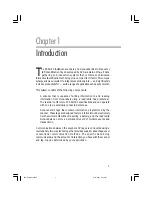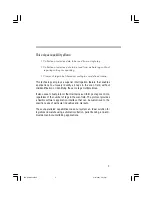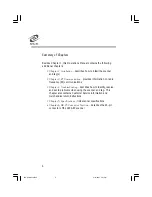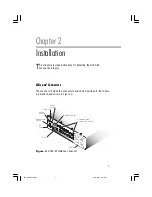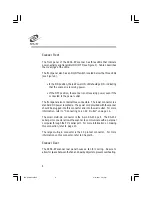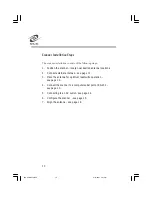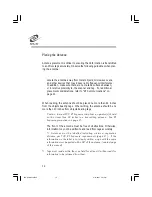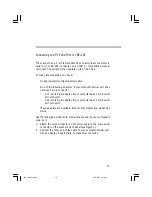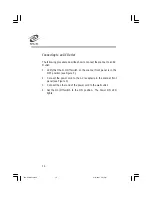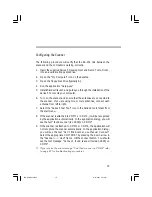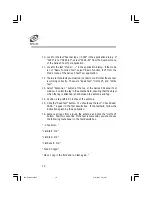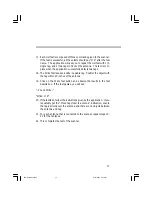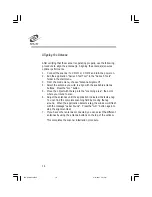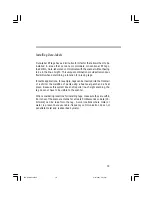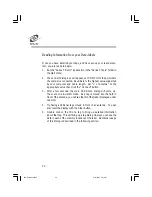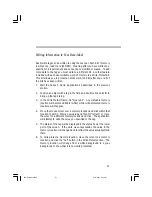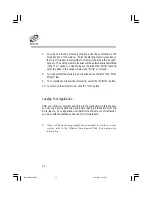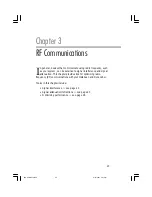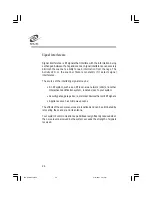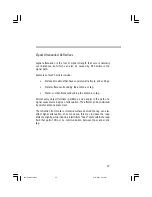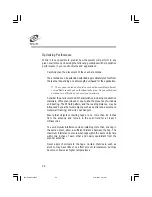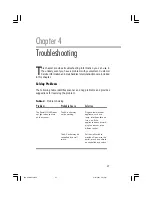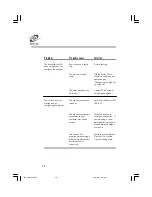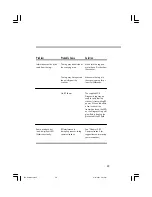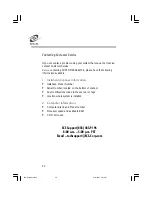15
Configuring the Scanner
The following procedure will verify that the RS-232 link between the
scanner and the computer is working correctly.
1. Insert the supplied Series 5 Development and Demo Tools, Disk 1,
into an available floppy disk drive.
2. Open the “My Computer” icon on the desktop.
3. Open the floppy disk drive (typically A:).
4. Run the application “Setup.exe”
5. Installshield will launch and guide you through the installation of the
Series 5 Tools onto your computer.
6. Turn on the scanner and ensure that the antennas are connected to
the scanner. If you are using two or more antennas, connect each
antenna from left to right.
7. Select the “Series 5 Test Tool” icon in the Series 5 tools folder from
the start menu.
8. If the scanner is attached to COM1 or COM2, it will be recognized
by the application automatically. In the application dialog, you will
see the text “found scanner (rev XX.XX) on COMX”.
9. If the scanner is attached to COM3 or COM4, the application will
not recognize the scanner automatically. In the application dialog,
you will see the text “Can’t find Scanner, use Manual Connect.”
Select the appropriate COM PORT by pressing the down arrow in
the “Scanner <-> Host” frame. Hit the connect button. You should
see the text message “Connect: found scanner (revision XX.XX) on
COMX”.
I
If you receive the error message “Can’t find scanner on COMX” refer
to page 27 for troubleshooting procedures.
556-EP Manual.P65
2/27/2001, 3:21 PM
15