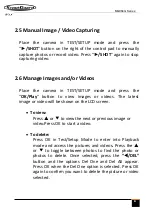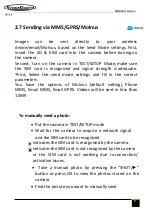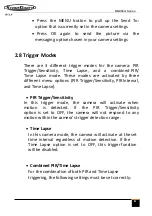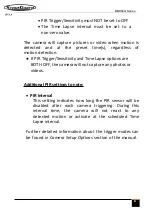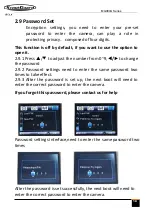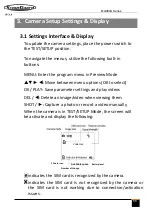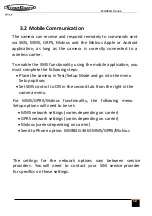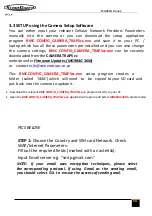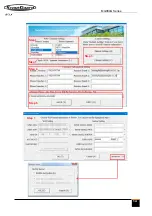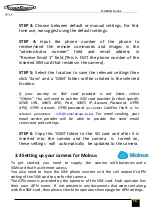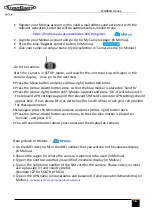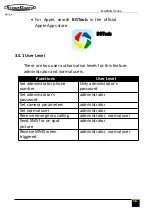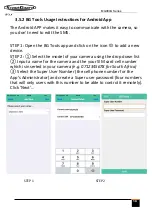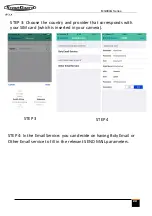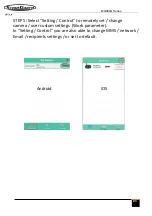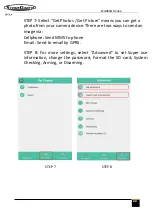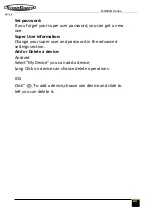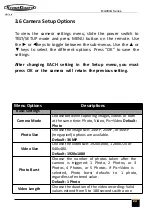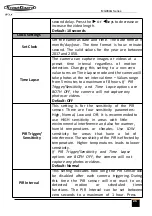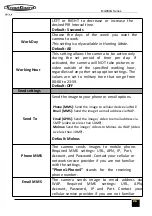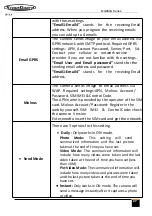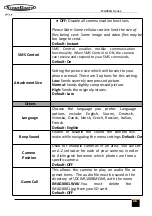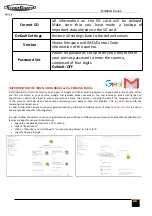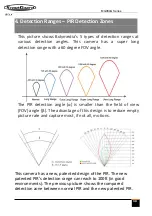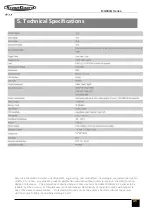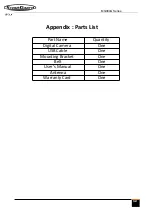Reviews:
No comments
Related manuals for MG984G Series

S3
Brand: Halo Pages: 3

CAMEDIA C-7070 Wide Zoom
Brand: Olympus Pages: 69

CAMEDIA C-5060 Wide Zoom
Brand: Olympus Pages: 2

CAMEDIA C-460 Zoom
Brand: Olympus Pages: 248

CAMEDIA C-40 Zoom
Brand: Olympus Pages: 2

CAMEDIA C-350ZOOM
Brand: Olympus Pages: 19

CAMEDIA C-350 Zoom
Brand: Olympus Pages: 164

CAMEDIA C-3030 Zoom
Brand: Olympus Pages: 30

CAMEDIA C-5050 Zoom
Brand: Olympus Pages: 2

CAMEDIA C-7000 Zoom
Brand: Olympus Pages: 2

CAMEDIA C-70 ZOOM
Brand: Olympus Pages: 194

Camedia C-750 Ultra Zoom
Brand: Olympus Pages: 2

CAMEDIA C-740 Ultra Zoom
Brand: Olympus Pages: 22

DCS-8350LH
Brand: D-Link Pages: 41

SDS6
Brand: SINO Pages: 117

FE9181-H
Brand: Vivotek Pages: 170

SABIP1000
Brand: SAB Pages: 2

VLD1A
Brand: Speco Pages: 10