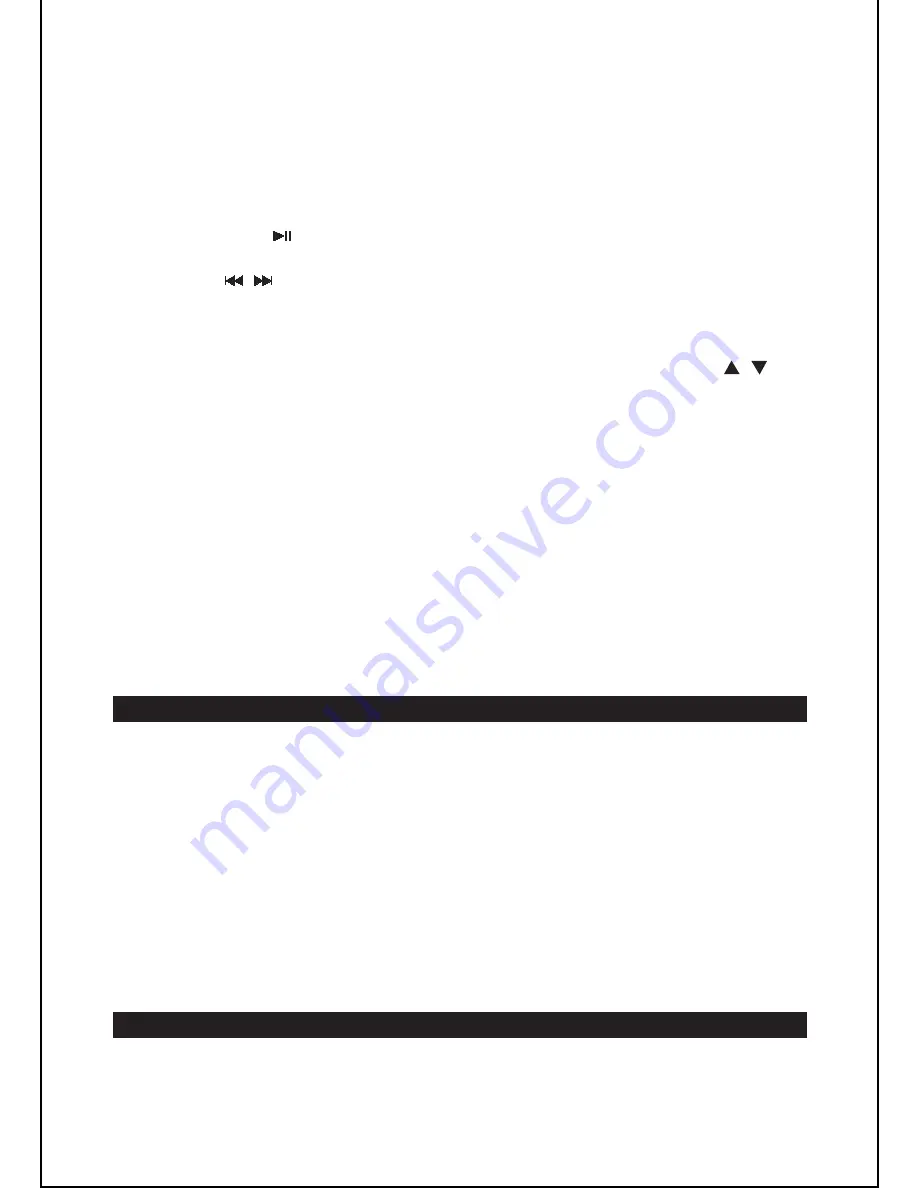
With the iPod adapter installed, gently dock the iPod (without the protective
cover) in the docking station.
When the unit is switched on, press the
FUNCTION
button on the unit or iPod
button on the remote control to select iPod mode.
Then press the button to start playback. Press it again to pause playback.
Press it again to resume normal playback.
Press the / buttons repeatedly to skip to the previous or next track.
Hold down these buttons to move fast forward or back.
Use the
CHAPTER
,
ALBUM
and
PLAYLIST
buttons on the remote control to
navigate through the chapters, albums, or playlists on a docked iPod.
Press the
MENU
button to access the iPod menu. Use the
MENU
/ and
SELECT
buttons on the remote control to navigate through the iPod’s menu.
Use the
SELECT
button to confirm your selections.
Alternatively, you can use the controls on your iPod.
Random playback: Press the SHUFFLE button on the remote control to play the
tracks in random order. Press the SHUFFLE button again to cancel the function.
GB
-
8
Note: Ensure that the iPod adapter is correctly installed on the docking station.
Listening to your iPod
Note:
AUX IN FUNCTION
Note:
MAINTENANCE
Care and maintenance
1.
2.
3.
4.
5.
6.
7.
8.
9.
Connect a 3.5mm stereo connection cable (not supplied) to the
AUX IN
jack at
the back of the unit and the line out/headphones jack on your external audio
device.
When the unit is switched on, press the
FUNCTION
button on the unit or the
AUX
button on the remote control to select “AUX” mode.
Operate your external audio device as usual to select and play music.
Adjust the volume controls on both your external audio device and this unit to
the desired volume level.
In AUX mode, this unit cannot display any music information (e.g. track
number) for your external audio device.
1.
2.
3.
4.
The iPod’s internal battery charges until it is fully charged.
Adjust the volume using the volume control button on the unit.
To prevent sound distortion during iPod playback on this unit, the EQ function in
your iPod must be set to “Off”.
The unit is not designed for playing and charging an iPod shuffle, but it is
possible to connect the iPod’s line out or headphones jack to the
AUX IN
jack
on the unit.
This unit has an
AUX IN
jack which allows you to connect an external audio device
such as an MP3 player or earlier iPod model.
To clean the casing, unplug the unit and wipe off dust and stains with a soft, damp
cloth. Do not use benzene, thinner or similar chemicals to clean the casing.
•
•
•
•










