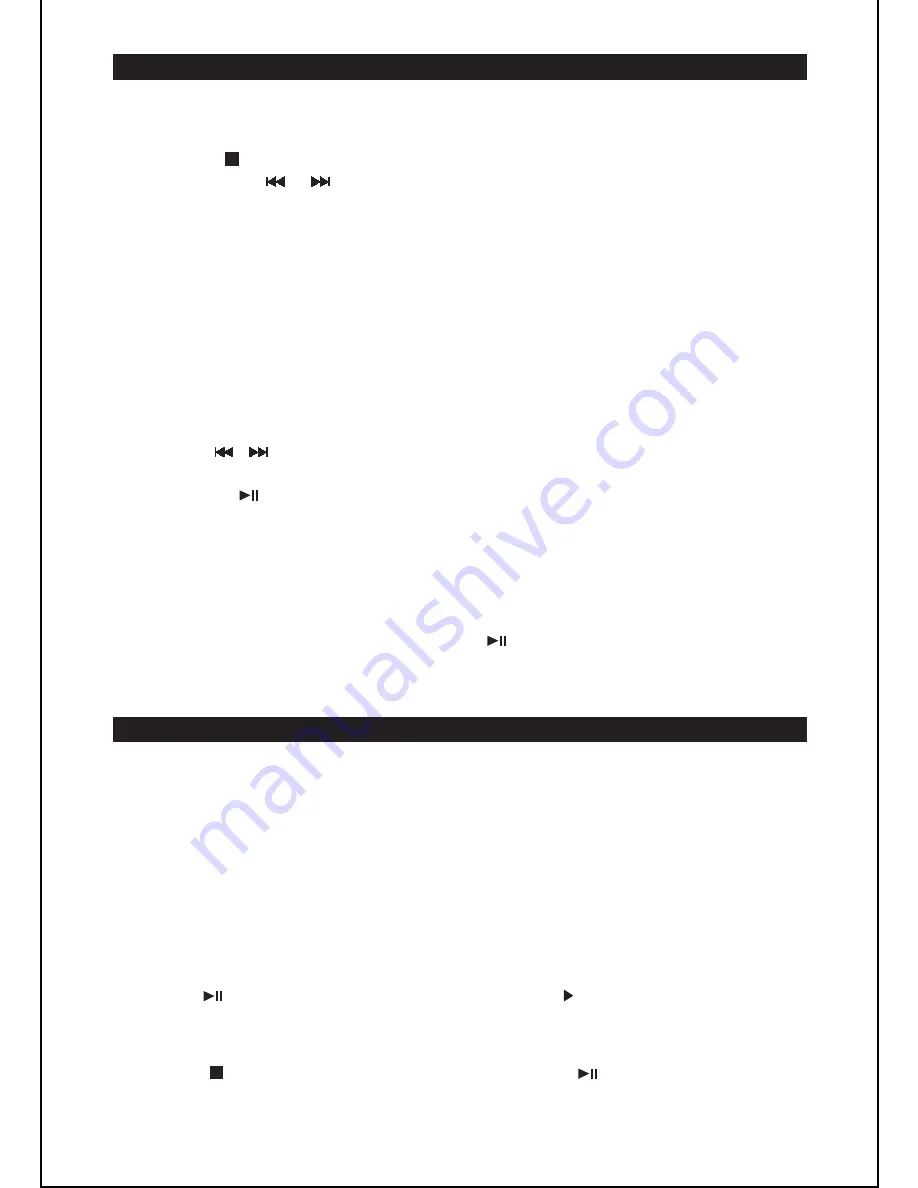
When listening to the radio, press the /
MEM-UP
or
REPEAT/MEM-DN
button on the unit or the
PLAYLIST//-
button on the remote control
to select a preset radio station.
When the unit is switched on, press the
FUNCTION
button on the unit or the
TUNER button on the remote control to select “Radio” mode.
Press the /
BAND
button to select FM or MW.
Hold down the or button to start searching up / down. For manual search,
you can briefly press these buttons repeatedly to adjust the frequency step by
step.
In FM mode, “(ST)” is displayed when the unit is receiving a station with a strong
signal and stereo sound.
In FM mode, extend and position the FM antenna to achieve optimum reception.
In MW mode, orientate the unit to achieve optimum reception.
Press the button to pause playback. The symbol “ ” will flash. Press the button
again to resume playback.
Press the button to stop playback. Then press the button to start playback
from the first track.
You can store up to 20 FM stations and 20 MW stations.
1.
2.
3.
Use the / buttons to search for a station. Press the
MEM/CLK
button to
store that station. A preset number will flash.
Press the /
MEM-UP
or
REPEAT/MEM-DN
button on the unit or the
PLAYLIST//-
button on the remote control to select the desired
preset number for the station.
Press the
MEM/CLK
button again to confirm the setting.
Repeat steps 1 to 3 to store other stations.
1.
2.
3.
4.
When the unit is switched on, press the
FUNCTION
button on the unit or the
CD
button on the remote control to select “CD” mode.
Open the CD compartment and insert a CD or CD-R/RW with the printed side
facing up. Close the CD compartment.
The unit will read the disc and then display the total number of tracks and
folders (for MP3/WMA files only). The unit will start playback from the first track.
During playback, the current track number and folder number (for MP3/WMA
files only) are displayed.
1.
2.
3.
GB
-
6
USING THE RADIO
Listening to the radio
FM Stereo
For optimum reception
Preset radio stations
Listening to a preset station
CD/MP3/WMA MODE
Start playback
Pause playback
Stop playback










