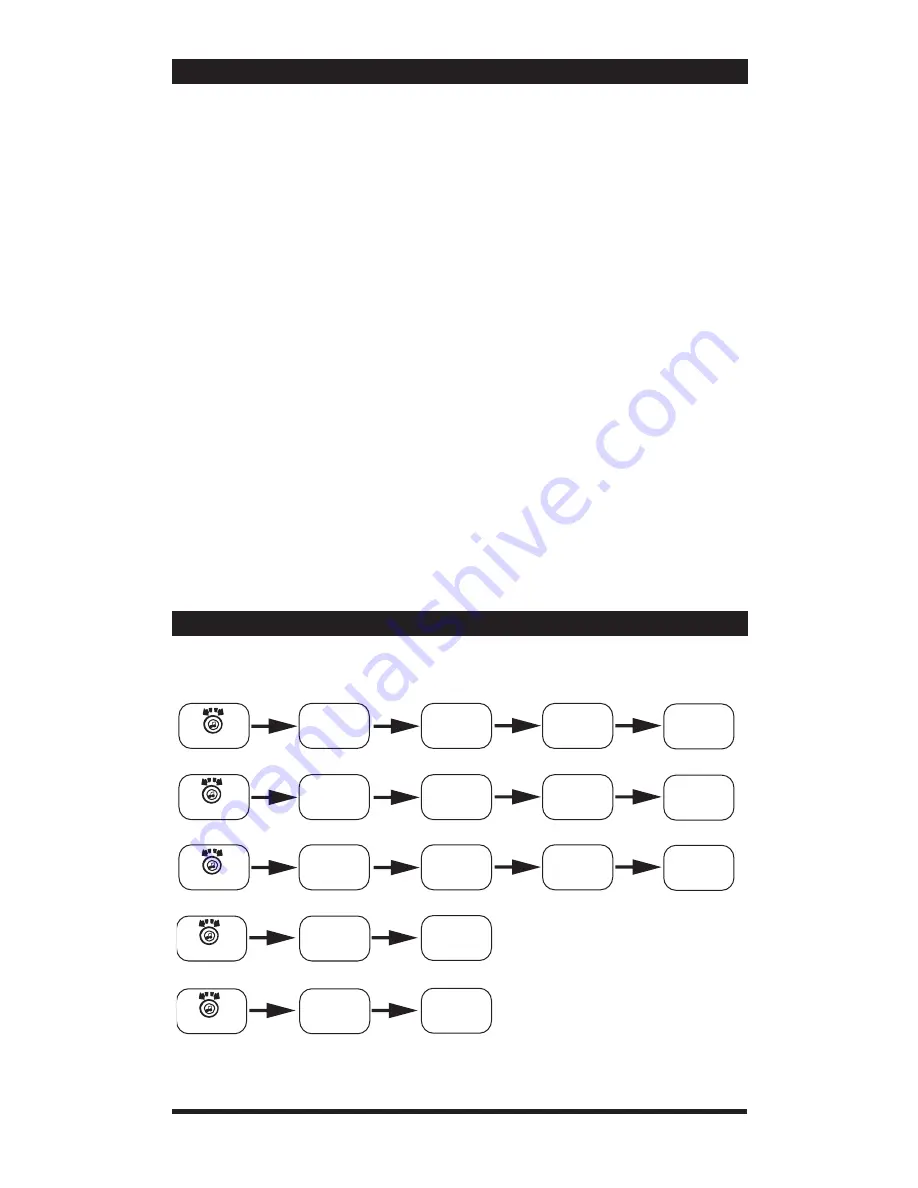
SECONDARY AND CONFERENCE CALL HANDLING
When receiving a second call while in an active call the BlueFusion display a
new menu with a list of second call handling functions.
TO ANSWER THE SECOND CALL AND PLACE ACTIVE CALL ON HOLD:
Press Seek forward on radio.
Press Seek forward on Steering Wheel Control.
SWAP CALLS:
(This option is only present during TWO active phone calls)
Scroll to “Swap Calls” in BlueFusion’s second call menu and press seek forward
once.
RELEASE HELD CALL:
Scroll to “Release held call” in BlueFusion’s second call menu and press seek
forward once.
CONFERENCE 2 CALLS:
Scroll to “Conference” in BlueFusion’s second call menu and press seek forward
once.
END CURRENT CALL AND ANSWER SECOND CALL:
Scroll to “End and Receive” in BlueFusion’s second call menu and momentarily
press seek forward once.
TO END SECOND CALL:
Press seek back once on the radio controls.
Press seek forward once on the steering wheel controls.
(Depending on your phone, when the second call is ended the held call will ei-
ther automatically reconnect or it will ring back as a new call.) for steering wheel
control layout)
Note: This flow chart is for visual purposes only. It is NOT a representation of a BlueFusion
video screen or graphics.
Incoming
Calls
Redial
Seek fwd
to list
numbers
Scroll
*Voice dailing feature with voice dial enabled cell phones only. Consult your phone’s user guide.
to determine if your phone is capable. Some phones may require additional setup within the phone
before using this feature.
Seek fwd
to list
numbers
Seek fwd
to list
numbers
Select
number to
call
Seek fwd
dials
number
Outgoing
Calls
Select
number to
call
Seek fwd
dials
number
Missed
Calls
Select
number to
call
Seek fwd
dials
number
Seek fwd
redials last
number
Scroll
Scroll
Scroll
*Voice
Dial
Seek fwd
to activate
Scroll
BLUEFUSION MENU MAP
Note: This flow chart is for visual purposes only. It is NOT a representation of a BlueFusion
video screen or graphics.
Incoming
Calls
Redial
Seek fwd
to list
numbers
Scroll
*Voice dailing feature with voice dial enabled cell phones only. Consult your phone’s user guide.
to determine if your phone is capable. Some phones may require additional setup within the phone
before using this feature.
Seek fwd
to list
numbers
Seek fwd
to list
numbers
Select
number to
call
Seek fwd
dials
number
Outgoing
Calls
Select
number to
call
Seek fwd
dials
number
Missed
Calls
Select
number to
call
Seek fwd
dials
number
Seek fwd
redials last
number
Scroll
Scroll
Scroll
*Voice
Dial
Seek fwd
to activate
Scroll
9












