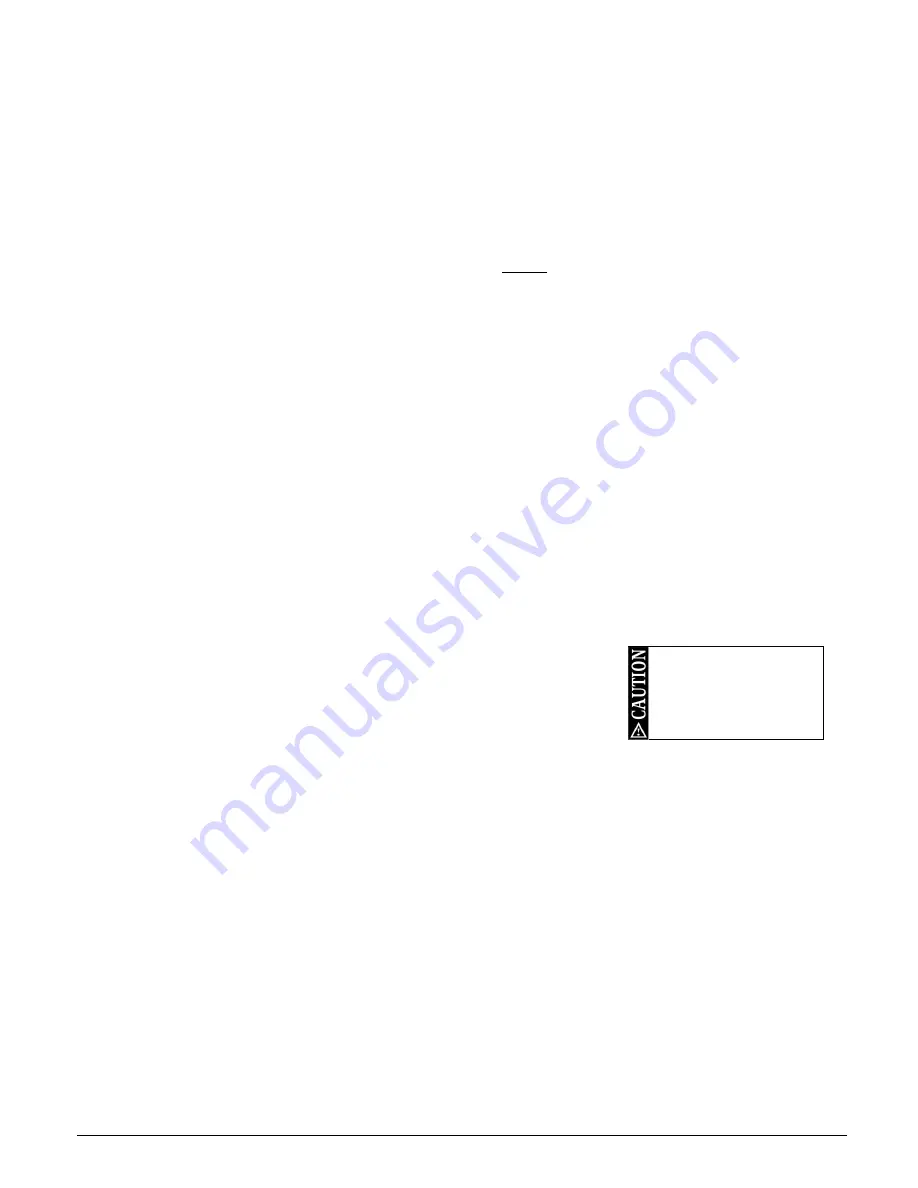
F-Link Mk4 Supervised Transceiver System
Ref: FLNK4red
Page 17 of 23
Issue 1
4.
Configuration
All F-Link units are supplied with a factory default configuration which allows a fully operational system to be
created without the need for programming. Although carefully designed to be suitable for many common
scenarios, the default configuration can be easily changed using the F-Link Pro Configuration Utility software
(available from Scope).
4.1
Overview
1)
Install the F-Link-Pro Configuration Utility software onto a Windows PC or laptop.
2)
Make sure the Master F-Link and all Node F-Links are powered up and joined to the network.
3)
Connect the supplied USB lead from the PC/laptop to the Master F-Link. This is the unit with a node
address of ‘0’ – see page 7 for details.
4)
For Windows 10, you may need to enable VCP: Open Windows Device Manager and find the “USB Serial
Converter” which has appeared at the end of the “Universal Serial Bus Controllers” section. To check you
have the correct device, unplug the lead from your laptop and re-connect it - you will see the device
disappear and reappear in the list. Right-click the device and choose “Properties”, then go to the
“Advanced” tab and make sure “Load VCP” is ticked then click OK. Device Manager should now add the
device as a COM port in the “Ports (COM & LPT)” section - note the COM port number assigned to it. Close
Device Manager.
5)
Open the F-Link Configuration Utility. On the “Port” tab, select the correct COM port from the list, click the
“CONNECT” button on the right, then when connected click the “Read” button.
6)
Before making changes, go to the “File” menu and click “Save As” to save the original configuration to your
laptop or PC. This may be useful for future reference.
7)
Make the required changes to the configuration (see details below).
8)
Go to the “File” menu, click “Save As” and save the modified configuration to your laptop or PC - with a
different filename.
9)
Click the “Write” button to write the modified configuration back to the Master.
10)
Acknowledge the “success” message, then click “DISCONNECT”.
The Master F-Link will now wirelessly distribute the changed configuration
around the network to all connected Nodes. This may take up to 5 minutes;
depending on the number and type of changes made, the signal strength of the
nodes, and the amount of radio traffic. During this time, the F-Links may reset
several times. Wait until the Master F-Link display has cleared of messages and
returned to the standby signal graph display before proceeding.
4.2
General tab
This tab shows system information, including the date the unit was last factory calibrated and the firmware
version installed.
4.3
Units tab Global
This tab is for settings which affect the entire system. When the desired changes have been made, follow steps
8-10 in section 4.1 above to save the new configuration and write it to the F-Link system.
4.3.1
Priority display
Trigger messages from zones with Priority Display are shown over the top of all other messages/zones.
Designed primarily for Fire Alarm zones, this feature may also have other applications. Note that Priority Display
only affects message display, not actual system operation. See 2.3.5 on page 9 for more details.
4.3.2
Relay output mode
Each zone output can be set to operate as: Follow (follow the input), Momentary (fixed time), Latching (until
reset), and Class Change (transparent timed). The time periods used for Momentary and Class Change modes
are set at the bottom of the tab. See 2.3.3 on page 8 for more details.
4.3.3
DEFAULT trigger and clear messages
ALWAYS
thoroughly test
the entire system after
making any configuration
changes to ensure that it
operates as intended.





















