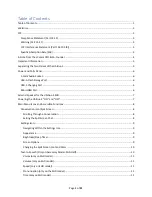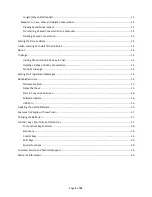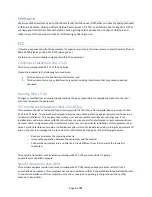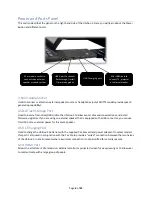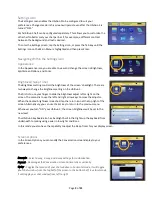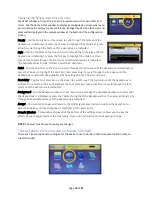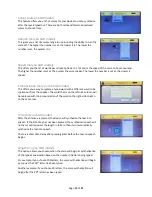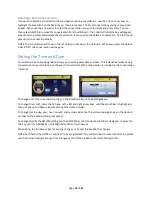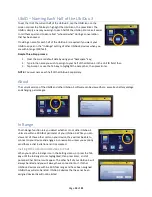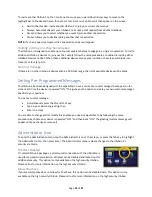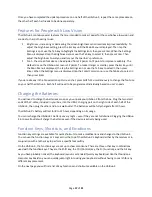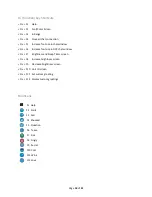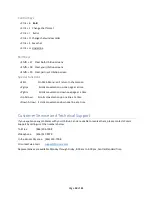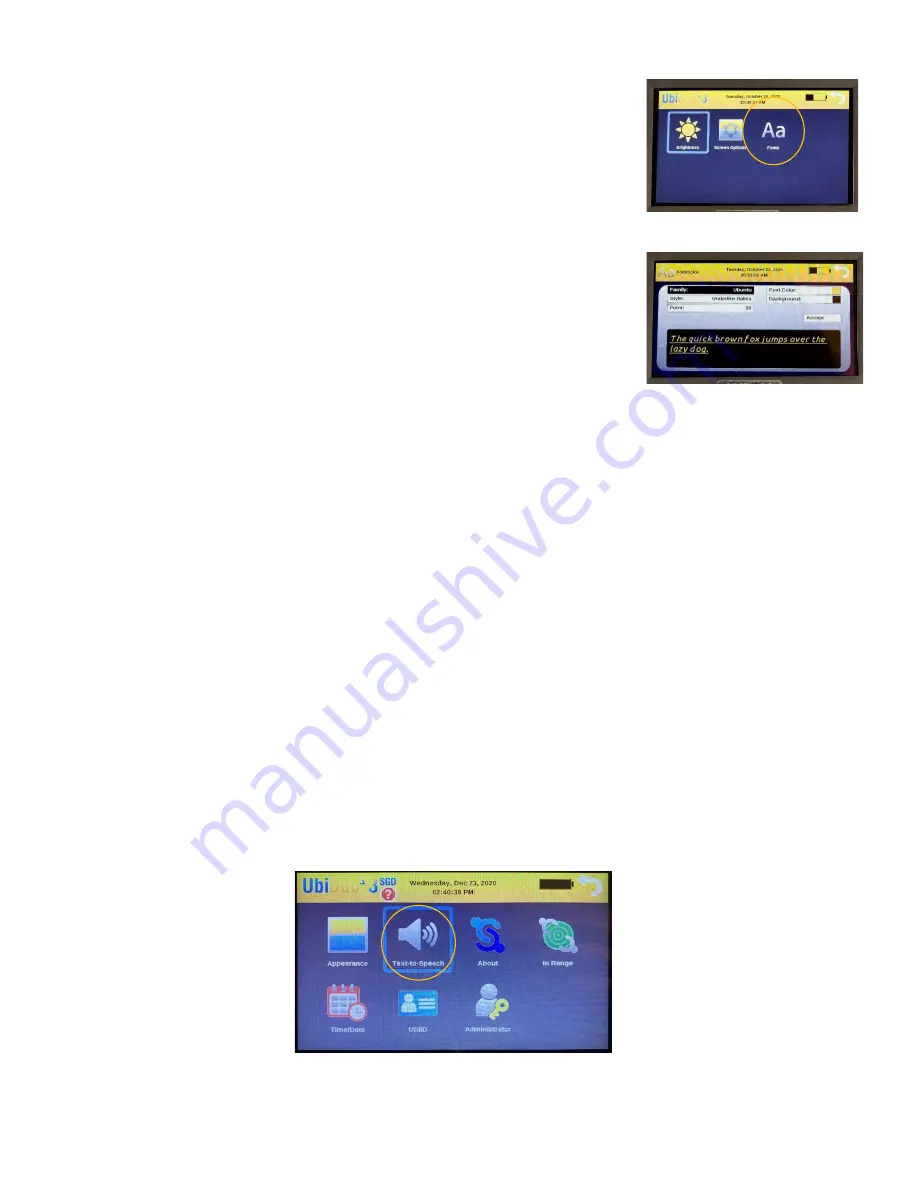
Page
10
of
21
Changing the Split Screen Font and Color
Each chat window in the split screen can be customized with its own fonts and
colors. Tap the desired chat window to display its configuration screen where you
can customize the display to your preference. Changes made in the font, size, and
color will be displayed in the sample window at the bottom of the configuration
screen.
Family
–
tap the Family bar on the screen to cycle through the fonts until the
desired one is indicated, or press the Tab key to highlight the Family bar, press
Enter to cycle through the fonts until the desired one is indicated.
Style
–
Tap the Style bar on the screen to cycle through the font styles until the
desired one is indicated, or press the Tab key to highlight the Style bar, then
press Enter to cycle through the font styles until the desired one is indicated.
The available Styles include: Normal, Underlined, and Italic.
Point
–
Tap the Point bar on the screen to cycle through the font sizes until the desired one is indicated, or
press the Tab key to highlight the Point bar, then press Enter to cycle through the font sizes until the
desired one is indicated. The available font sizes range from 12 point to 72 point.
Font Color - Tap the Font Color bar on the screen to cycle through the font colors until the desired one is
indicated, or press the Tab key to highlight the Font Color bar, then press Enter to cycle through the font
colors until the desired one is indicated.
Background - Tap the Background bar on the screen to cycle through the available background colors until
the desired one is indicated, or press the Tab key to highlight the Background bar, then press Enter to cycle
through the available colors until the desired one is indicated.
Accept
–
To accept all changes and return to the split screen/conversation mode, tap the Accept bar or
press the Tab key until the Accept bar is highlighted, then press Enter.
Sample Window
–
This window, displayed at the bottom of the settings screen, allows you to view the
effects of any changes made to the font family, style, size, and colors prior to accepting change.
NOTE:
You must touch Accept to apply any changes.
Text-to-Speech (Only on Accessory Model -SGD Half)
There are 7 (seven) options to configure for the device to use the built-in Text-to-Speech function (only on
the SGD model).