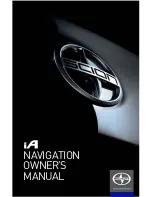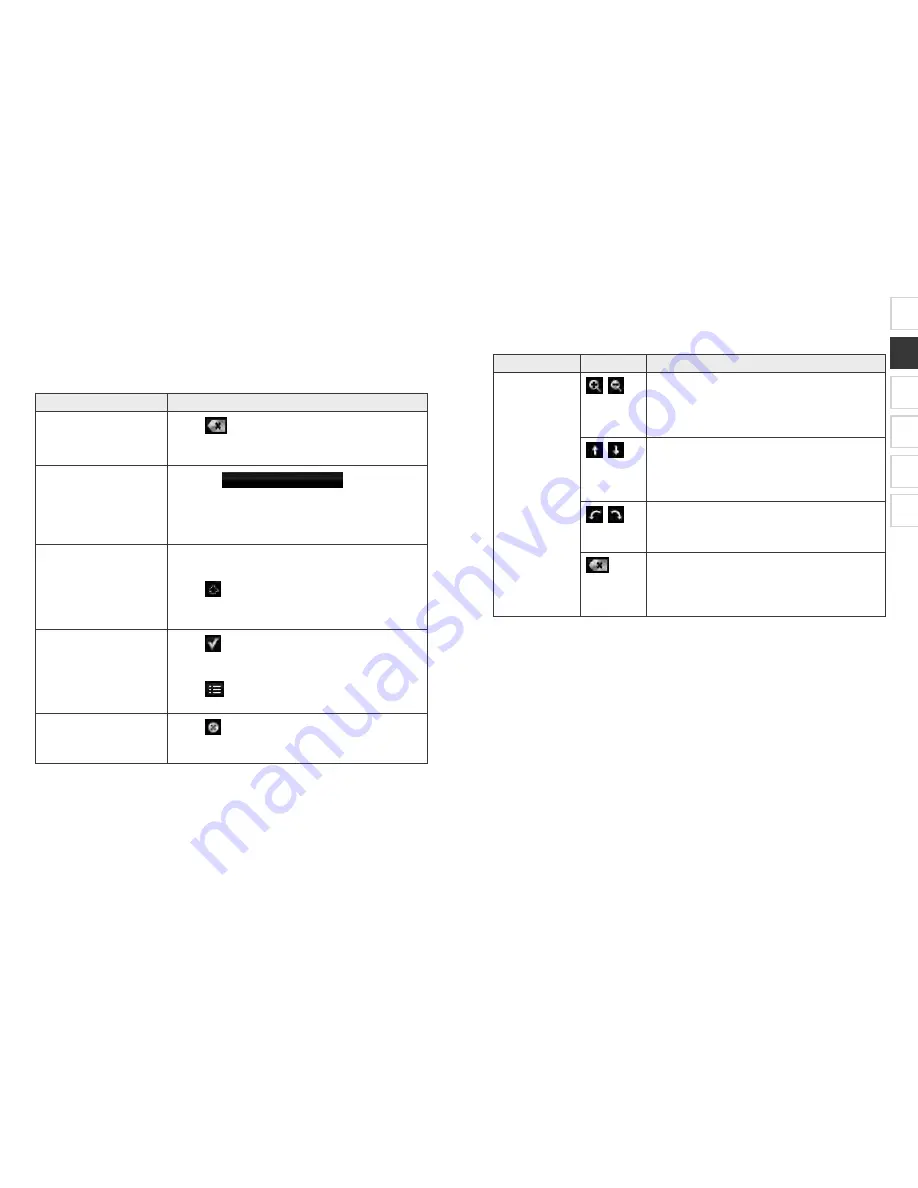
SCION_iA_Navi_OM99M23z_(U)
1
2 3
2 3 1 U
ou only need to enter letters or numbers when you cannot avoid it. ou can type
with your fingertips on the full-screen keyboards and you can switch between
various keyboard layouts, for e ample English, reek or numerical.
T
I
Correcting your entry on
the keyboard
Select
to remove the unneeded character(s).
Select and hold the button to delete several
characters or the entire input string.
Entering a space, for
e ample between a first
name and a family name
or in multi-word street
names
Select the
button at the
bottom center of the screen.
Entering upper and lower
case letters
When entering a te t, the first character appears in
upper case while the rest of the te t is in lower case.
Select
to enter an upper case letter or select twice
to turn on Caps Lock. Select again and lower case
letters return.
Finalizing the keyboard
entry
Select
.
Accepting the suggested search result
Saving your input
Select
.
Opening the list of search results
Canceling the keyboard
entry (returning to the
previous screen)
Select
.
SCION_iA_Navi_OM99M23z_(U).indb 10
2015/04/30 12:37:00
SCION_iA_Navi_OM99M23z_(U)
1
2
3
4
5
6
SCION_iA_Navi_OM99M23z_(U)
11
2 3 2
ou usually need to select the screen only once, however, some useful features can
be accessed with combined touch screen selecting. Those are as follows:
Continue
pressing the
button.
,
Touching the button on the map screen once
changes the scale in one step. Continuously
touching the button changes the scale
se uentially.
,
Touching the button on the map screen
once changes the point of view in one step.
Continuously touching the button changes the
point of view se uentially.
,
Touching the button on the map screen once
rotates the map. Continuously touching the
button rotates the map se uentially.
Touching the button on the keyboard screen
once erases one character. Continuously
touching the button erases several characters
rapidly.
SCION_iA_Navi_OM99M23z_(U).indb 11
2015/04/30 12:37:00