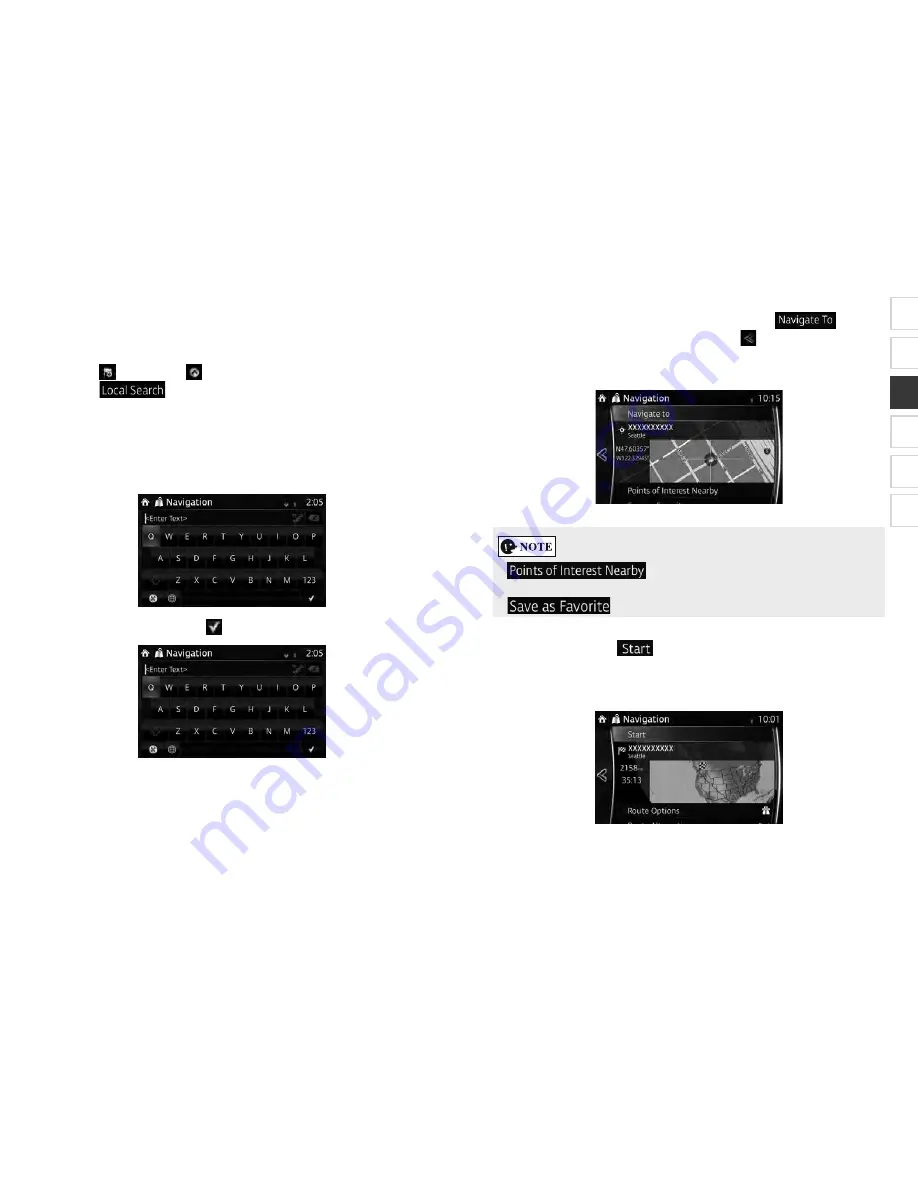
SCION_iA_Navi_OM99M23z_(U)
1
2
3
4
5
6
SCION_iA_Navi_OM99M23z_(U)
53
5. The selected location is shown on the map.
The system transitions to the ne t screen by selecting
, or it
returns to the previous screen by selecting the
button. y touching the
location displayed on the screen, you can change the destination to anywhere
on the map.
: ou can search for POI (point of interest) around
the selected location.
: The selected location can be registered to Favorites.
6. Navigation starts if
is selected, or after 10 seconds of no user
interaction.
y touching the location displayed on the screen, you can verify the route.
Additionally, the route can be revised by selecting other options.
SCION_iA_Navi_OM99M23z_(U).indb 53
2015/04/30 12:37:0
SCION_iA_Navi_OM99M23z_(U)
52
3 1 3 S
S
O
If you have an Internet connection, you can search for places using the Local Search
service.
1. Select
after selecting
on the MAP screen.
2. Select
.
3. Using the keyboard, start entering the te t to search for. This te t can be a
type of Place (like Hotel ), a type of goods you are looking for (like Pizza
or acuum cleaner ) or even a street name followed by the city.
(optional) The local search is carried out around your current location. To
search around a different location, enter the name of the city after the word
you are looking for. ou can enter up to 25 characters.
4. After entering the te t, select
to open the list of results:
SCION_iA_Navi_OM99M23z_(U).indb 52
2015/04/30 12:37:0






























