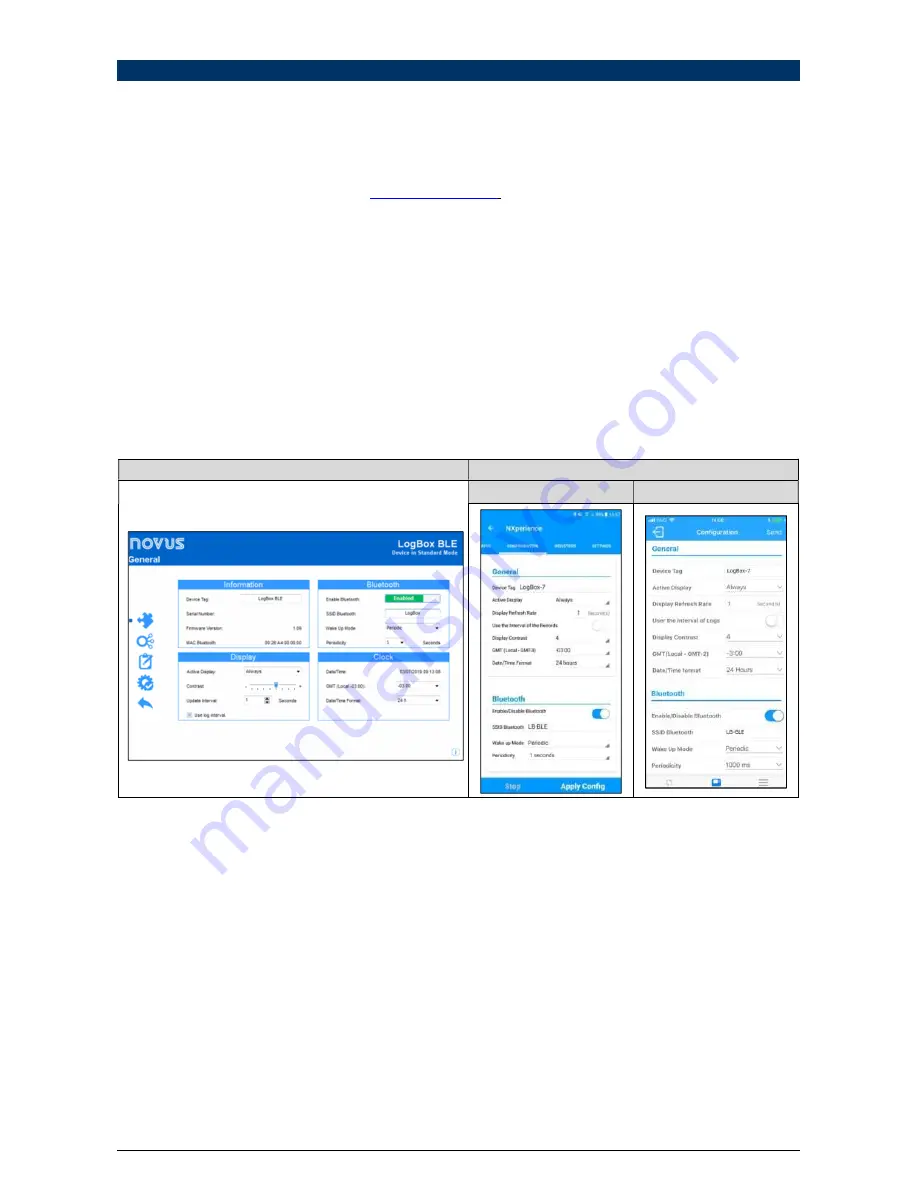
9.
C
ONFIGURATION SOFTWARES
9.1
NXPERIENCE
The
NXperience
software is the main tool for configuring, download and analyzing data for
LogBox BLE
. It allows you to explore all the features
and resources of the register by communicating through its USB interface. It is also a complete data analysis tool logged by
LogBox BLE
.
The
NXperience
allows the graphical analysis of multiple d
ata, reporting, and exporting data to multiple formats and is a complete configuration
tool for the new
N
OVUS
device line. This manual describes the generic software features, specific and pertinent to
LogBox BLE
. Both th
e manual
and the software can be downloaded free of charge at
www.novusautomation.com
, in the download area.
LogBox BLE
specific configuration features are described in the CONFIGURING WITH NXPERIENCE / NXPERIENCE MOBILE section.
9.2
NXPERIENCE MOBILE
The
NXperience Mobile
application is the ideal tool for the daily use of
LogBox BLE
. Running on Android or iOS smartphones, it is always on
hand to monitor, dow
nload data, or configure the register. Through the Android or iOS sharing feature, you can export your registers data by email
or store it in
Google Drive, Dropbox
, and any other cloud storage tool.
NXperience Mobile
can be downloaded for free from
Google Play Store
or
App Store.
NXperience Mobile
specific features are described in the NXPERIENCE MOBILE SPECIFIC FEATURES section.
9.3
CONFIGURING WITH NXPERIENCE / NXPERIENCE MOBILE
LogBox BLE
can be configured via both
NXperience
(
Windows
) and
NXperience Mobile
(Android or iOS). Below is a description of each possible
configuration parameters, grouped by sections.
9.3.1 GENERAL PARAMETERS
NXperience
NXperience Mobile
Android
iOS
Figure 3 –
General Parameters
INFORMATION
•
Device Tag
: Allows you to configure a name of up to 20 characters for the device. This name will be used to identify the device in a data
download.
•
Serial Number
: Informs the device unique identification number.
•
Firmware Version
: Informs the firmware version that is recorded on the device.
•
MAC Bluetooth
: Informs the MAC address for the Bluetooth interface. The MAC can be used to identify the device when it is located by the
smartphone, if the SSID has not yet been configured.
BLUETOOTH
•
Enable Bluetooth
: Allows you to enable/disable the Bluetooth interface.
•
SSID Bluetooth
: Allows you to configure name with up to 8 characters for the Bluetooth interface. The SSID can be used to identify the device
when it is located by the smartphone. It is recommended that each
LogBox BLE
be configured with a different SSID.
•
Wake Up Mode
: Allows you to configure how the Bluetooth interface should become available for connection to smartphones.
o
Periodic
: In this configuration, the Bluetooth interface is always available so that a smartphone can be connected.
Periodicity
: Allows you to configure, in milliseconds, how often the device will make the Bluetooth interface available for connection. The
minimum frequency is 500 milliseconds and the maximum are 4 seconds.
20/65















































