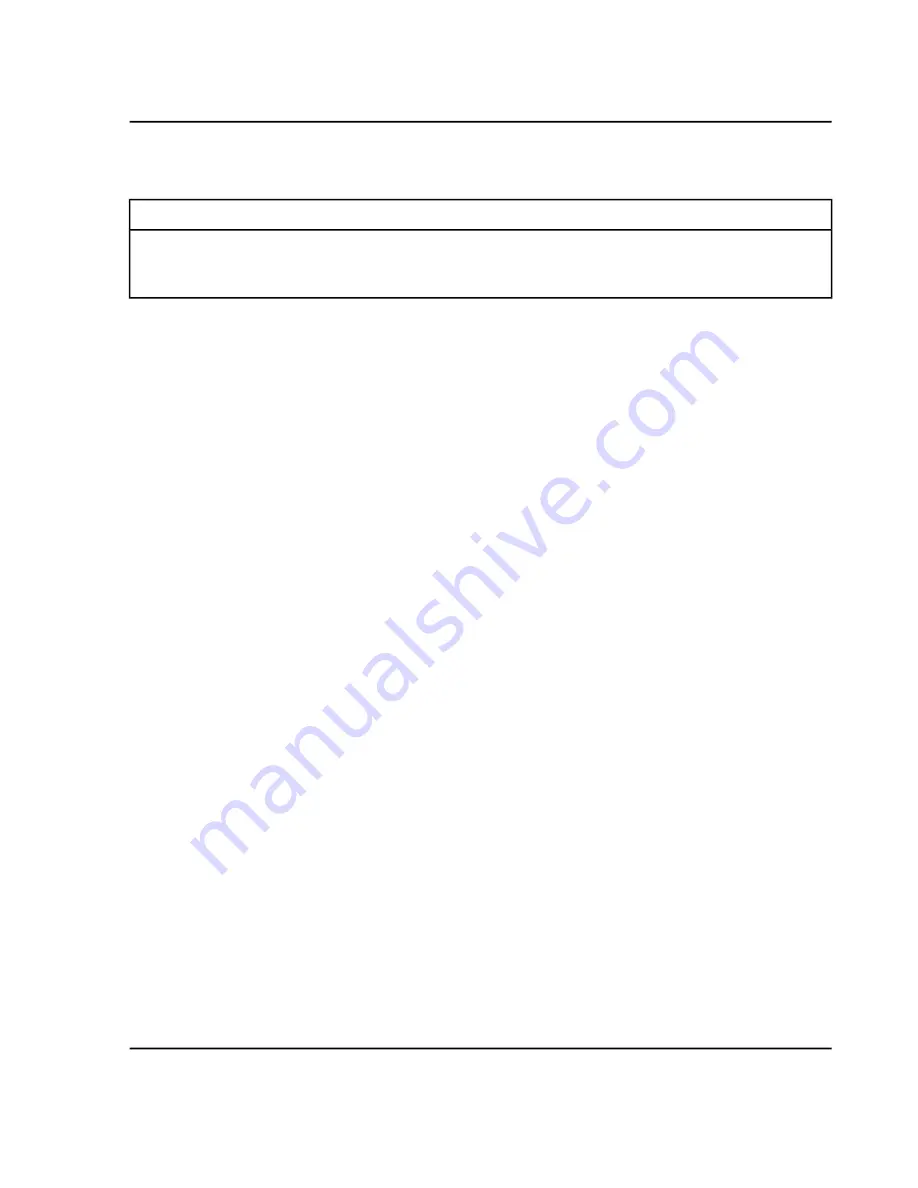
Configure the Controller and the Software
Required Materials
• In the box with the controller: C100
HT
reprocessing key
• In the instrument ship kit: Customer reference DVD
1. Put the C100
HT
reprocessing key in a USB port on the controller.
2. Turn on the controller and the monitor and then log into the controller as a user with Windows Administrator
privileges.
The software for the C100
HT
Biologics Analyzer system is already installed on the controller.
3. Click
Start > Control Panel > Date and Time
.
4. If necessary, click
Change date and time
to set the date and time.
5. Click
Start > Control Panel > Display > Adjust Resolution
. If necessary , set the resolution to 1920
× 1080.
6. In the 32 Karat software, verify the printer for the DataAnalyzer instrument.
a. Go to C:\32Karat and then double-click csmain.exe.
b. In the
32 Karat Software Enterprise
window, right-click the
DataAnalyzer
icon and then click
Open offline
.
c. Type
C100HTSW
in the
User name
field and
C100HTPrivate
in the
Password
field, click
DataAnalyzer
in the
Project
list, and then click
Login
.
d. Click
File > Print Setup
. If necessary, click
SciexPDF
in the
Name
list and then click
OK
.
e. Click
File > Exit
.
7. Verify the printer for the C100HT instrument.
a. In the
32 Karat Software Enterprise
window, right-click the
C100HT
icon and then click
Open
offline
.
b. Type
C100HTSW
in the
User name
field and
C100HTPrivate
in the
Password
field, click
C100HT
in the
Project
list, and then click
Login
.
c. Click
File > Print Setup
. If necessary, click
SciexPDF
in the
Name
list and then click
OK
.
Do not close the 32 Karat software.
8. Set the size for the electropherogram in the 32 Karat software main window.
C100
HT
Biologics Analyzer System
Installation Guide
13 / 31
RUO-IDV-09-3829-A
Installation Instructions




























