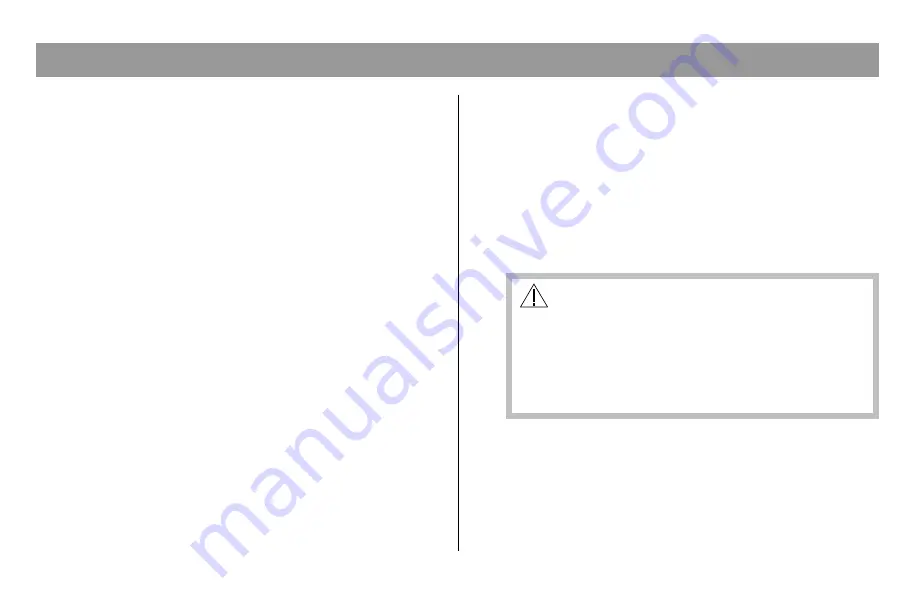
4
Liquid or Moisture
Do not expose this equipment to liquid or moisture. Do
not place this equipment on a wet surface. Do not spill
liquids on or near this equipment.
Lightning and Power Surges
Plug your equipment into a surge protector in order to
reduce the risk of damage from lightning strikes and
power surges. If you are unsure of the type of surge
protector to use, contact your local cable service
provider.
Servicing
Do not open the cover of this equipment. If you open the
cover, your warranty will be void. Refer all servicing to
qualified personnel only. Contact your cable company
for instructions.
Power Cord Protection
Arrange all power cords so that people cannot walk on
the cords, place objects on the cords, or place objects
against the cords, which can damage the cords. Pay
particular attention to cords that are at plugs, at
electrical outlets, and at the places where the cords exit
the equipment.
IMPORTANT RULES FOR SAFE OPERATION,
continued
Power Sources
A label on the AC power adapter which is supplied
with this equipment, indicates the correct power source
for this equipment. Operate this equipment only from
an electrical outlet that has the voltage and frequency
that the label indicates.
If you are unsure of the type of power supply to your
residence, consult Scientific-Atlanta, Inc., or your local
power company.
WARNING:
Avoid electric shock and fire hazard. Do not
overload electrical outlets and extension cords.
For equipment that requires battery power or
other sources to operate, refer to the operating
instructions for that equipment.
Grounding
This equipment may be supplied with a non-polarized
two-prong plug, or a three-prong plug. It is important to
fully insert the plug into the electrical wall outlet.
If you are unable to insert this plug fully into the outlet,
contact an electrician to replace your obsolete outlet.





































