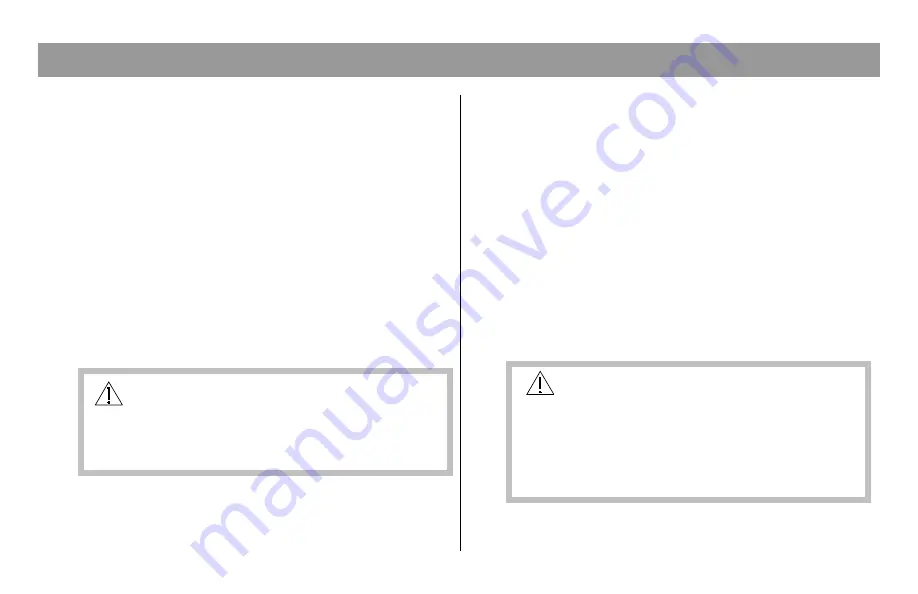
3
Cleaning the Equipment
Before cleaning this equipment, unplug it from the
electrical outlet. Use a damp cloth to clean this
equipment. Do not use a liquid cleaner or an aerosol
cleaner. Do not use a magnetic/static cleaning device
(dust remover) to clean this equipment.
Placement
Place this equipment in a location that is close enough
to an electrical outlet to accommodate the length of the
power cord. Place this equipment on a stable surface.
The surface must support the size and weight of this
equipment. Place this equipment either horizontally or
vertically.
WARNING:
Avoid personal injury and damage to this
equipment. An unstable surface may cause
this equipment to fall.
Accessories
Do not use accessories with this equipment unless
recommended by your cable service provider.
IMPORTANT RULES FOR SAFE OPERATION,
continued
Ventilation
This equipment has openings for ventilation that protect
it from overheating. To ensure the reliability of this
equipment, do not obstruct the openings.
• Do not place other equipment, lamps, books, or any
other object on the top of or beside this equipment.
• Do not place this equipment in any of the locations
that follow:
- On a bed, sofa, rug, or similar surface
- Over a radiator or a heat register
- In an enclosure, such as a bookcase or equipment
rack, unless the installation provides proper
ventilation
WARNING:
Avoid electric shock and fire hazard. Never
push objects through the openings in this
equipment. Objects can touch dangerous
voltage points or cause electrical shorts that
can result in electric shock or fire
.




































