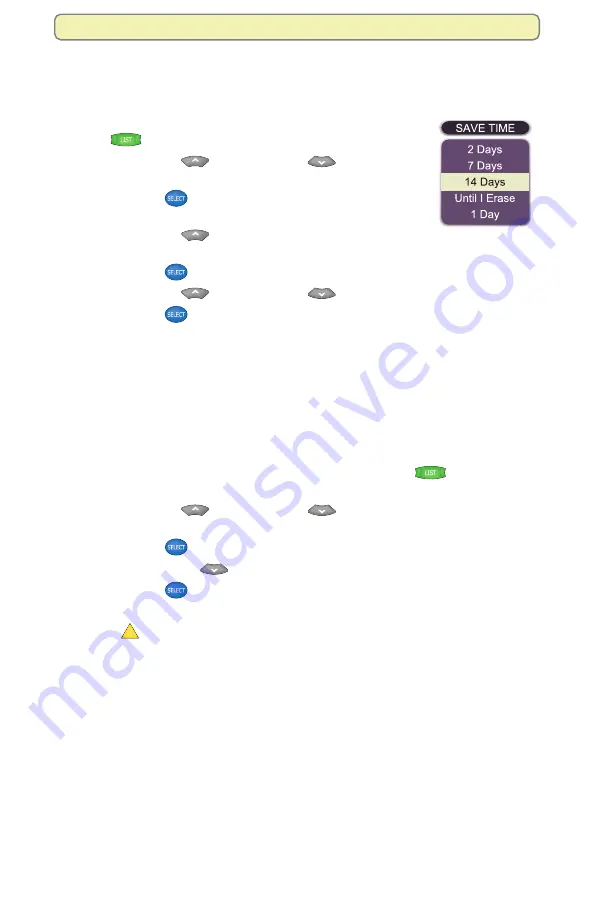
44
Manage Programs and Recordings
Change the Save Time of a Recording You Have Saved
After recording a program, you can change how long the DVR saves the
recording.
1.
If the Recorded List screen is not displayed, press
List
. The Recorded List screen appears.
2.
Press
Move Up
or
Move Down
to select
the recording whose Save Time you want to change.
3.
Press
Select
. The Recorded Program Options
screen appears.
4.
Press
Move Up
. The option “Change save time”
is selected.
5.
Press
Select
. The Change Save Time screen appears.
6.
Press
Move Up
or
Move Down
to select the new Save Time.
7.
Press
Select
. In the Information area of the screen, the message
“One moment please” appears, and the new save time displays on the
Recorded List screen.
Erase a Recording
Erase a recording and permanently remove it from the DVR. Erasing programs
that you no longer want to watch creates space to record and store other
programs. If the DVR becomes full, some programs may be partially saved or
not saved at all.
1.
If the Recorded List screen is not displayed, press
List
.
The Recorded List screen appears.
2.
Press
Move Up
or
Move Down
to select the recording you want
to erase.
3.
Press
Select
. The Recorded Program Options screen appears.
4.
Press
Move Down
twice. The option “Erase” is selected.
5.
Press
Select
. The Confirm Erase screen appears and displays the
question “Are you sure you want to erase this recording?”
6.
Press
A
Yes, erase
. The message “One moment please” appears in the
Information area of the screen, and the Recorded List screen displays with
the program no longer showing in the list.






























