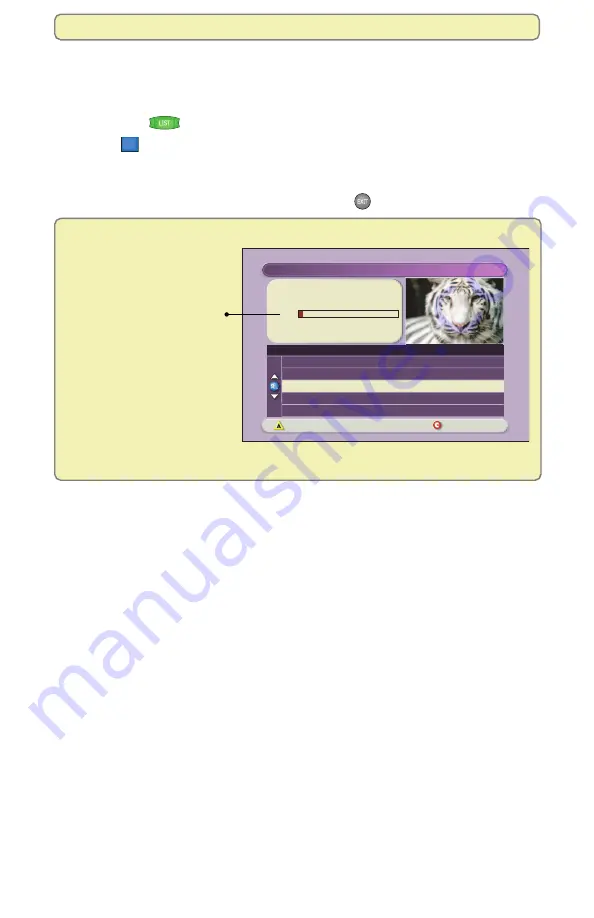
40
Manage Programs and Recordings
Find Out How Much Recording Space Has Been Used
The Recording Space Used feature shows both the percentage of space
currently used and lists the number of recordings stored.
1.
Press
List
. The Recorded List
screen appears.
2.
Press
B
to display the
Preferences
screen. The Information area displays
the Storage bar, which shows the percentage of recording space currently
used.
3.
To close the
Preferences
screen, press
Exit
.
Recording Space Used
Maximize Your Storage Space
The DVR is not intended as a long-term storage device. Make the most efficient
use of your storage space by following these guidelines.
• Set your default Save Time setting to 14 days or less. Setting it to “Until I
Erase” causes the storage space to fill up more quickly. (For details, see
“Change the Default Save Time Setting for Future Recordings” on page 43.)
• After you watch a recording, decide to either erase it or keep it permanently
by transferring it to a VCR tape. (For details, see “Erase a Recording” on
page 44, or “Copy Recordings From Your DVR to a VCR Tape,” on page 42.)
• Turn on the Auto Erase feature. This feature automatically erases the oldest
recordings whenever additional space is needed to record a new program.
However, this feature does not erase recordings that have a Save Time of
“Until I Erase.” These recordings remain until you decide to erase them.
(For details, see “Automatically Erase Oldest Recordings,” on the next page.)
• Connect your 8300 DVR to an optional external Serial ATA (SATA) hard disk
drive for expanded recording capability. For details, see “Recording to a SATA
Hard Disk Drive (Optional)” on page 45.
Note:
SATA connectivity is only available on the 8300 DVR models.
In this graphic, the Storage
bar indicates that a small
portion (6%) of the DVR
storage space is being used.
If the Storage bar indicates
that over 90% of the space is
being used, consider some
of the suggestions in the
“Maximize Your Storage
Space” section for more
storage options.
Recording Space Used:
6%
You currently have 2 recordings.
Options
Scheduled Recordings
Preferences
Sort Recorded List by time recorded
Turn ON Auto Erase
Recording space used
Change Save Time for future recordings
Schedule a new Manual Recording
Recorded List






























