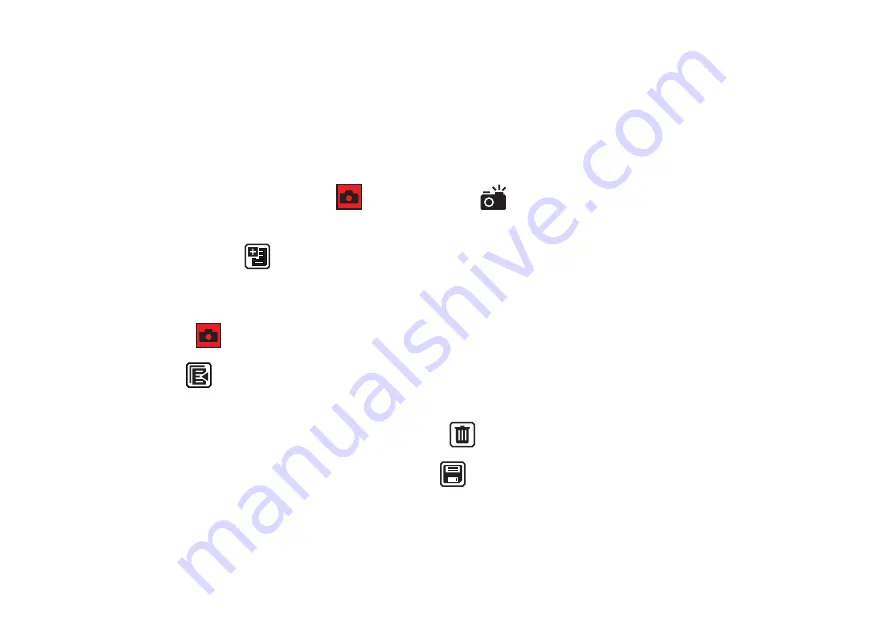
62
Advanced Mode – Capturing multiple pages
1.
Open the reading stand and fold out the camera arm completely to use the
full-page camera
.
2. Place your document flat on the table to the right of the device, under the camera.
3. Move the document until it appears in the center of the gray frame on the eMag 100 HD / Speech display.
4. Press the red tactile
Snapshot button
. A
camera icon
appears on the display while the image is
being captured.
5. Tap the virtual
Add Page
button (top right of the display).
6. Add more pages by replacing the document with a new document and pressing the red tactile
Snapshot button
again.
7. Tap the
Preview
button (at the bottom of the display) to review the captured pages. Then tap the page
display (at the top center of the display) and select the pages.
8. If you are not satisfied with a snapshot, you can
delete
the page and take a new snapshot.
9. If you wish to save the file, tap the virtual button
Save
to open it later in the file management.































