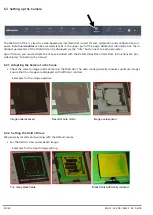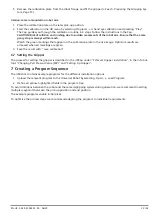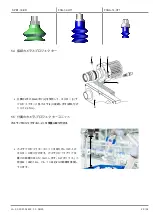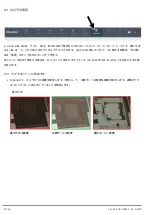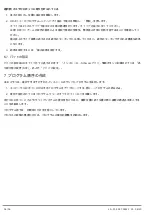6.4.1 パッドの定義
下部: Modules -> CollisionCheck -> Gripper -> + Add new Gripper -> Vaccum-Gripper
4
パッドの名前を割り当て、適切なコンポーネントを選択して保存します。
ロブセットには以下が含まれます:
•
真空発生器: ECBPi
•
拡張: VEE-FE_181
•
そして、それぞれの場合に使用される吸引機(5.3も参照)。
1つまたは複数のコンポーネントが別のものに置き換えられている場合は、「ユーザー定義」フィールドから入力するこ
とができます。
4
下部: Modules-> CollisonCheck -> CollisonCheck 設定は、安全距離を設定します。
6.4.2 グリップ点の定義
下部: Modules -> ItemPick or BoxPick
1. 下部: ItemPick / BoxPick -> Settings、必要なグリップ ポイントの数、および負荷量検出の許容値 (負荷量検出のパ
ラメーター) とグリップ面検出 (クラスター パラメーター) を設定します。
2. 対象の領域を埋めないでください。
3. Load Carriers -> + Add a new Load Carrier から、受け入れ範囲 (例: ボックス) が定義されます。受入範囲をできる
だけ正確に測定することをお勧めします(+/- 3mm)。曲線壁などの偏差は、負荷量検出 のパラメータから考慮でき
ます。
下部: Try Out -> Detect Grasp Points
1. 吸引パッドのサイズ、および検出される物体の寸法を調整します。
ヒント: 小型、または重く構造化された物体の場合は、吸引パッドのサイズを実際に使用する吸引パッドのサイズ
よりも小さく設定することをお勧めします。
2. 基準サイズ(荷重キャリアまたはパッド)を選択します。
3. グリップ 点 検出機能で、設定がグリップ点につながるかどうかも判断できます。結果がない場合は、パラメータ
のチェックと調整をお勧めします。
6.5 UR キャップの設定
ü
Polyscopeは、以下のソフトウェアバージョンである必要があります:3.12からのCBシリーズ、5.6からの電子シ
リーズ。
ロボット ソフトウェアをアップデートする: https://www.universal-robots.com/download/ .
1. ロボットのコントロールパネルのロブセットに含まれるUSBメモリを差し込んで、URCapを取り付けます。キ
ャップの読み込み:
Settings -> UR Caps -> + -> Select the Cap -> Reboot Robot
2. カメラとロボットコントローラをイーサネットケーブルで接続します(! (ロボットカメラと同じネットワーク上に
設定してください)。
Menu -> Settings -> System -> Network下のURコントロールメニューでカメラまたはロボットのIPアドレスを変更
します。
ð
接続が成功すると、ライブイメージが下に表示されます:
Installation -> Schmalz 3D-R -> rc_visard
34 / 36
JA · 30.30.01.02422 · 00 · 06/20
Summary of Contents for 3D-R
Page 25: ...13 14 Y CE 3 ECPBi 4 4 4 4 4 4 60 C JA 30 30 01 02422 00 06 20 25 36...
Page 27: ...5 2 1 2 3 M12 4 ECBPi 5 ECBPi ECBPi JA 30 30 01 02422 00 06 20 27 36...
Page 35: ...6 6 CAP 1 2 3 UR rc 4 4 5 27 JA 30 30 01 02422 00 06 20 35 36...
Page 36: ...1 2 UR rc 4 3 6 7 UR Schmalz SP2 7 USB 1 2 36 36 JA 30 30 01 02422 00 06 20...