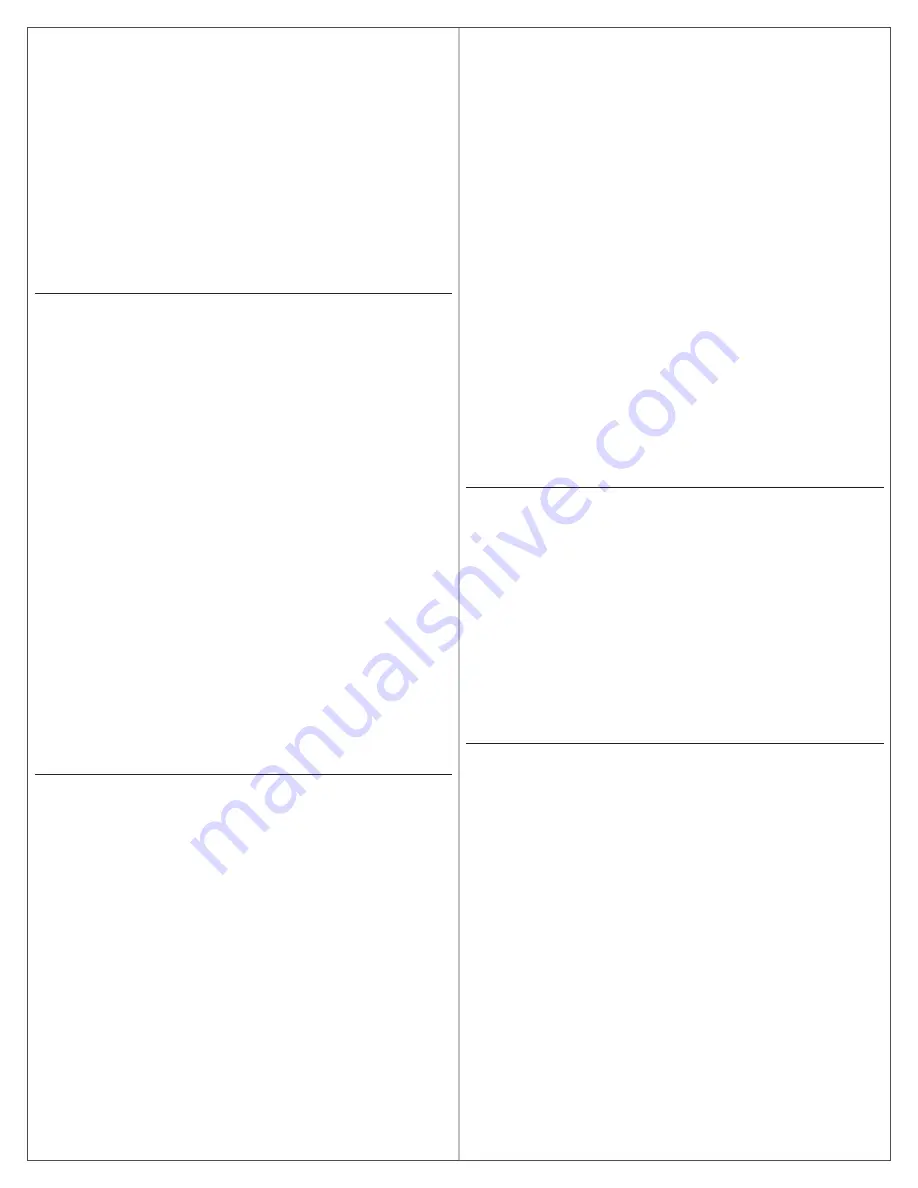
10
3. Select the “+” icon in the upper right corner.
4. Follow the lock commissioning wizard to complete initial setup of
the lock.
Locks can be commissioned as new, from a previously created profile,
or cloned from an existing lock in your site. Upon selecting from these
options (described below), the LED on the outside of the lock will begin
blinking red to indicate connectivity with the app.
•
Select “Add New” to commission the lock with new configuration
and access rights. This is the most common scenario when
commissioning a lock.
• Select a lock from the clone list to give the lock the same
configuration and access rights as another lock you’ve already
commissioned on your site.
If you’re unsure which option to choose, select “Add New.”
Configure Wi-Fi
Your LE-series wireless lock can be connected to a Wi-Fi network to
receive updates from the ENGAGE cloud automatically, overnight.
Prior to configuring the Wi-Fi connection settings for your lock, consider
contacting your network administrator to obtain the SSID, security type,
password, and in some higher security configurations, the user ID.
Wi-Fi configuration can be set in the lock during the commissioning
process or any time while connected to the lock from the “Connect” (iOS)
or “Connect to Locks” (Android) menu.
1. Connect to the lock.
The lock must be within approximately 50 feet of your mobile
device.
2. Select “Wi-Fi.”
3. From the Wi-Fi menu, toggle Wi-Fi on.
a. Enter Wi-Fi SSID.
b. Choose the correct security protocol.
c. Enter the username (for WPA-Enterprise security only).
d. Enter the password.
e. Select “Finish” or “Save.”
L
For applications using WPA-Enterprise (PEAP) security protocol,
a unique user name and password (common across all LE-series
locks) is recommended.
Upon completing Wi-Fi set-up, the lock will turn on its Wi-Fi and attempt to
connect to the network, indicated by a flashing amber LED on the reader.
L
Do not attempt to guess Wi-Fi configuration details. Prior to
configuring the Wi-Fi connection settings for your lock, confirm
configuration details with your network administrator.
Add a user (credential holder) to the cloud database and
enroll a credential
The first step in granting access rights for a user to a lock is to create
a profile and enroll a credential for them in the ENGAGE cloud database.
1. iOS: Select “Users” from the tab bar at the bottom of the screen.
Android: Select “Manage Users” from the menu.
2. Select the “+” icon in the upper right corner.
3.
Enter the new user’s first name and last name.
4. Select “Credentials” from the menu.
5. Select the “+” icon in the upper right corner.
6. Select the device you want to use to enroll the credential (any
commissioned LE-series lock can be used as an enrollment reader).
7. When the Credentials detail screen displays, present the credential
to the reader. (You will have 10 seconds to present the credential).
The mobile app will show that the credential was received, and it
will be given a name based on the order it was added to the user
record (for example: Credential 1, Credential 2, etc.).
8. Select the Credential Type (the default is “Normal”).
•
Normal:
Unlocks the lock momentarily (with a specified relock
delay period).
•
Toggle:
Changes the state of the lock from locked to unlocked, or
vice versa.
•
Freeze:
Freezes the lock in the current state. Lock remains frozen
until Freeze credential is presented again. Disables all other
credentials except for Pass Through.
•
Pass Through:
Unlocks a lock momentarily, regardless of state.
Overrides a lock in Freeze and Lock Down states.
•
Lock Down:
Changes the state of the lock to locked and disables
all credentials except for Pass Through and Freeze. Present a
Freeze to return lock to normal state.
•
One Time Use:
Allows only one Normal access per assigned lock.
•
Block:
Denies access to the lock and records the access attempt
as an audit.
9. Select “Save”.
Upon successfully completing these steps, a new user will be created
with a credential enrolled to them in the ENGAGE cloud database.
The new user does NOT yet have access to any locks.
Grant a user access rights to locks in the cloud database
The next step in granting access rights for a user to a lock is to assign
access rights to locks in the ENGAGE cloud database.
1. iOS: Select “Users” from the tab bar at the bottom of the screen.
Android: Select: “Manage Users” from the menu.
2. Select the desired user.
3. Under “Manage Access,” select “Locks.”
4. Select the locks you wish to assign the user access to.
Selected locks will have a check mark.
5. Select “Save” or “Done.”
Upon successfully completing these steps, a user will be granted access
rights to locks in the ENGAGE cloud database.
The lock must be
updated for the change to take effect.
Send updates to user access rights to the lock
If the lock has been configured to connect to a Wi-Fi network, it will
automatically update overnight.
If the lock has not been configured to connect to a Wi-Fi network, or if
the update is urgent, connect to the lock with the ENGAGE app to send
the update.
Bluetooth must be enabled on your device and you must be within
approximately 50 feet of the lock to connect.
1. iOS: Select “Connect” from the tab bar at the bottom of the screen.
Android: Select “Connect to Locks” from the menu.
2. Select the desired lock.
3. Select “Update Door File.”
Upon successfully completing these steps, the lock will be updated with
the latest user access rights and the audit history will be uploaded to the
ENGAGE cloud database.


























