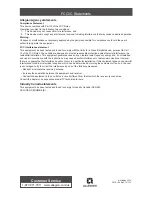14 • Schlage • AD-200 user guide
Wired remote release feature
System and hardware requirements
• Available on AD200 storeroom function only
• Compatible with AD200 hardware revision F or higher. See illustration below to locate
revision letter on main printed circuit board.
• The AD200 must be programmed with AD-200 version 2.45.1 firmware or higher.
Switch specifications, wire specifications and routing
• Recommended switch: basic SPST (single-pole single-throw) momentary action switch
with normally open contact configuration.
• Wire gauge AWG 24, stranded, twisted pair, shielded (shield may be left unterminated).
• Belden 9841 or equivalent.
• Maximum cable length is 1000 feet (305 meters).
• Route wires from the switch, through the door frame and door to the latch bolt terminals
as shown below.
AUX POWER
LA
TCH BOL
T
RESET
DPS
DEADBOL
T
23394042
REV F
RESET
RESET
RESET
Hardware
revision letter
AUX POWER
LA
TCH BOL
T
RESET
DPS
DEADBOL
T
23394042
REV F
RESET
RESET
RESET
Attach
the switch
wires to
latch bolt
terminals
Wired remote release operation
IMPORTANT! The remote release feature will function only when the AD-200 inside cover is
completely and properly installed.
Operation with firmware version 2.45.1
• When the remote release button is pressed the lock will unlock for the programmed
relock delay period. The Schlage LEDs will flash green once to indicate the lock is
unlocked. The beeper will not sound.
• After the relock delay period has expired, the Schlage LEDs will flash red once to
indicate the lock is relocked.
Operation with firmware version 2.46.1
• When the remote release button is pressed the lock will unlock for the programmed
relock delay period. The green Schlage LEDs and the green inside push button LED will
turn on to indicate the lock is unlocked. If the beeper function is turned on, the beeper
will sound one time to indicate the lock is unlocked.
• After the relock delay period has expired, the green Schlage LEDs and the green inside
push button LED will turn off. If the beeper function is turned on, the beeper will sound
two times to indicate the lock is relocked.
Wired remote release button action
• If the remote release button is pressed and held, the release will function only one time,
even in the event the button is held longer than the relock delay period.
• If the remote release button is quickly pressed repeatedly, the release will function only
one time. Any additional button presses during the relock delay period are ignored.
• Once the lock relocks, the next press of the remote release button will activate a new
release cycle.