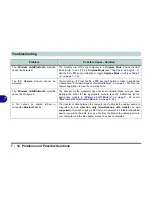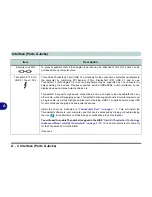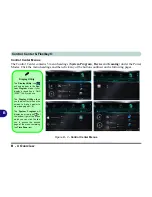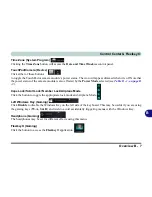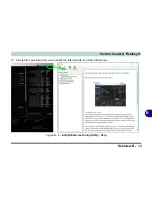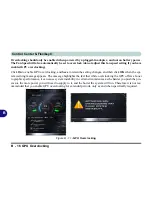Control Center & Flexikey®
B - 2 Overview
B
Figure B - 1
- Control Center & Flexikey®
Control Center Access
To run the Control Center press the
Fn + Esc
key combination, or double-click the icon
in
the notification area of the taskbar. Close the Control Center by clicking the
close icon in
the top right of the panel (move the cursor onto the top right corner of the panel to highlight it).
Flexikey® Access
The
Flexikey®
is accessed from within the Control Center by clicking
Flexikey® in
the
Gam-
ing
section of the Control Center.
Summary of Contents for XMG U726
Page 1: ...V15 1 00...
Page 2: ......
Page 20: ...XVIII Preface...
Page 212: ...Modules 6 72 6...