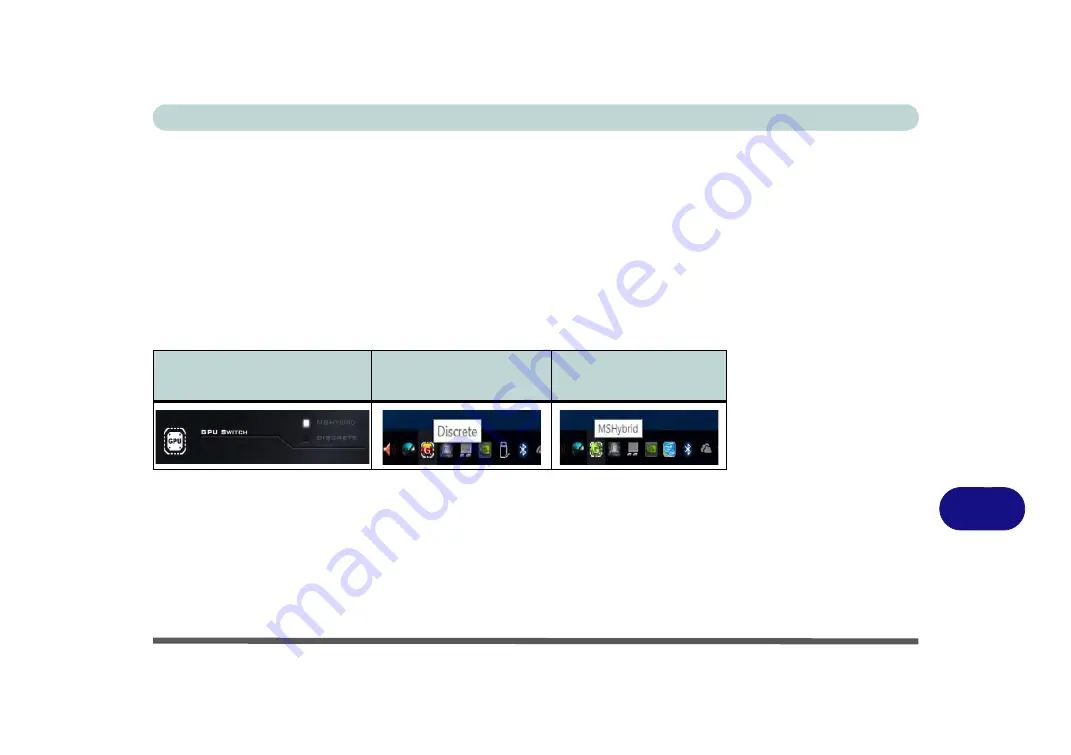
Video Driver Controls
Video Driver Installation C - 3
C
Microsoft Hybrid Graphics Mode -
This seamless technology is designed to get
best performance from the graphics system while allowing longer battery life, with-
out having to manually change settings. The computer’s operating system (and some
applications) will
automatically
switch between the integrated GPU and the dis-
crete GPU when required by the applications in use. This switch is seamless to the
user.
MSHybrid mode is selected by default
.
Discrete
Graphics Mode -
Discrete Graphics Mode will use the dedicated Graphics
Processing Unit (GPU) which is more powerful, and therefore more suitable for
playing games, watching HD video or running GPU-based applications.
You can choose either Discrete Mode or MSHybrid mode by selecting the appro-
priate option from GPU Switch in the Control Center, or in the BIOS (see page
). You will need to restart the system after making changes to the
selected graphics mode. Moving the mouse pointer over the taskbar icon (see
above) will indicate the current GPU mode (double-click the icon to go to the Con-
trol Center).
GPU Switch Button
(Control Center)
Taskbar Icon
(Discrete)
Taskbar Icon
(MSHybrid)
Table C - 1
GPU Mode Indicator
& Taskbar Icon
Summary of Contents for N151RF1
Page 1: ...V16 1 00...
Page 2: ......
Page 20: ...XVIII Preface...
Page 34: ...XXXII Preface...
Page 143: ...BIOS Utilities Exit Menu 5 19 5...
Page 144: ...BIOS Utilities 5 20 5...
Page 238: ...Control Center Flexikey B 34 B...
Page 288: ...Video Driver Controls C 50 C...
















































