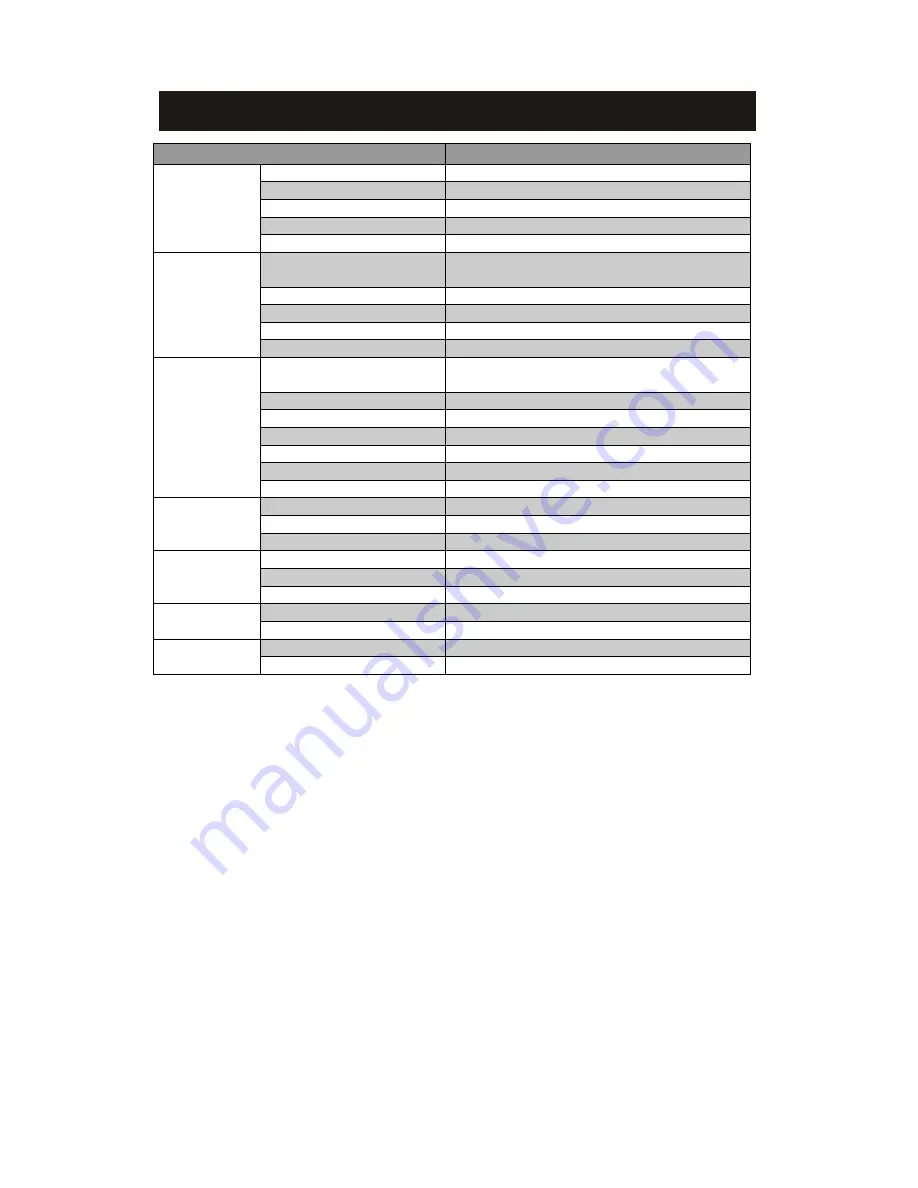
29
Technical Specification
Items
Features
High
Frequency
Tuner
Input Frequency Range
174
~
230, 470 ~~ 862MHz (VHF&UHF)
Bandwidth
6, 7 or 8 MHz
Input Signal Level
-
75
~-
20dBm
RF Input Connector
IEC169
-
2, Female
Input impedance
75Ω
Demodulation
Mode
Waveform
COFDM
(
Code Orthogonal Frequency Division
Multiplexing
)
Demodulation
QPSK
,
QAM16
,
QAM64
Transmission Mode
2K
,
8K
Guard interval
1/4, 1/8, 1/16, 1/32
Code rate
1/2, 2/3, 3/4, 5/6, 7/8
Video, Audio
Decoding
Video decoding
ISO/IEC13818-2 MPEG2
(
MP@ML
)
/
MPEG-4 AVS Compatible
Video resolution
PAL 720×576/ NTSC 720X480, 1080i
Video input code rate
15Mbit/s Max.
Teletext
Support DVB-ETS300472
Audio decoding
ISO 11172
-
3
Audio Track
Stereo, Monophony (L, R)
Audio Sample rate
32
,
44.1, 48KHz
USB
USB Port
USB2.0
Format
MP3/JPEG/BMP/AVI/MKV/FLV
System FAT32, NTFS
Power
Input Power
230V,50Hz
Power Consumption
≤ 10W
Max Consumption
≤ 12 W
Work
Environment
Temperature
0~+40
℃
Humidity
≤95%
Dimensions
Weight
≤1 Kg
Size
110(W)*100(D)*30(H) mm
Notes
The data for weight and size are approximations only.
Specifications are subject to change (by manufacturer) without notice.
















