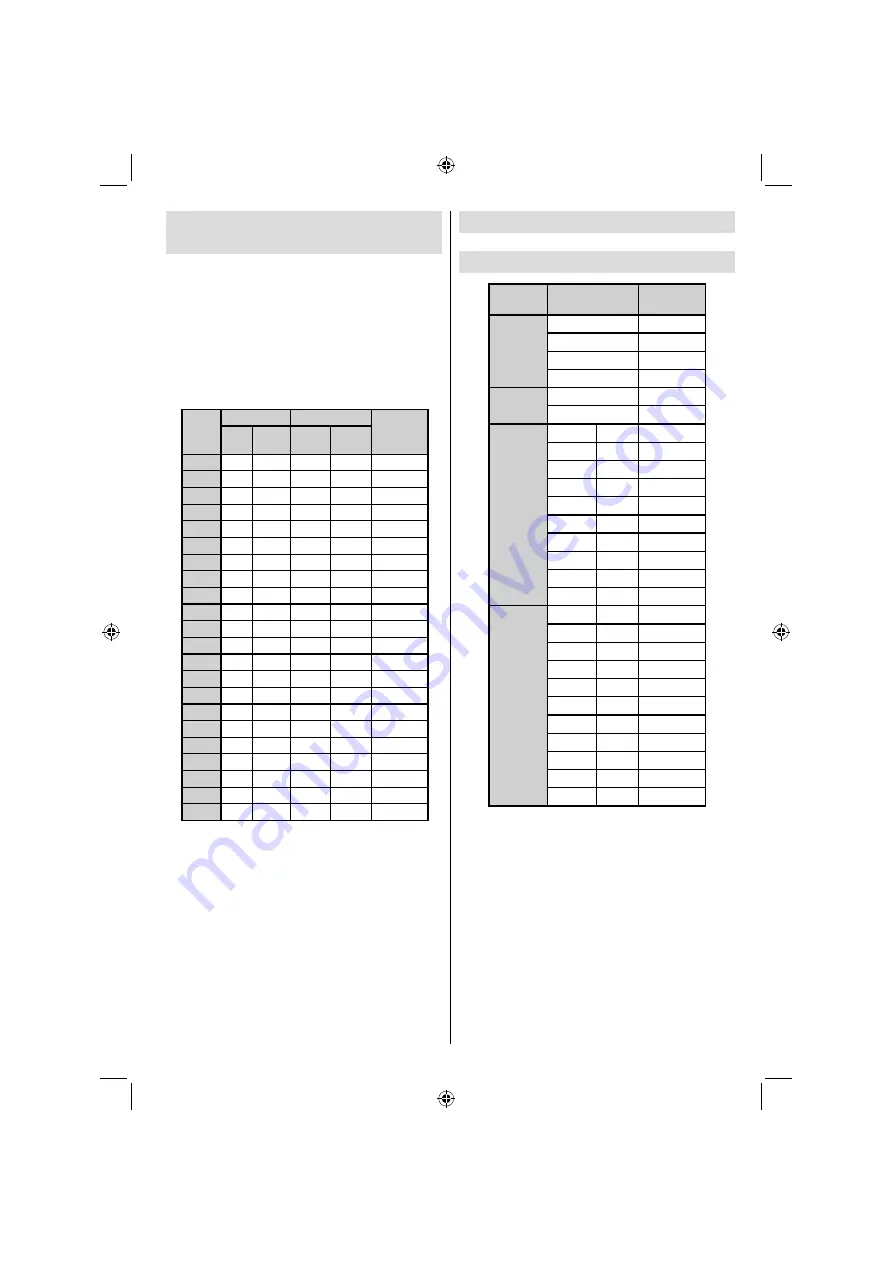
Deutsch
- 35 -
Anhang A: Typische Anzeigemodi
PC-Eingang
Das Display hat eine maximale Au
fl
ösung von 1600
x 1200. Die folgende Tabelle illustriert einige der
typischen Anzeigemodi.
Unter Umständen unterstützt Ihr TV keine
verschiedenen Auflösungen. Die unterstützten
Au
fl
ösungen werden unten aufgelistet.
Wenn Sie Ihren PC mit einer nicht unterstützten
Au
fl
ösung betreiben, erscheint eine Warnmeldung
am Bildschirm.
Index
Au
fl
ösung
Frequenz
Standard
Hor
Ver
Ver
(Hz)
Hor
(KHz)
1
640
480
60
31.5
VESA
2
640
480
72
37.9
VESA
3
640
480
75
37.5
VESA
4
800
600
56
35.2
VESA
5
800
600
60
37.9
VESA
6
800
600
70
43.8
7
800
600
72
48.1
VESA
8
800
600
75
46.9
VESA
9
832
624
75
49.7
MAC
10
1024
768
60
48.4
VESA
11
1024
768
70
56.5
VESA
12
1024
768
72
57.7
13
1024
768
75
60.0
14
1152
864
70
64.2
VESA
15
1152
864
75
67.5
VESA
16
1152
870
75
68.9
MAC
17
1280
768
60
47.7
VESA
18
1360
768
60
47.7
19
1280
960
60
60.0
VESA
20
1280
1024
60
64.0
VESA
21
1280
1024
75
80.0
VESA
22
1600
1200
60
75.0
VESA
Anhang B: AV- und HDMI-
Signalkompatibilität
(Eingangssignaltypen)
Quelle
Unterstützte
Signale
Verfügbar
EXT-1
(SCART)
PAL 50/60
O
NTSC 60
O
RGB 50
O
RGB 60
O
FAV
PAL 50/60
O
NTSC 60
O
YPbPr
480I
60Hz
O
480P
60Hz
O
576I
50Hz
O
576P
50Hz
O
720P
50Hz
O
720P
60Hz
O
1080I
50Hz
O
1080I
60Hz
O
1080P
50Hz
O
1080P
60Hz
O
HDMI
480I
60Hz
O
480P
60Hz
O
576I
50Hz
O
576P
50Hz
O
720P
50Hz
O
720P
60Hz
O
1080I
50Hz
O
1080I
60Hz
O
1080P
50Hz
O
1080P
60Hz
O
1080P
24 HZ
O
(X: Nicht möglich, O : Möglich)
Hinweis
: In einigen Fällen kann unter Umständen ein
Signal nicht richtig auf dem LCD-Schirm angezeigt
werden. Das Problem kann durch eine Inkompatibilität
in den Standards des Quellgeräts verursacht werden
(DVD, Settop-Box etc.). Wenn solche Probleme
auftreten, wenden Sie sich bitte an Ihren Händler und/
oder den Hersteller des Geräts.
01_MB37D_[DE]_3920UK_IDTV_TC_22743W_BRONZE15_10070360_50177320.indd 35
01_MB37D_[DE]_3920UK_IDTV_TC_22743W_BRONZE15_10070360_50177320.indd 35
15.11.2010 12:31:44
15.11.2010 12:31:44
Summary of Contents for 22LE5101
Page 1: ...22LE5101 ...
Page 83: ...50177320 ...
















































