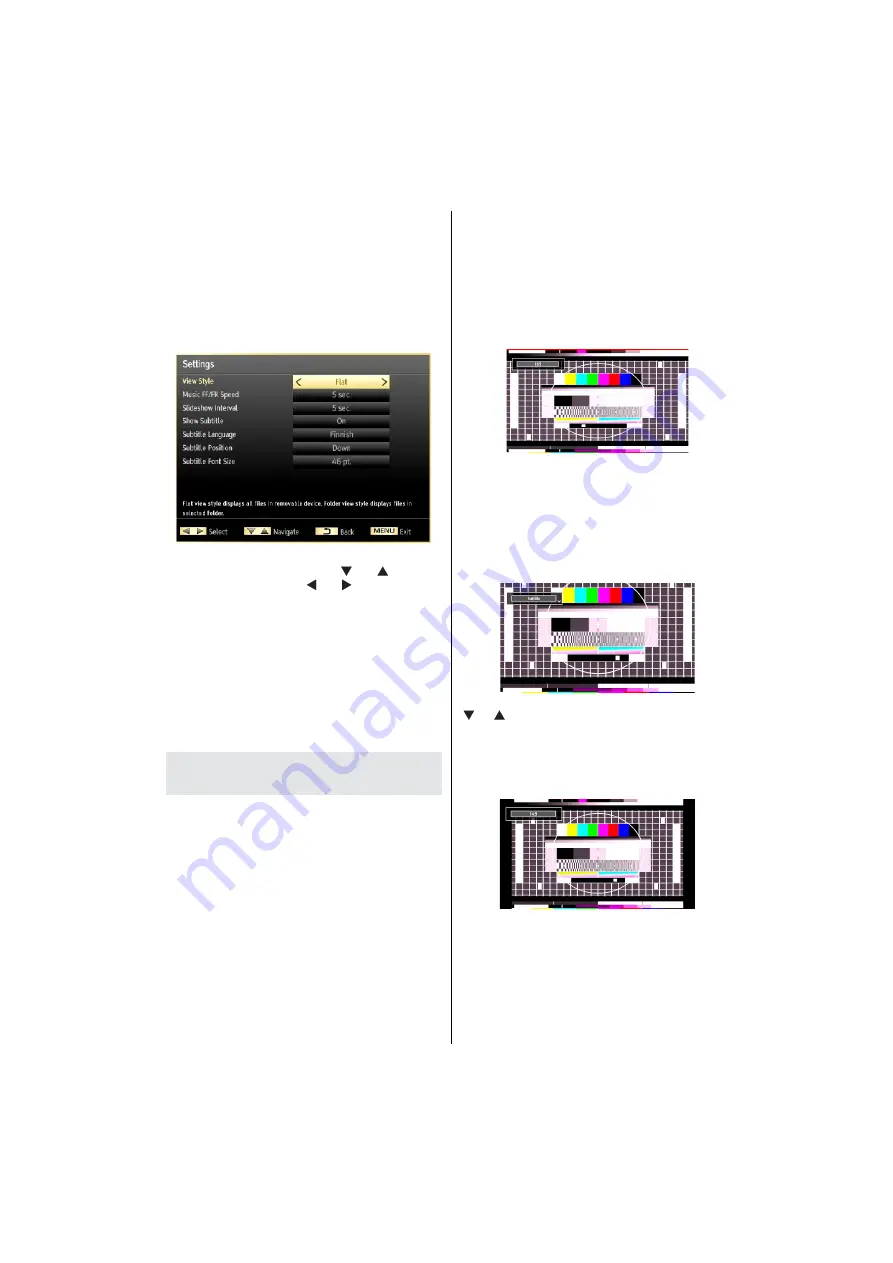
English
- 73 -
FAV
: Sorts
les by Title, Artist or Album.
INFO
: Changes
lter options.
Loop/Shuf
e (BLUE button)
: Press once to disable
Loop. Press again to disable both Loop and Shuf
e.
Press once more to enable only Shuf
e. Press again
to enable all. You can follow the disabled functions
with the change of the icons.
Media Browser Settings
You can set your Media Browser preferences by
using the Settings dialog. Press “ ” or “ ” button to
highlight an item and use “ ” or “ ” button to set.
View Style:
Sets default browsing mode.
Slide Show Interval:
Sets slide show interval time.
Show Subtitle:
Sets subtitle enabling preference.
Subtitle Language:
Sets supported subtitle
language.
Subtitle Position:
Sets subtitle position as up or
down.
Subtitle Font Size:
Sets subtitle font size (max.
54pt).
Changing Image Size: Picture
Formats
Programmes can be watched in different picture
•
formats, depending on the transmission received.
You can change the aspect ratio (image size) of
•
the TV for viewing the picture in different zoom
modes.
Press “
•
SCREEN
” button repeatedly to change
the image size. Available zoom modes are listed
below.
Auto
When AUTO is selected, the aspect ratio of the
screen is adjusted by the information provided
by the selected source(if available)
The format being displayed in AUTO mode is
completely independent of WSS information
which could be included in the broadcast signal
or the signal from an external device.
Note: Auto mode only will be available in HDMI,
YPbPr and DTV sources.
16:9
This uniformly stretches the left and right sides of a
normal picture (4:3 aspect ratio) to
ll the wide TV
screen.
For 16:9 aspect ratio pictures that have been
•
squeezed into a normal picture (4:3 aspect ratio),
use the
16:9
mode to restore the picture to its
original shape.
Subtitle
This zooms up the wide picture (16:9 aspect ratio)
with subtitles to the full screen.
Note
: You can shift the screen up or down by pressing
“ ” / “ ” buttons while picture zoom is selected as
Panoromic, 14:9 Zoom, Cinema or Subtitle.
14:9
This zooms up the wide picture (14:9 aspect ratio) to
the upper and lower limits of the screen.
Summary of Contents for 26LT481CT
Page 1: ...26LT481CT si Bedienungsanleitung Istruction Manual ...
Page 2: ...Deutsch 1 ...
Page 46: ...Deutsch 45 ...
Page 47: ...Deutsch 46 ...
Page 48: ...Deutsch 47 ...
Page 49: ...Deutsch 48 ...
Page 50: ...Deutsch 49 ...
Page 51: ...Deutsch 50 ...
Page 52: ...English 51 ...
Page 89: ...English 88 ...
Page 90: ...English 89 ...
Page 91: ...English 90 ...
Page 92: ...English 91 ...
Page 93: ...50194324 ...
















































