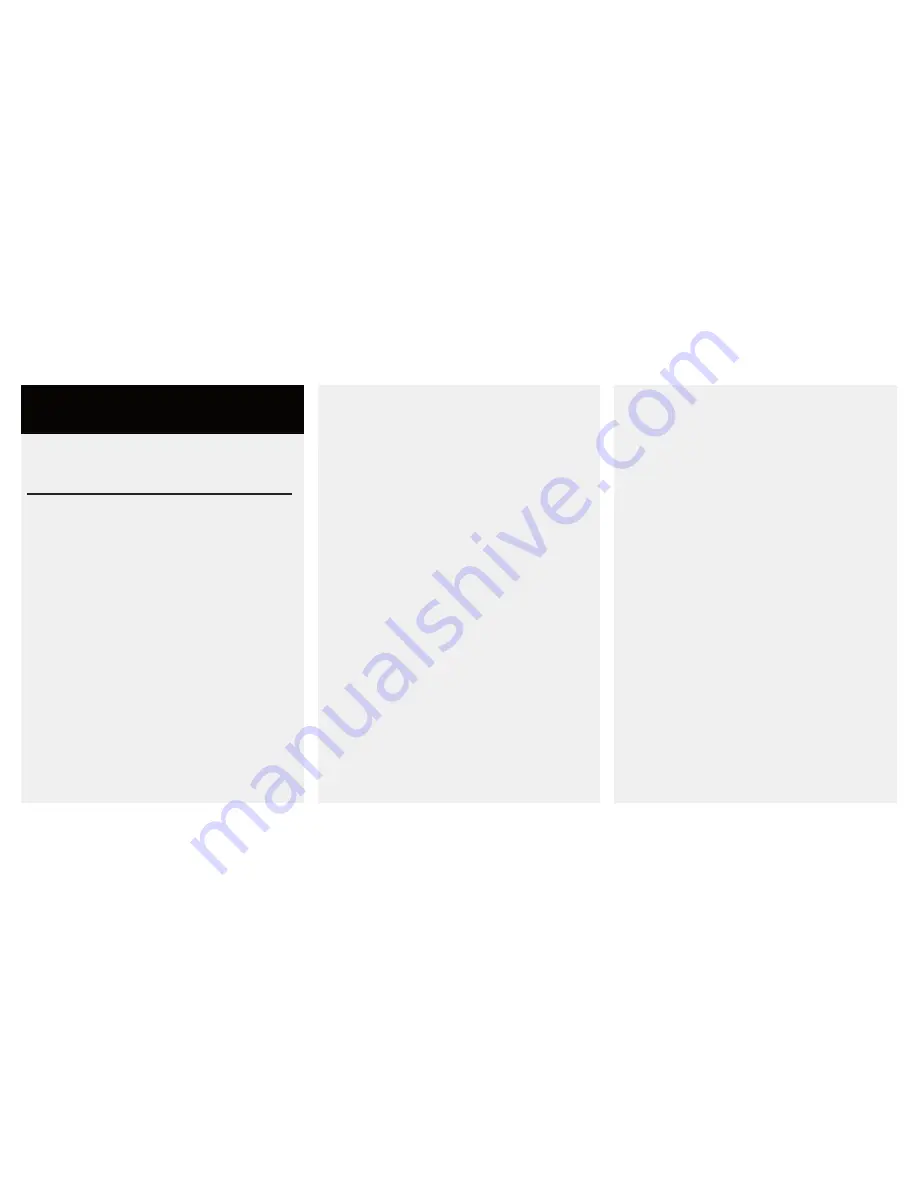
1
Chapter 1
Introduction
Welcome to Skillet. Skillet is a flexible
controller designed for use with Avid Pro
Tools, and as a MIDI controller for other audio
software.
Skillet’s dual three-axis joysticks can be used for
surround panning mono and stereo elements,
and as customizable plugin automation
controllers, allowing you to perform your
plugins however you like.
Skillet Features
The major features of Skillet include:
• Two touch-sensitive 3-axis joysticks.
• Two touch-sensitive motorized faders with
accompanying rotary knobs and solo/mute
buttons.
• 2.8” Touchscreen display for user preferences
and transport buttons.
• Optional footswitch for Touch Lockout
control.
• 12 multi-purpose highly tactile buttons, 8 of
which include LED lighting for feedback.
System Requirements
Skillet can be used with any Avid Pro Tools
version which supports the Command 8
protocol. This currently covers Pro Tools 9, 10,
and 11. Skillet may also be used as a generic
MIDI device in any software capable of MIDI
Learn.
Schapiro Audio can only assure compatibility
with software and hardware configurations it
has tested.
If you are not certain Skillet will work with
your system, visit www.schapiroaudio.
com/compatability for a list of supported
configurations.
If an Avid ICON is connected to your system,
the plugin-control functions of Skillet will not
work. Skillet will still function perfectly well as
a dual surround panner with an ICON attached.
This is an issue with the Pro Tools software, and
not something that can be overcome unless Avid
changes their software.
Skillet requires no extra drivers to be installed.
Pro Tools does not support more than one
Skillet at a time. Use of a Skillet alongside a
Command|8 console is not supported, but
should work. However only the first device in
the MIDI Peripherals settings menu will have
plugin control access.




































