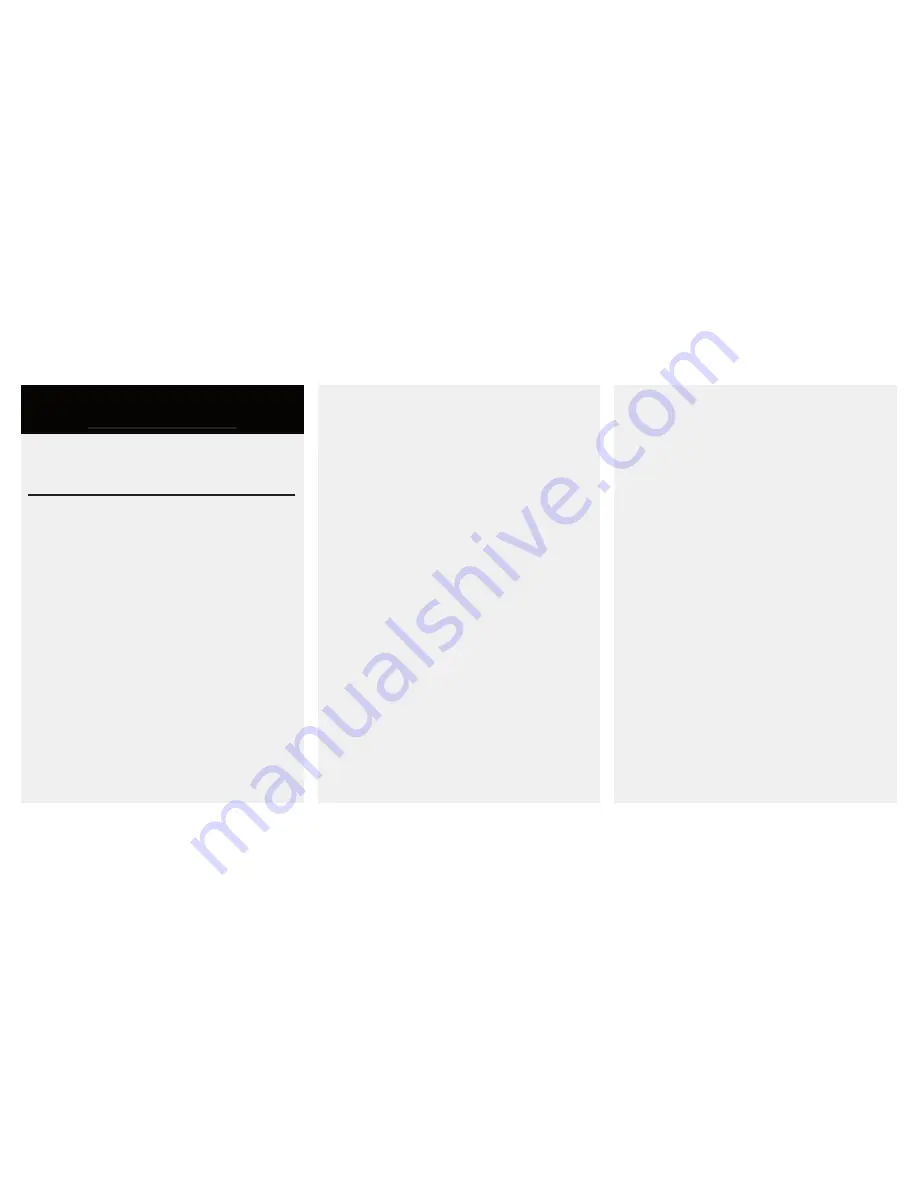
13
Pro Tools
Skillet isn’t controlling Pro Tools the way
I expect/Pro Tools is telling me it’s not
connected.
• Make sure Skillet is in Pro Tools mode.
• Try using the “Reboot Skillet” option in the
Settings menu.
• Make sure that Skillet Port 1 is the first item in
the MIDI Peripherals list, and that it is set as a
Command 8 device.
• If you’ve got a EuCON device attached, or if
you’ve just added a EuCON device to Pro Tools
via the Peripherals menu, you will have to quit
and relaunch Pro Tools. If you’ve deactivated
EuCON, and then reactivated it, you will
need to relaunch Pro Tools before Skillet is
recognized.
• If you’ve got an ICON, Pro Control, Digi
002/003, or other Ethernet peripheral attached,
Skillet may only function in surround panner
mode.
Skillet seems to be working, but won’t focus
on a plugin/Skillet is in Skillet/Plugin-focus
mode, but won’t control the plugin!
• Try pressing a rotary button to back out of
Skillet mode, and then either press a “Skillet”
button, or press the “Learn” button on your
plugin, followed by another press of the “Learn”
button to deactivate Learn mode.
• If “Learning” doesn’t make Skillet lock into
plugin-focus mode, there’s a few things to check:
• Do you have an ICON family ethernet
controller connected? Skillet only functions
in Surround Panner mode when an ICON
device is connected to Pro Tools.
• Did you disable and then reenable
EUCON? Or, was EUCON disabled when
Pro Tools was launched, and you recently
enabled it? If so, quitting and relaunching Pro
Tools should solve the issue.
• Lastly, make sure that Skillet Port 1 is the
first item in the MIDI Peripherals list, and
that it is set as a Command 8 device.
Chapter 7
Troubleshooting
General
Skillet isn’t responding!
• Use the “Restart Skillet” option in the Settings
menu.
• If that doesn’t work, try reloading the latest
firmware.
My faders won’t move!
• Make sure that the power adapter was
connected BEFORE you connected the USB
cable. Alternatively, connect the power adapter
and choose the “Recalibrate Faders” option in
the Settings menu.


















