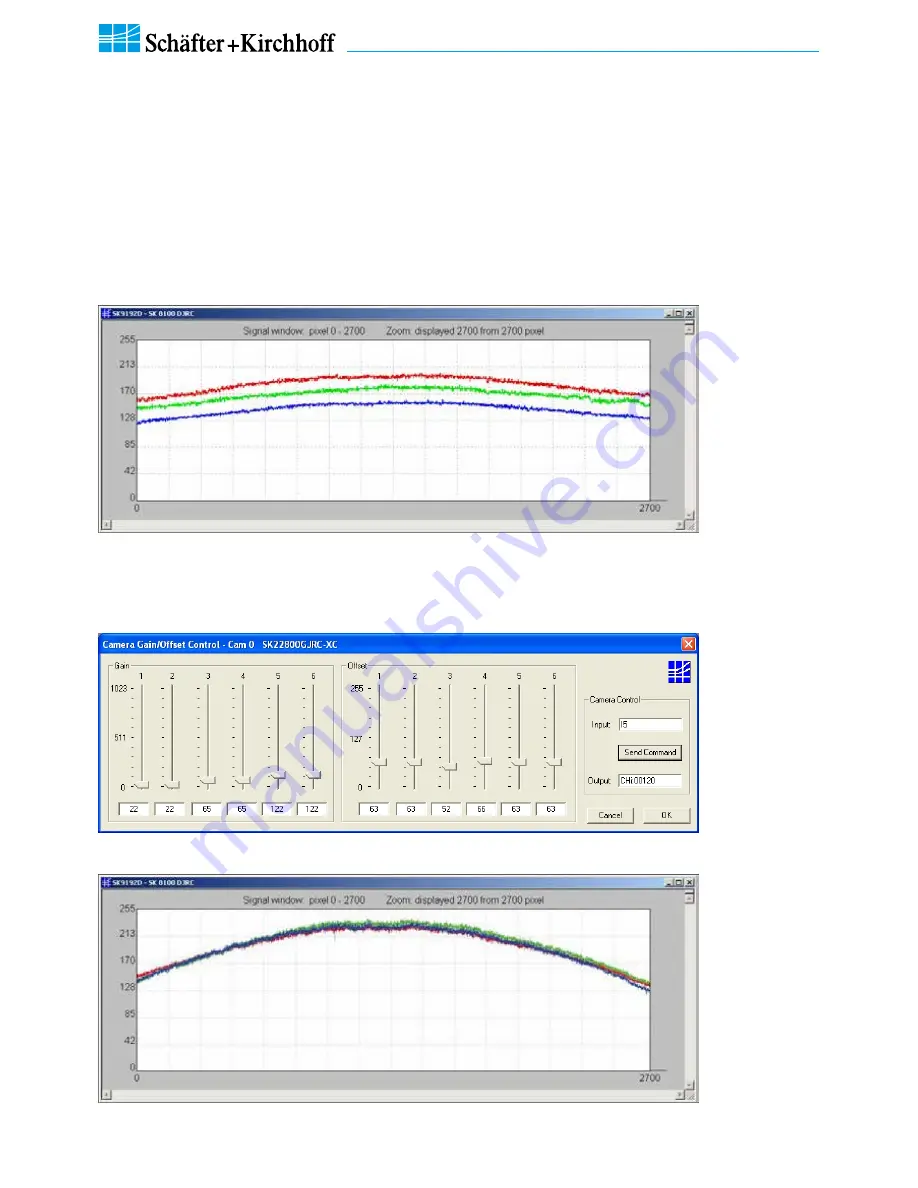
Line Scan Camera SK8100U3JRC Manual (07.2015) • shar
ed_CameraContr
ol(2b)_ShadingCorr
ection_col.indd (07.2015)
14
3 Camera Control and Performing a Scan
SK8100U3JRC
Instruction Manual
(07.2015)
© 2015
Schäfter + Kirchhoff GmbH
•
Hamburg
White Balance and Shading Correction
Shading Correction compensates for non-uniform illumination, lens vignetting as well as any differences in pixel
sensitivity. The signal from a white homogeneous background is obtained and used as a reference to correct each
pixel of the sensor with an individual factor, scaled up to the intensity maximum (255 at 8-bit resolution and 4095 at
12-bit) to provide a flat signal. Shading correction with a balanced RGB sensitivity ensures a natural color reading.
The reference signal is stored in the Shading Correction Memory (SCM) of the camera and subsequent scans are
normalized using the scale factors from this white reference.
Step 1: Gain Adjustment
• Use a homogeneous white object, e.g. a white sheet of paper, to acquire RGB line signals.
Color line signal with separated RGB curves
• Open the "Gain/Offset Control" dialog. Use the gain sliders to adjust all three curves to the same level. Some
camera models provide two gain/offset channels - thus two sliders - per color.
"Gain/Offset Control" Dialog
Color line signal with RGB curves after Gain Adjustment
3 Camera Contr
ol and Performing a Scan





























