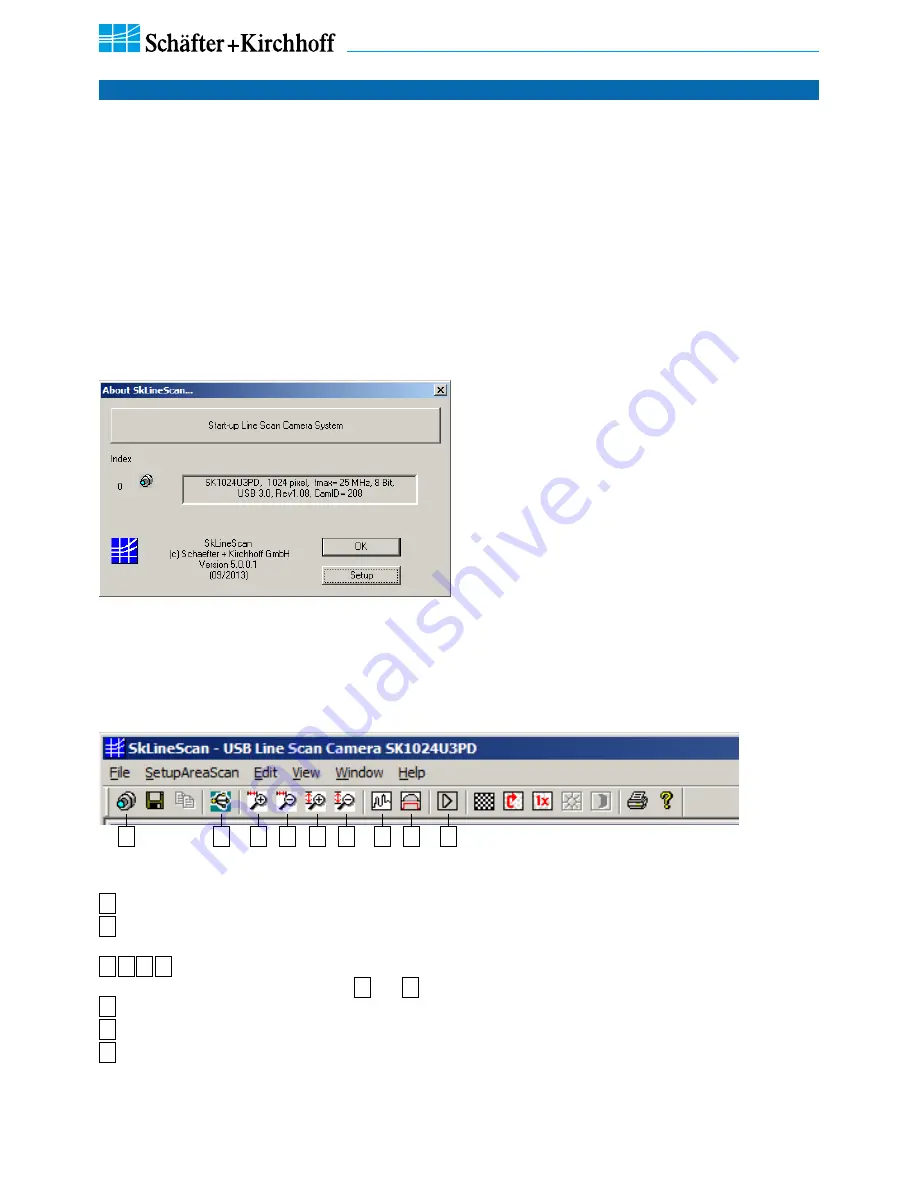
Line Scan Camera SK8100U3JRC Manual (07.2015) • shar
ed_CameraContr
ol(1)_SkLineScan_USB.indd (07.2015)
10
3 Camera Control and Performing a Scan
SK8100U3JRC
Instruction Manual
(07.2015)
© 2015
Schäfter + Kirchhoff GmbH
•
Hamburg
3 Camera Control and Performing a Scan
Function Overview: SkLineScan Toolbar
1
3
4
5
6
7
8
9
10
SkLineScan: Toolbar
1
New line scan. All open "Signal window" windows will be closed. [F2]
3
"USB Camera Control" dialog for parameter settings: integration time, line frequency, synchronization
mode, thresholding
4 5 6 7
Zooming in and out, separately for x- and y-achsis - applicable in "Signal window".
In "Area Scan" view only
4
and
5
are available and will scale both axis proportionally.
8
New line scan. "Area Scan" windows will be closed, "Signal window" windows will remain open. [F2]
9
"Shading Correction" dialog to adjust the white balance [Alt + s]
10
"Gain/Offset Control" dialog, also commands input [Shif+F4]
For additional functions see the
SK91USB3-WIN software manual
.
Start the SkLineScan program.
• The most common functions of the line scan camera
can be controlled by dialog boxes.
• Commands for comprehensive camera functionality
can be entered in the "Camera Gain / Offset Control"
dialog.
• For a guide on how to carry out imaging and how to
work with the obtained data with the
Schäfter +
Kirchhoff
software package, see the
SK91USB3-WIN
software manual
.
The SkLineScan program recog nizes the connected line
scan cameras automatically.
• If the SK8100U3JRC camera is identified correctly
confirm with "OK". The "Signal window" graphicaly
showing the intensity signals of the sensor pixels
(oscilloscope display) will open. It is responsive in
real-time, and the zoom function can be used to
highlight an area of interest. The oscilloscope display
is ideally suited for parameterizing the camera, for
evaluating object
illumination, for
focussing the
image or for aligning the line scan camera correctly.
Basic Visualization of the Sensor Output, p. 11
3.1 Software: SkLineScan
SkLineScan: About dialog

























