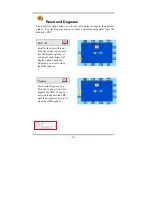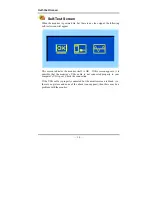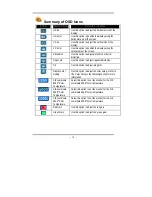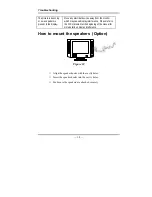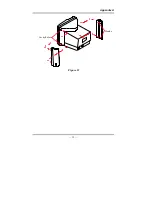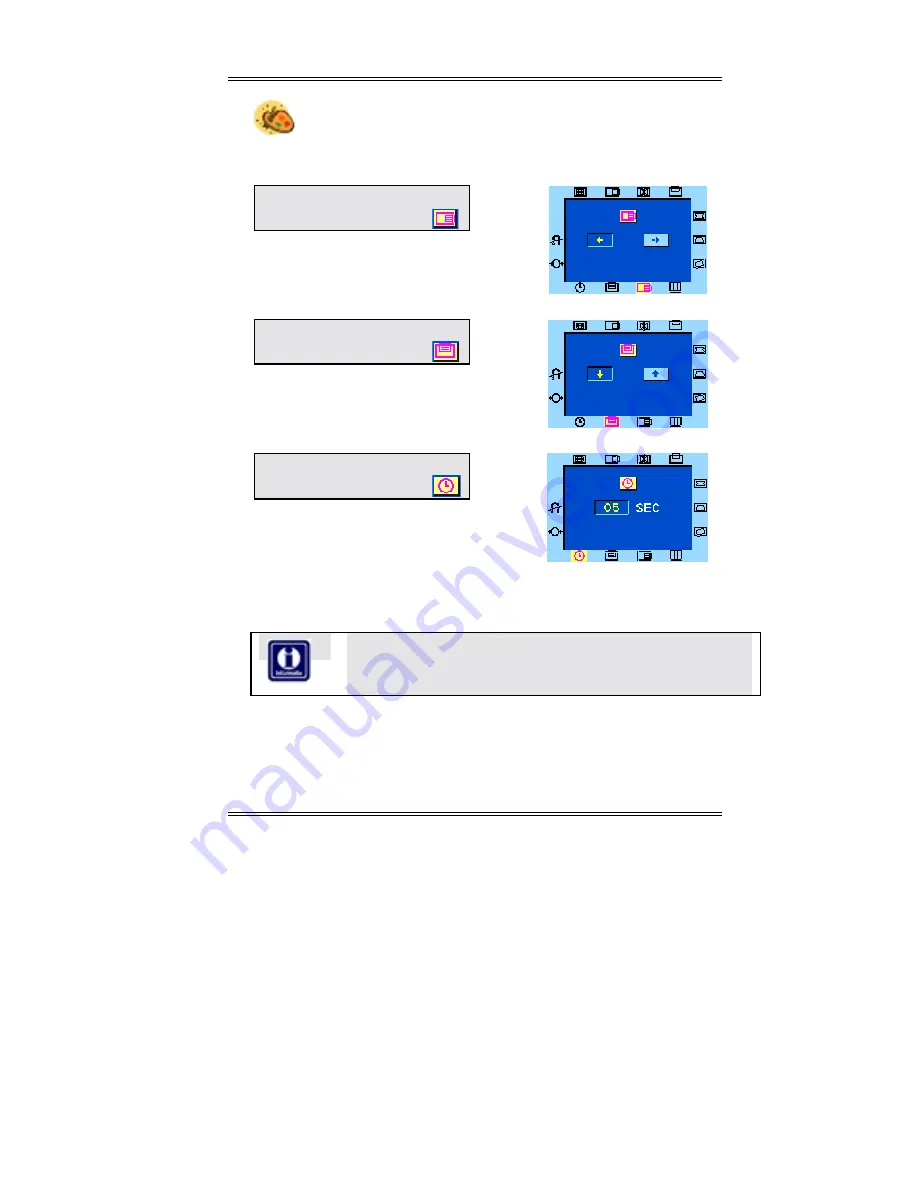
OSD Window Status
— 12 —
OSD Window Status
The OSD Window status icons allow you to adjust the position of
the OSD window on your screen. You can also set the time that the OSD
window will be displayed on the screen.
OSD Horizontal
Position
Scroll to the
OSD Horizontal
Position
icon. Turn the
Contrast
Control
to adjust the horizontal
position of the OSD on the screen.
OSD Vertical
Position
Scroll to the
OSD Vertical
Position
icon. Turn the
Contrast
Control
to adjust the vertical
position of the OSD on the screen.
OSD Display
Close Time
Scroll to the
OSD Display Close
Time
icon. Turn the
Contrast
Control
to set the amount of time
that elapses before the OSD
closes. Countdown can be set
from 5 to 60 seconds.
Don’t be rushed when changing display settings: The
Display Close
Time
does not begin countdown while you are making display
adjustments.
Summary of Contents for D54
Page 4: ......