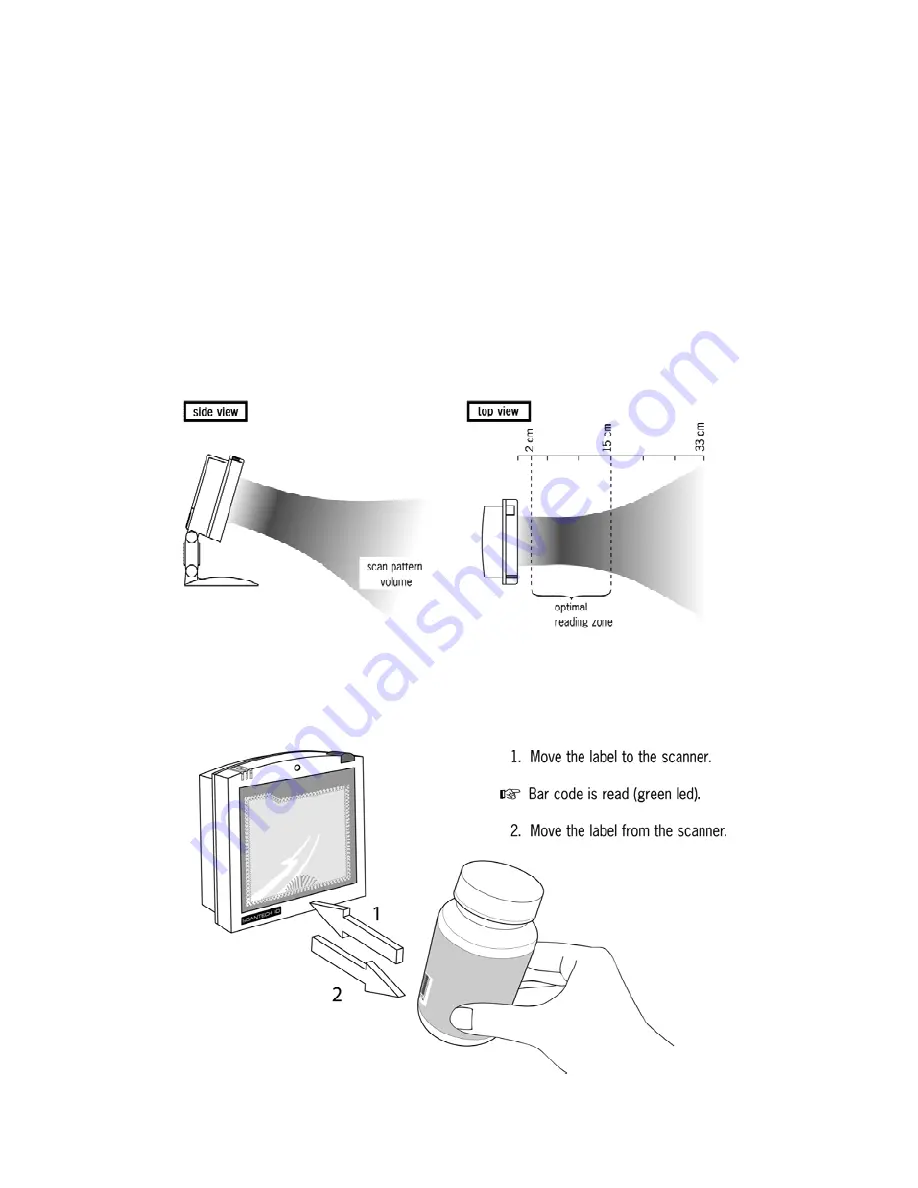
The ORION O-3050
5
1.3
SCANNING BAR CODES WITH THE ORION O-3050
The ORION O-3050 is an omni-directional presentation scanner featuring a 7
directional scan field with a 24 lines scan pattern. Bar code labels can easily be
read by presenting them to the scanner.
The scanner's scan volume is illustrated in the figure below. The optimal reading
zone lies between 2 and 15 cm from the scanner window, but bar codes can be
read up to 30 cm (11.8 in.) from the scanner window.
If a scanner with flexible stand is purchased, the stand allows you to direct the
optimal reading zone in a way that suits your application most.
Scanning a bar code label with a presentation scanner is very simple: present
the product’s bar code label to the scanner as illustrated in the figure below.
Summary of Contents for ORION O-3050
Page 1: ......
Page 2: ......
Page 3: ...User s Manual Scantech ID ORION O 3050 ...
Page 6: ......
Page 8: ......
Page 9: ...Chapter 1 The ORION O 3050 ...
Page 19: ...The ORION O 3050 11 ...
Page 20: ......
Page 21: ...Chapter 2 Installing the ORION O 3050 ...
Page 31: ...Appendices A Connector types and pin definitions B Technical Specifications C Troubleshooting ...
Page 34: ...Appendices 26 ...
Page 40: ......
Page 41: ......














































