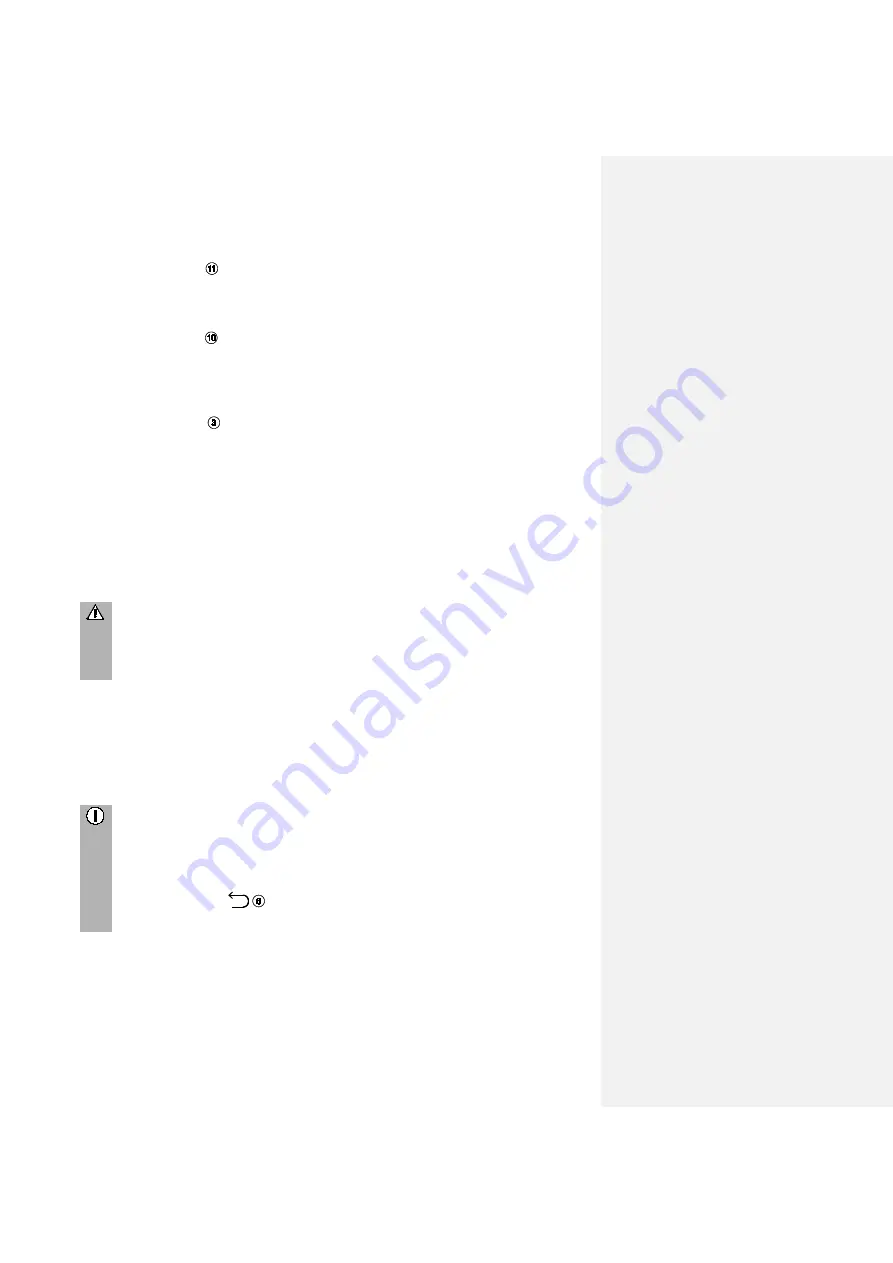
8
Radio settings
•
Press the
RADIO
button change to RADIO function.
See chapter "Radio" for further details.
Media settings
•
Press the
MEDIA
button to start an SD card, USB, BLUETOOTH AUDIO or
AUX function.
See chapter "Media" for further details.
Phone settings
•
Press the Phone
button to start the phone function.
See chapter "Phone" for further details.
OPERATION
Controls
The system can be operated via rotary encoder/knob, buttons and menus displayed
on the touch screen.
Touch screen
Risk of damage to the touch screen
The unit is equipped with a capacitive touch display. Only use your fingers.
Do not use sharp or hard objects such as pens or pencils for the operation
of the touch screen.
The screen of the system has a sensor interface that enables direct selection of
displayed menu options. For example, it is possible to activate a menu option on the
screen by tapping the button with a finger or to change the position of the sliding
element on the screen by sliding with a finger.
In menus with several views (several buttons in the upper part of the menu), you can
change from left-to-right or right-to-left between views by swiping with your finger.
Notes
-
Before a system function is executed, you are often asked via a message
to confirm whether the selected system function should really be executed.
You can also direct the message to
complete the function.
-
Press the button
if you want to suppress such a message without
triggering a system function.























