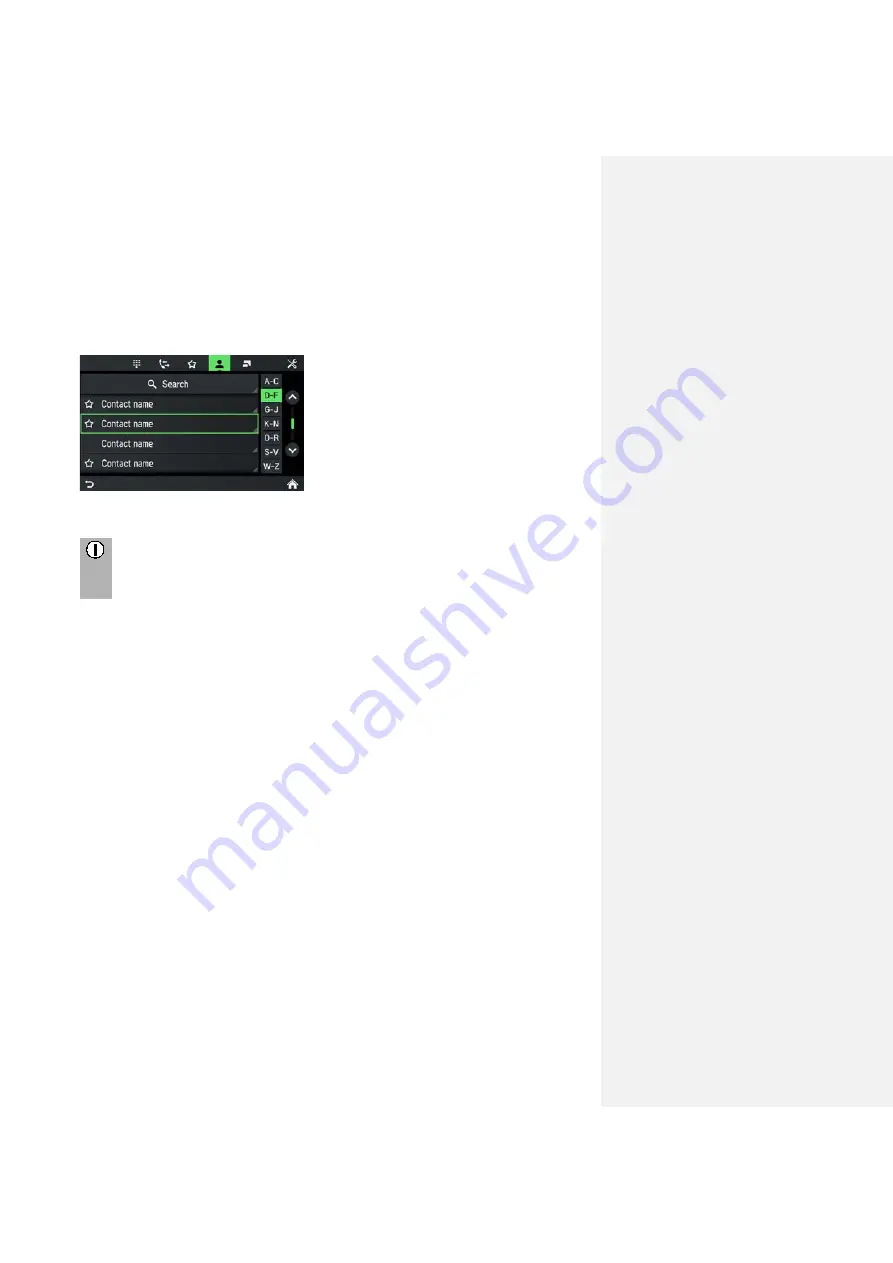
34
Search for a phone number
If the phone book contains many entries, you can search for the desired contact
using the search option.
•
Tap on Search in the PHONE menu.
>
The SEARCH menu is displayed.
•
To view all the entries that begin with a certain letter, enter the letter.
Note
Tap on
Delete
to delete an entry from display. The entry in your phone is
still existing.
Using call lists
Incoming, outgoing and missed calls are recorded the call list.
•
Tap on Call lists in the PHONE menu.
>
The CALL LISTS menu is displayed.
•
To make a call, select the desired number from the list.
Select a phone number again
The last phone number selected can be repeated.
•
Tap on
Call
in the phone menu.
>
The displayed phone number is selected.























