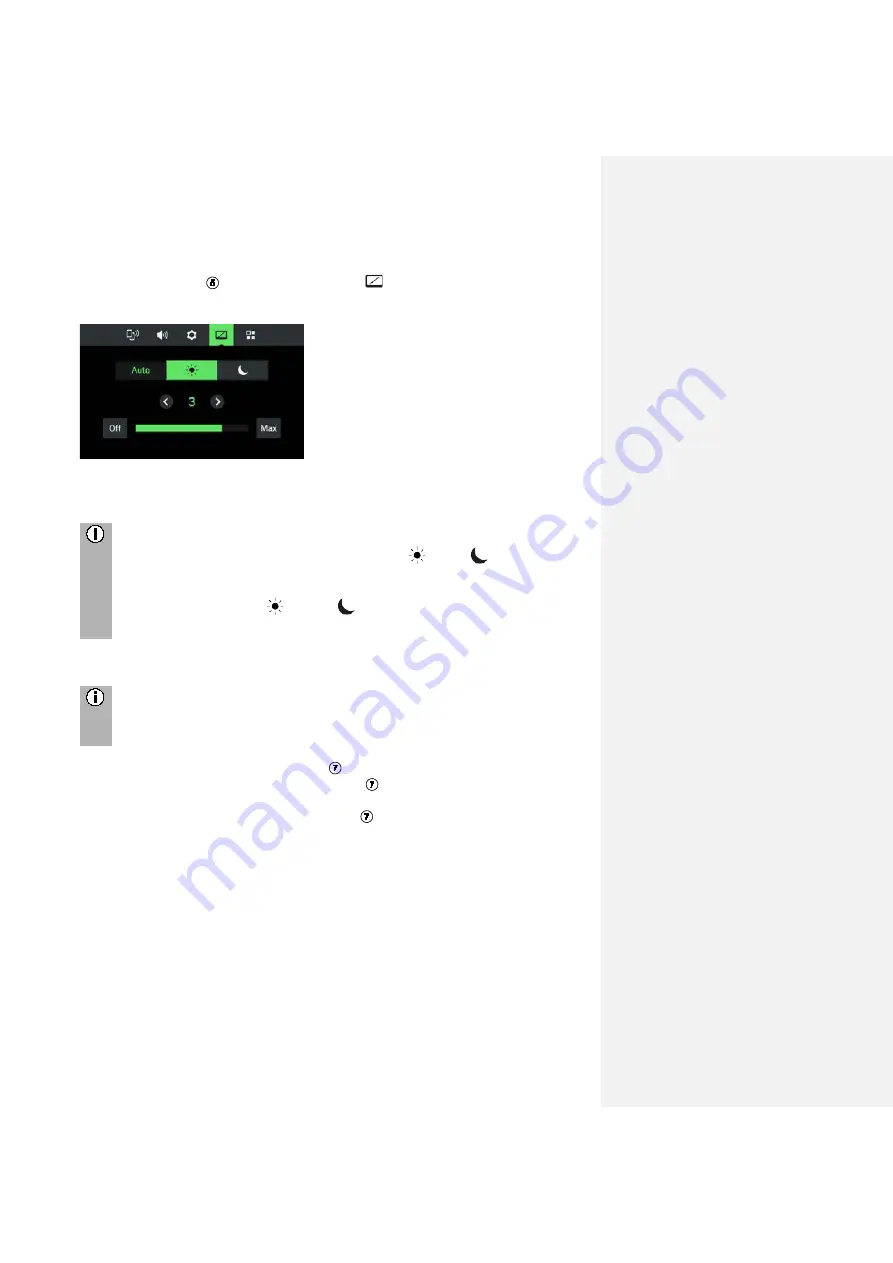
15
DISPLAY SETTINGS
Customising the display
•
Press the
SETUP
button and tap the icon
.
•
Tap on
Brightness
.
•
Select the appropriate option to adjust the
Brightness
of the screen and to
adjust the display to match the lighting conditions of your surroundings.
Note
There is one automatic and two manual modes (
day or
night) in
system.
If you select
Auto
, the system changes automatically with the headlight of
the vehicle. If you select
(day) or
(night). The headlight does not
change.
•
Select the appropriate option to activate/deactivate a
Screen saver
.
Note
The points under a setting indicate that additional options are still available.
Press on the dots to see the other options.
With the right rotary encoder/push button
:
•
Rotate the right rotary encoder/push button
clockwise or counter-clockwise to
select a menu item.
•
Press the right rotary encoder/push button
to change the setting.
DRIVER PROFILES
If a new driver card is inserted, all settings will be updated per the settings stored on
the driver card. If no settings are stored on the driver card, the previously active
settings will still be used.
If a driver card is removed, all settings are kept as they are. If the user changes any
setting without a driver card being inserted, these changes will not be stored to any
driver ID.
THEFT PROTECTION
The theft protection is activated, when the vehicle identification number (VIN) of the






























