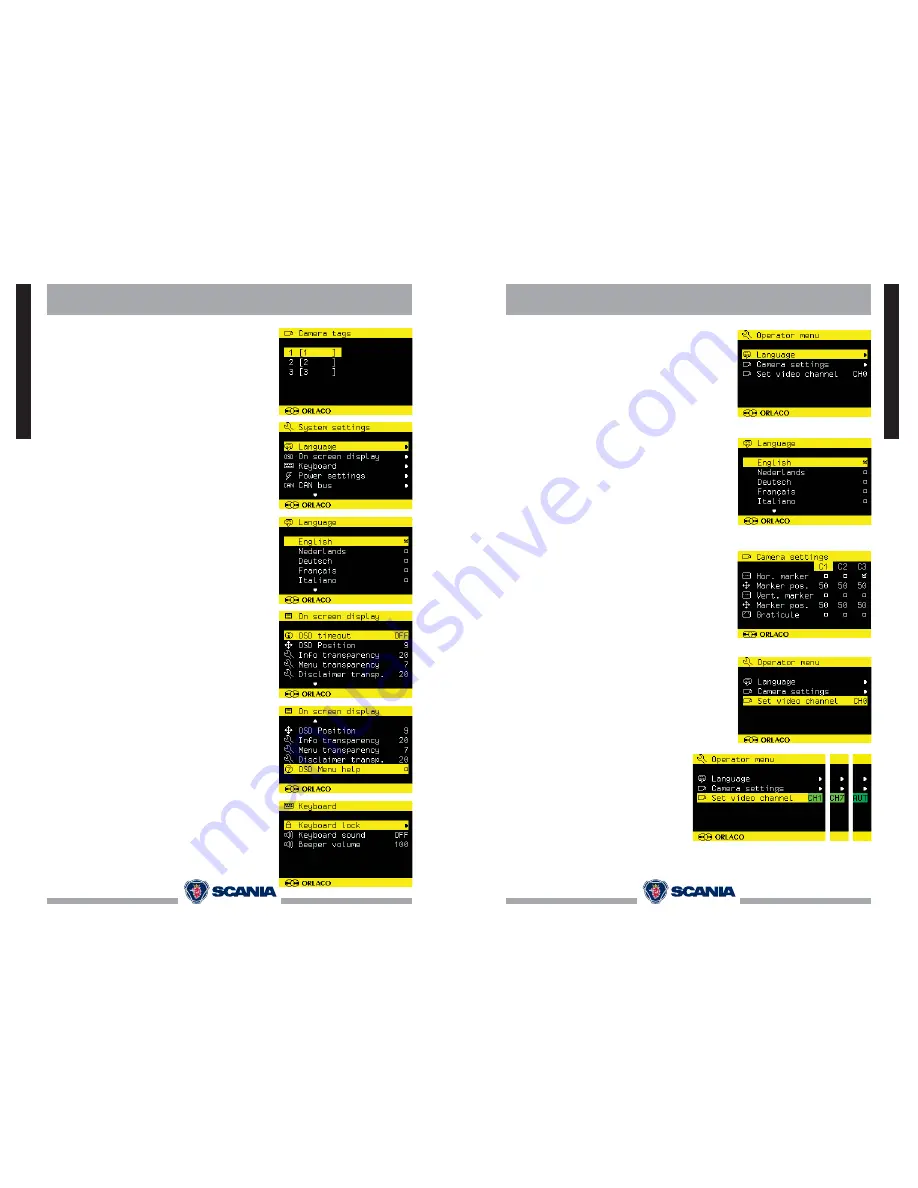
2060534 V2.0
8
System settings
Brightness
Adjust the brightness of the image.
Contrast
Adjust the contrast of the image.
Saturation
Adjust the saturation (colour intensity) of the image.
Camera tags
In this menu the text-labels for the camera inputs can
be defi ned. The number of the tags is depending on the
camera switch option, see page 10.
4. System settings
Language
This option opens the language selection menu. The
selected language will be used for all OSD menus. The
OSD menu is available in English, Dutch, German,
French, Italian, Polish, Portuguese, Spanish, Turkish,
Swedish, Finnish, Danish and Norwegian.
On screen display
This option opens the OSD (On Screen Display) settings
menu. This menu has the following options:
OSD time-out
Adjust the number of seconds the OSD is visible. Set
to OFF to disable OSD or ON to always show OSD.
OSD position
Used to fi ne-tune the horizontal position of the OSD
text.
Info transparency
Change the transparency of the camera label etc.
Menu transparency.
Change the transparency of the menu system.
Disclaimer transp.
Disclaimer transparency; Change the transparency of
the disclaimer during start up.
OSD menu help
Enable or disable the automatic help text in OSD
menus. If enabled, an automatic help text will appear
after 5 seconds of inactivity in any menu.
Keyboard
This option opens the keyboard settings menu with 3
options.
Keyboard lock
This option opens the keyboard-lock menu. It is pos-
sible here to lock the operation of several functions in
order to avoid any unwanted changes.
The functions,
keyboard sound
and
beeper volume
are not available in all displays.
ENGLISH
2060534 V2.0
5
Operator menu
2. Operator menu operation
Press the plus and minus buttons at the same time to
open the operator menu. The following keys are used to
navigate through the menus:
5 - Option/previous menu
Return to the previous menu
6 - Minus
Go to the next menu option
7 - Plus
Go to the previous menu option
8 - Enter button
Select or activate the selected option
Language
This option opens the language selection menu. The
selected language will be used for all OSD menus. The
OSD menu is available in English, Dutch, German,
French, Italian, Polish, Portuguese, Spanish, Turkish,
Swedish, Finnish, Danish and Norwegian.
Camera settings
Horizontal Marker
Enable this option to switch the marker on. The marker is
displayed as a horizontal green line.
Marker position
Adjust the horizontal position of the marker. 0 is top of
screen, 100 is bottom of screen.
Vertical marker
Activate this option in order to display a reference line.
The reference line will be displayed as a vertical green
line. This option is not available on all Display 7” LEDD
models.
Marker position
Adjust the vertical position of the marker. Adjustable be-
tween 38 and 63. Left and right changes with the camera
mirror function.
Graticule
This option shows a grid on the display for a rear
mounted camera.
Video channel
This option sets the video channel as it is
used by the Spectrum scannner. Selections
can be made from CH0 = channel 0 to CH7 =
channel 7 and AUT = automatic. See Instal-
lation manual Spectrum Scanner IM0004060
for the description of these channels.
ENGLISH






