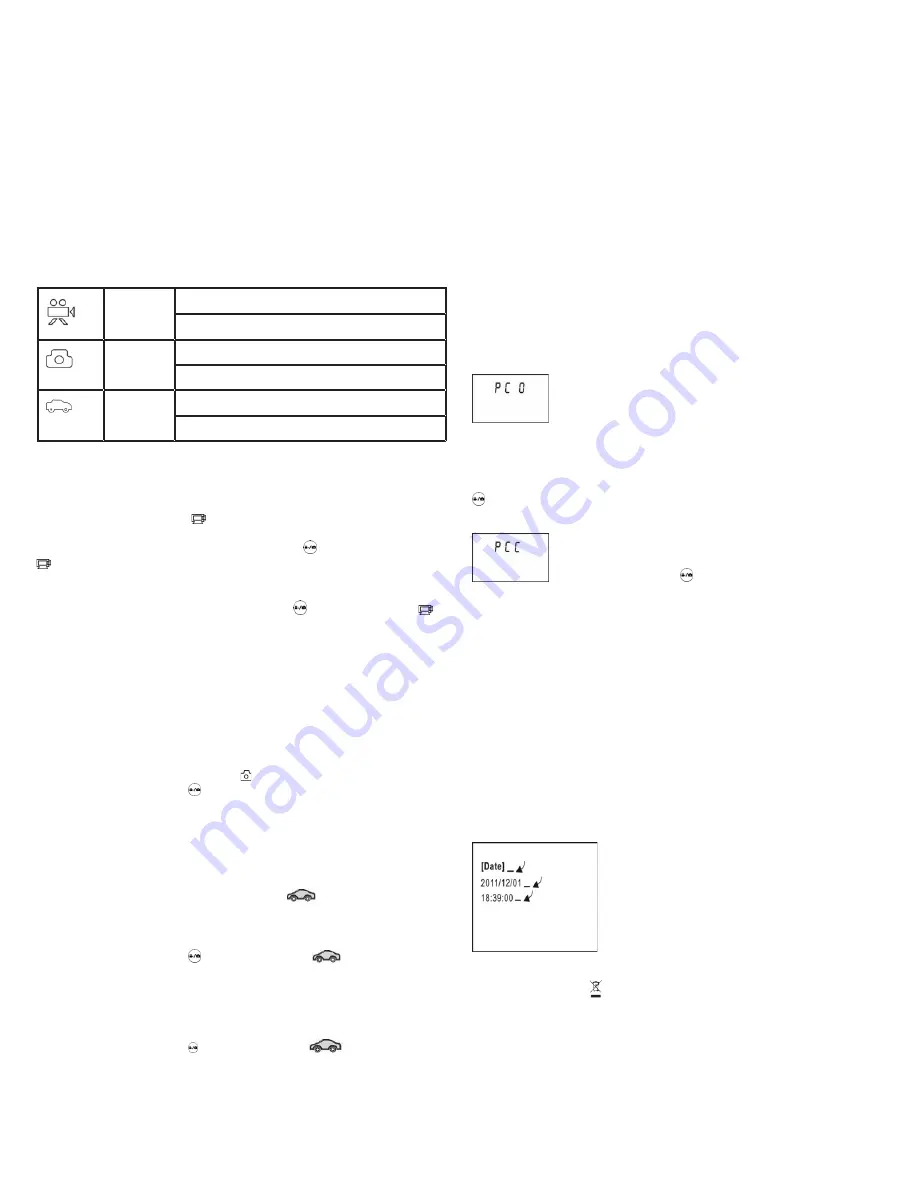
NOTE: The Action Cam will turn off automatically if it is
inactive for 5 minutes.
Start to Use
The Action Cam provides different shooting modes.
Conversion is available via the mode switch after startup:
video
recording
mode
HI stands for 720P (1280x720,30 fps) video
Lo stands for 640P (640x480,60 fps) video
picture
taking
mode
HI stands for 5M (2592 x 1944) resolution
Lo stands for 1M (1280x 960) resolution
vehicle-
mounted
mode
HI stands for 720P (1280x720,30 fps) video
Lo stands for 640P (640x480,60 fps) video
1. Video Recording
To record a video, please check whether the Cam is under
Video mode. The icon is played on the screen.
Start recording: press and release the button, the icon
and [:] displayed in LCD will flash. At the same time the
blue indicator will flash too, meaning that the recording is in
progress.
Stop recording: press and release the button, the icon
and [:] displayed in LCD will stop flashing. At the same time
the blue indicator will stop flashing either, meaning that the
recording is stopped.
When the SD card is full, or the battery runs out, the
recording will stop automatically, and the recorded video will
be saved before Action Cam turns off.
2. Photo
To take a photo, please check whether the Action Cam is
under Camera mode: the icon is displayed on the screen.
Press and release the button: the blue indicator will flash,
meaning that a photo is taken (If you take more than 9999
photos, the LCD display will stop at 9999)
3. Vehicle-mounted recording
To record a video, please check whether the Cam is turned
on Vehicle-mounted mode. The icon
is displayed on
the screen.
Start recording
Press and release the button, the icon
and [:]
displayed on LCD will flash. At the same time the blue
indicator will flash too, meaning that the recording is in
process.
Stop recording
Press and release the button, the icon
and [:]
displayed in LCD will stop flashing. At the same time the blue
indicator will stop flashing either, meaning that the recording
is stopped.
Press the shutter button once in the preview mode to begin
recording, save a segment for recording every 3 minutes,
then start to record the following segment of video. When the
SD card is full, the earliest segment of video will be deleted
to release the corresponding space for continuous recording.
4 . PC connection
4.1 Turn on the Action Cam and connect it to the USB port of
the PC using the equipped USB cable. Cam will enter U-disk
mode and the LCD will display as in below draw:
Now you can view the photos or videos taken by the Cam on
your PC.
4.2 In U-disk mode (PCO mode), press the Shutter button
to switch to web cam mode (PCC mode): the LCD will
display as in below draw:
Now you can start the web cam through
application. To return to U-disk mode (PCO
mode), press the button again.
NOTE: Driver is not required using web cam mode (PCC
mode) with Windows XP(SP3) or upper version.
5. Set system and date time
You can set time and date system as per following
instruction:
1 Connect the Camera to computer
2 In the root directory of SD create a new file TIMESYNC.
TXT
3 Edit TIME.TXT is:
[date]+senter
2014/06/01+space bar+enter
15:45:00+senter
4 Save and exit the editing
5 Reboot the device: clock will be set
DIRECTIVE 2002/96/EC OF THE EUROPEAN PARLIAMENT AND OF THE COUNCIL of 27 January 2003 on waste electrical and
electronic equipment (WEEE)
Information for users
(a) the device requirement not to dispose of WEEE as unsorted municipal
waste and to collect such WEEE separately;
(b) the device must return and collection systems available to them;
(c) the device will be collected by the vendor in case of a new one is buyed
(d) the device not correctly disposed has potential effects on the environment and human health
as a result of the presence of hazardous substances in electrical and electronic equipment;
(e) The symbol indicating separate collection for electrical and electronic equipment consists of the crossed-out wheeled bin,
as shown below. The symbol must be printed visibly, legibly and indelibly.




















