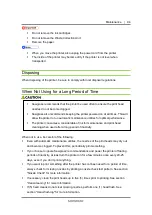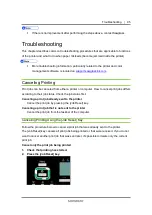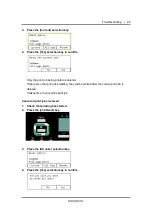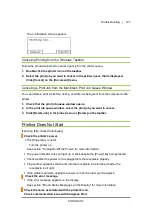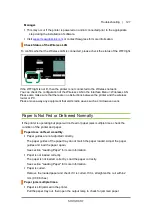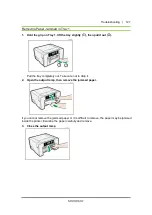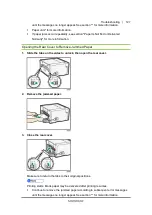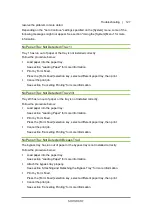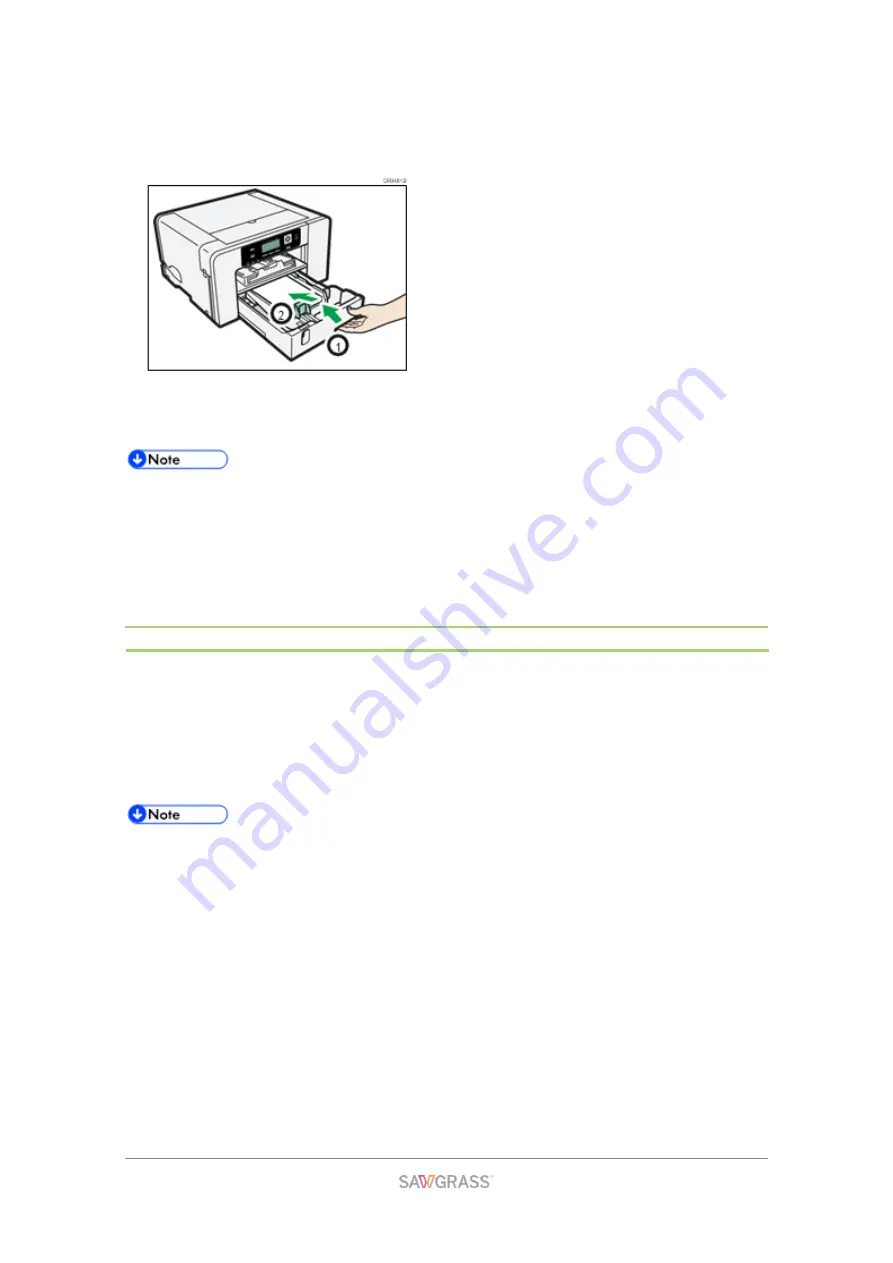
Troubleshooting | 127
4. Push Tray 1 gently in until it stops.
Before pushing the paper tray in, make sure the output ramp is closed.
Printing starts. Blank paper may be delivered after printing resumes.
Continue to remove the jammed paper according to subsequent error messages
until the messages no longer appear. See section "" for more information.
Paper Jam" for more information.
If paper jams occur repeatedly, see section "Paper Is Not Fed or Delivered
Normally" for more information.
Paper Jam in Tray 2/3
1. Remove the paper jammed in Tray 2/3.
See section "Removing Paper Jammed in Tray 2/3" for more information.
2. Open the rear unit cover and remove the jammed paper.
See section "Opening the Rear Unit Cover to Remove Jammed Paper ( for more
information.
Continue to remove the jammed paper according to subsequent error messages
until the messages no longer appear. See section "" for more information.
Paper Jam" for more information.
If paper jams occur repeatedly, see section "Paper Is Not Fed or Delivered
Normally" for more information.
Summary of Contents for SG1000EU
Page 1: ...Table of Contents i ...