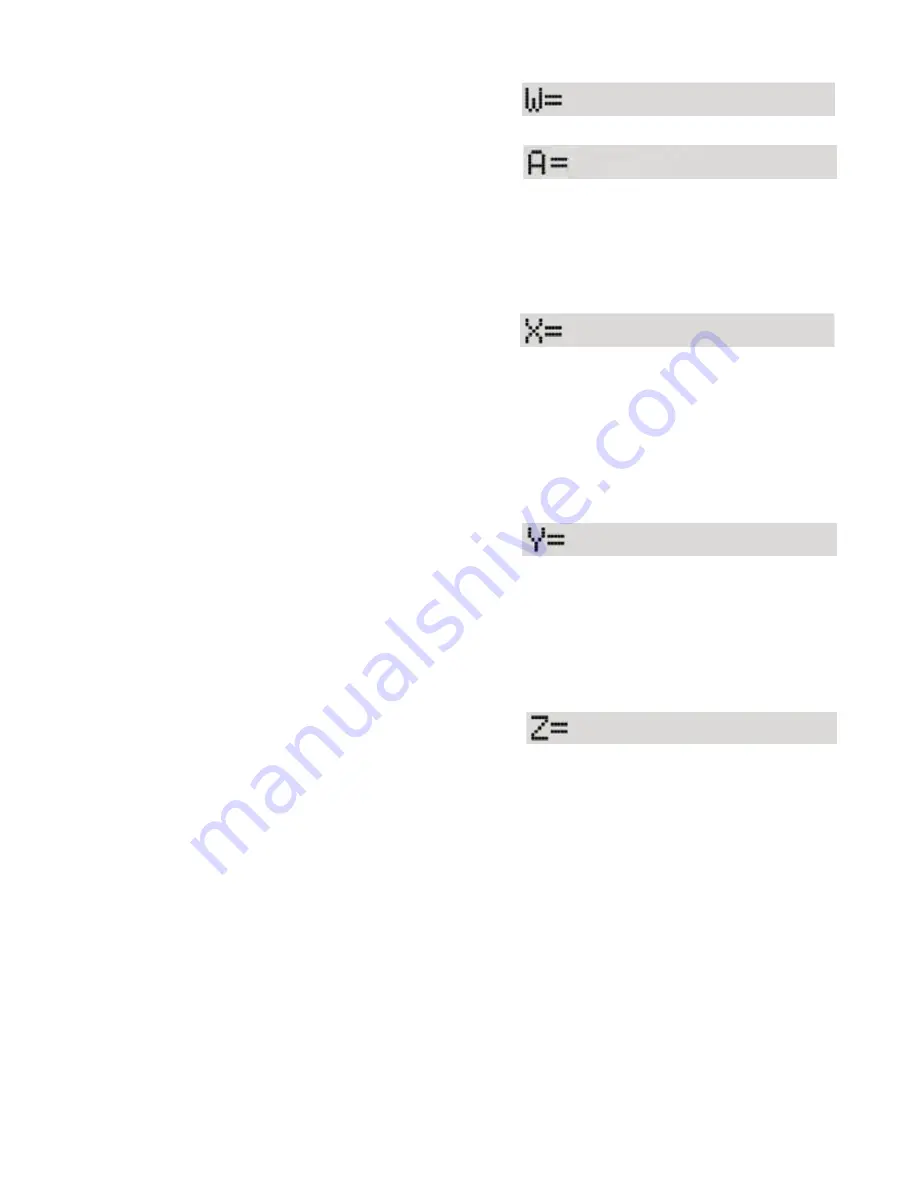
17
1. Press [W], enter the width of the molding being cut,
and press [W] again.
•Enter the angle of the miter being cut, and press
[Start].
If an angle greater than 89.000 is entered, SawGear will not accept it and continue to await your
correct input. You can exit the input screen by pressing [Start]. The default miter angle of 45°, or
whatever custom angle was most recently input, will be saved.
2. Make a square trim cut with the exterior edge to fence.
3. Press [X] to set the length of the left stile, enter the
interior dimension of the casing, and press [Start].
SawGear moves to a length based on the width of the stock and the 45° angle of the first
miter.
4. Swing the saw to the left, set it at -45°, make a trim cut from the front to the back fence, and
remove the left stile.
5. Swing the saw to the right, set it at 45°, and trim off the residual miter from the previous cut.
6. Press [Y] to set the length of the header, enter the
interior dimension of the casing, and press [Start].
SawGear moves to a length accounting for the 45° angle of the two miter cut ends.
7. Move your piece to the stop, swing the saw to the left, set it at -45°, make the cut, and
remove the piece.
8. Swing the saw to the right, set it at 45°, and trim off the residual miter from the previous cut.
9. Press [Z] to set the length of the right stile, enter the
interior dimension of the casing, and press [Start].
SawGear moves to a length based on the width of the stock and the 45° angle of the last
miter.
Move your piece to the stop, return the saw to 0°, make the final square cut, and remove
the right stile.
SawGear returns to the ready screen and is waiting for your next move.
Using Crown & Miter Pro
The Crown & Miter Pro feature is designed to help cut crown moulding and base moulding
without having to calculate saw angles or worry about length mistakes. SawGear will tell the
user which direction to move the saw and at what angle the saw should be
set.
21


























